Several users have reported encountering Windows 10 activation error code 0x004f074 after installing the latest updates on their PC. Due to this problem, they are having problems in continuing the activation process of Windows operating system. In order to resolve this issue, we have mentioned a few methods that could help you fix the error.
We cannot activate Windows on this device because we cannot connect to your organization’s activation server. Make sure you are connected to your organization’s network and try again. If you continue to experience activation issues, contact your organization’s technical support. Error code 0x8007007B.
Windows 10 activation error code 0x004f074
To fix Windows 10 activation error code 0x004f074, follow these suggestions:
- Run the slmgr.vbs command
- Use the Slui 3 command
- Run the activation troubleshooter
- Contact Microsoft support.
Let’s see them in detail.
1]Run the slmgr.vbs command
Windows software license management tool, slmgr.vbs is a command line licensing tool. This is a basic visual script used to configure licenses in Windows and also helps you see the license status of your Windows 10/8/7 installation.
To run the “slmgr.vbs” command, you must open the command prompt with administrative rights.
First, run the following command:
slmgr.vbs /dlv
If it says GVLK, you know that product has been activated through a volume license and you are part of it. This is for confirmation purposes.
Then run the following command:
slmgr.vbs –ipk XXXXX- XXXXX – XXXXX – XXXXX – XXXXX
This command will install the product key.

In the command prompt, you must replace the letter “X” with the number associated with the product key.
Then, in the same command prompt window, run the command –
slmgr.vbs –ato
This command will activate your copy of Windows.
2]Use the Slui 3 command
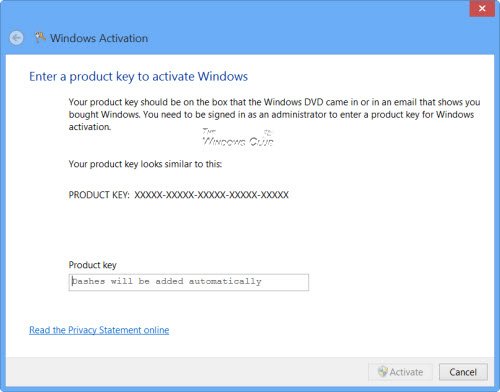
You can also use the slui.exe command line to activate Windows as follows:
- Right-click the Start button and select the Run option.
- In the dialog box, enter Slui 3 and press the Enter key.
- Press the Yes button if the UAC popup window appears on the screen.
- Enter your 25-digit product key, then click the Next button.
- After activating the product key, restart your Windows 10 device.
3]Run the activation troubleshooter
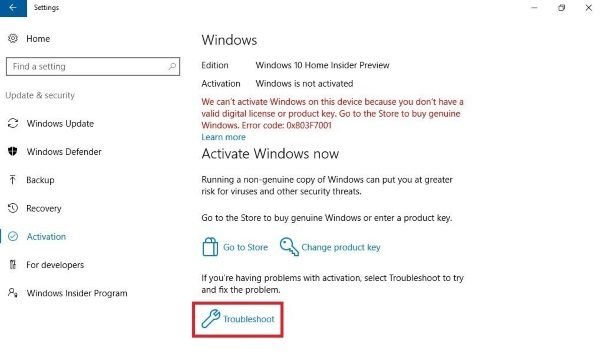
Windows 10 Activation Troubleshooter helps you identify the most common activation issues on the Windows operating system. To activate it, you can follow the steps –
- Open Windows settings using the Win + I shortcut key.
- Select the Update & Security category.
- In the left pane, scroll down and select the Activation button.
- Go to the right pane and click the Troubleshooting link.
You may have to wait a while until the troubleshooting process is complete. After that restart your Windows 10 PC and look for error code 0xc004f074.
6]Contact Microsoft support
Unfortunately, if none of the above solutions work, you can try contacting Microsoft Support – Volume Licensing Activation Center. Tell them about the error code and ask them to change your product key.
Related Reading: Troubleshoot Windows 10 activation states.
