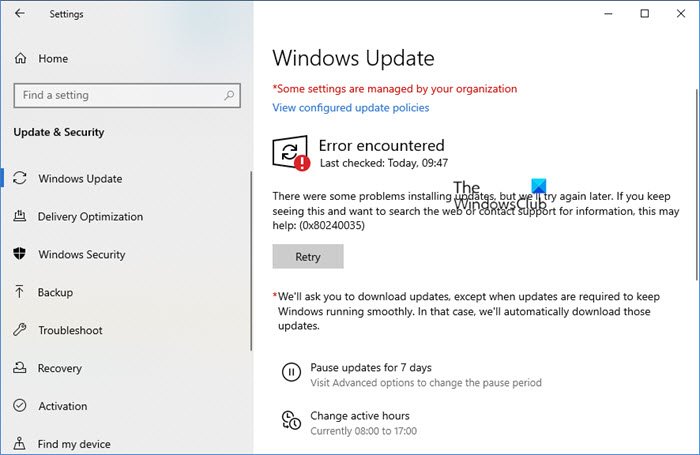When installing a Windows 10 update, if you receive an error code 0x80240035, this message will help you resolve the problem. It is interesting to note that the error also points to “WU_E_UPDATE_NOT_PROCESSED”, which means that the Windows 10 operating system is unable to process or install the update. Here is the full error message:
There were problems installing updates, but we will try again later, error 0x80240035
Windows update error 0x80240035
The good news is that this error is not something that cannot be resolved. Processing errors are usually processing or corruption issues. Follow them to solve the problem.
- Run the network troubleshooter
- Clear Windows Update cache folders
- Disable security programs
- Download and install the update manually.
Be sure to try to download again after each troubleshooting step.
1]Run the network troubleshooter
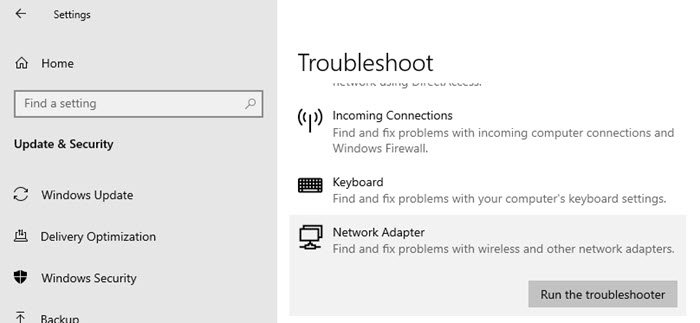
Downloaded files are corrupted if there is an ongoing network problem While the operating system may think that it is downloaded, and therefore try to install it, but several failures with the same error code indicate corruption.
- Open Windows settings (Win + I)
- Go to Update & Security> Troubleshooting
- Locate the network card, click on it, then click the Run Troubleshooter button
Once the wizard has completed the process, it will resolve all network related issues on the PC and remove anything that might block the download.
Note that if the problem comes from your ISP, it must be resolved on its side.
2]Clear Windows Update cache folders
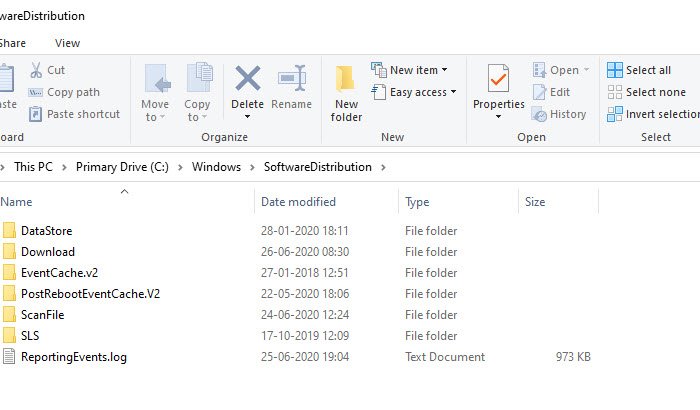
Windows downloads all updates to the Software Distribution folder. The good idea is to delete everything from the SoftwareDistribution folder and try to download Windows updates. You can only empty the folder if you have administrator privileges, and not without it. The folder is located at the following path
C: Windows SoftwareDistribution
3]Disable security programs
This rarely happens, but sometimes security programs are known to block Windows Update downloads when they are not configured correctly.
So, if you have a security and antivirus program, you can try to temporarily disable them and try the download again.
4]Download and install the update manually
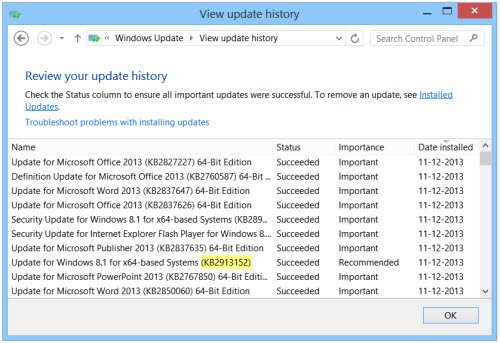
Most small updates can be downloaded offline. If you know which update the Windows update is trying to download, you can download and install it manually. It’s even easier to find out if the update failed, as mentioned in the update history.
Find the Knowledge Base number and download it from Microsoft. Here is the complete process for manually downloading Windows updates.
I hope the message was easy to follow and that you were able to download the update and fix the Windows update error 0x80240035.