While some Android OEMs had already implemented secure face unlocking before Google, they were linked because they did not make Android. Now that Google has implemented secure face unlocking, this is the first time that the Android BiometricPrompt API recognizes a face unlocking system. For those who do not know, the FingerprintManager API is deprecated in favor of the BiometricPrompt API because Android devices nowadays support the unlocking of faces and fingerprints. On Pixel 4, the BiometricPrompt is required to activate the unlocking of the face.
Since this is a new API, most Android apps do not yet support it and use the outdated FingerprintManager API instead. This includes applications such as banking applications, application lockers, password managers, and so on. If Google has made it mandatory for apps to support their implementation of unlocking the face, it will take months before things actually change.
Pixel Root 4 & Pixel 4 XL
If you have a rooted Pixel 4, you do not have to wait. Although you have to go through a few steps to root your Pixel 4. We have just published a guide explaining how to root Pixel 4 and Pixel 4 XL that you can check if you have not already rooted yours.
Install the Xposed Framework
We have already published a guide on installing Xposed Framework on Android 9.0 Pie. The Google Pixel 4 comes with Android 10 ready to use. However, the installation method of Xposed Framework is pretty much the same on Android 10. So you can follow the related guide below.
There is however a slight change. Instead of flashing the Riru – EdXposed (SandHook) Magisk repository module, you need to install the linked module below.
So download the magisk-EdXposed-YAHFA-v0.4.6.0_beta.4471.-release.zip file above. In Magisk Manager, go to the Modules section, tap the button at the bottom and select the downloaded module. All other steps are the same as those mentioned in the guide. This means that you will still need to install Riru – Core Magisk module Downloads section, and you will still need the EdXposed installer.
Use Pixel 4 Face Unlock for any application with the FingerFace Xposed Module
With your Pixel 4 root and Xposed Framework installed, download the FingerFace mod from the Google Play Store. It's not free and will cost you $ 0.99. Once installed, activate the module in the Exposed installer modules section and restart your phone.
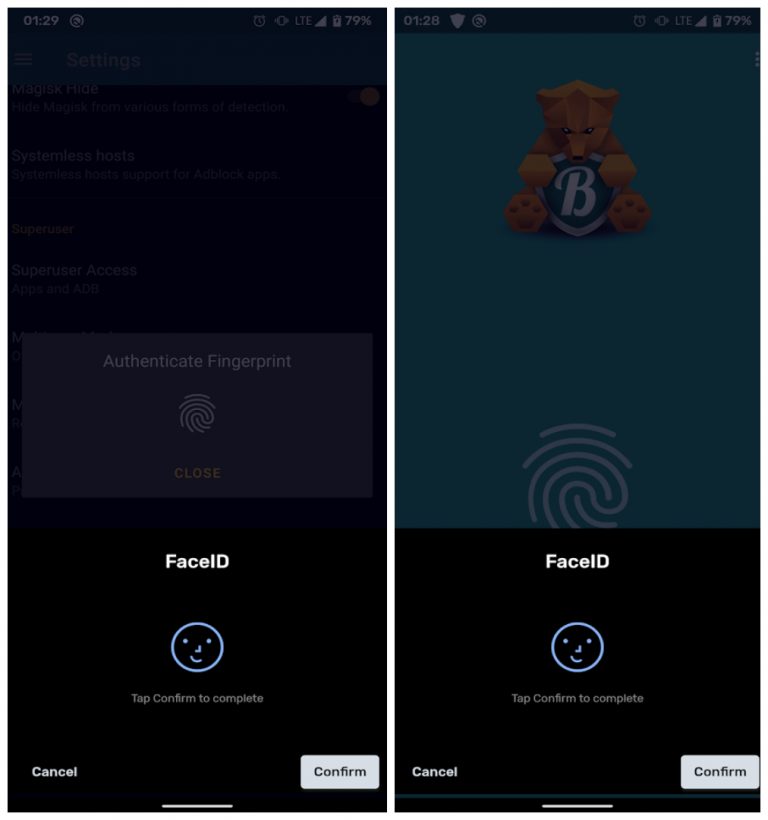
Henceforth, whenever an application checks to see if your device supports a fingerprint reader, FingerFace will let it believe that your Pixel 4 does have a fingerprint reader. This mod then connects to the FingerprintManager API to display the BiometricPrompt instead.
Read more: How to force a high refresh rate at 90Hz on Google Pixel 4