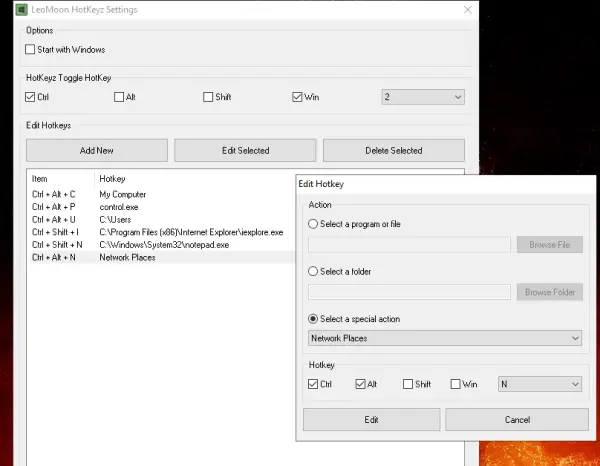Windows 10 comes with tons of keyboard shortcuts that you can use daily. However, if you need something more, that allows you to create your custom shortcut keys, today we have free software. LeoMoon HotKeyz you will be able to create custom keyboard shortcuts for applications, Windows shortcuts or anything on Windows; it's practical.
HotKeyz – Create custom keyboard shortcuts for Windows 10
Once installed and enabled, it acts as a system-wide keyboard shortcut manager. This is a portable program, so once you have downloaded, move it directly or use it if you plan to use it more often. The best part is that you can create an unlimited number of shortcuts without complicated steps or without paying anything.
Once the software launches, right-click on it (system tray), then click settings. It comes with some predefined keyboard shortcuts that are useful. The same location allows you to create new custom shortcut keys and edit existing ones for Windows.
Create new quick keys
- Click the Add button, then you can
- Select a program or file to open
- Open a folder
- Select a special action, such as Classic Control Panel options such as fonts, network connection, and so on.
- Then check the special keys, ie, Ctrl, Alt, Shift and WIN. You can select or one of them.
- In parallel, you must choose an alphabet or a number
- When done, save it. The new keyboard shortcut will be added to the list.
If you want to edit an existing keyboard shortcut, double-click it. Then you can change all the options. To delete, select and click the Delete button to delete it. Do not forget that there is no confirmation box asking you to be sure before deleting, so be careful.
That said, if you want to enable and disable all keyboard shortcuts, use (Ctrl) + (Win) + (2). You can also double-click on the system tray icon to turn it off and turn it on.
You can download it from right here.