What is one thing we all like to do while watching TV shows or movies? Recommend them! There’s joy in sharing your enthusiasm, but it can get tricky if you’re the recipient. How do I keep track of all suggestions? Like everything, Google has an answer – you can add movies and shows to Google Watchlist.

While jotting down these recommendations in your notes app is one solution, there are better ways to follow them. For example, the Listy app allows you to efficiently manage a watchlist and it is also featured in our best free Android apps of the month.
However, if using a third-party app is too much, you can use the Google search engine to do it. Google’s watchlist feature is incredibly easy to use and manage. Let us show you everything you need to know.
How to Record Shows and Movies on Google Watchlist
Let’s quickly understand how to add movies and shows to Google Watchlist. Whether you use an iPhone, Android, Windows or Mac, the procedure remains the same. Also, there is no need to install any app as you can use Google search engine on your browser to use the Watchlist feature.
However, make sure you are signed in to Google. It must link the watchlist to your account so that you can access it at any time and make changes to it. Let’s start.
Step 1: Open Google in any browser and search for the movie or TV show you want to add to your watchlist.
2nd step: Select the title of the movie or TV show. Tap “Do you want to watch”.
That’s it. The movie/show will now be successfully registered in Google Watchlist.


But how do you access the Watchlist once all your favorite shows and movies are added? We will find out in the next section.
How to Access My Watchlist in Google
Once you’ve added movies or shows to your watchlist, just search for “My Watchlist” in Google search. That’s it!
However, be sure to search for the exact phrase, and varying it even a little won’t show you the watchlist.
Note: Make sure you are signed in to Google with the same account where you created the watchlist.
Step 1: Open Google search and type My Watchlist in the search bar. Alternatively, you can also simply use the link below.
That’s it. You now have your Google Watchlist in front of you.


While this is convenient, you can keep adding movies and shows and the list grows longer and longer. Therefore, be sure to edit your watchlist and mark the titles you have watched so that they remain off the watchlist. Here’s how.
How to Edit Google Watchlist
Here’s how to mark movies and shows as watched so they’ll be removed from your watchlist. This way you can maintain a list of what you haven’t watched yet and keep it updated and organized.
Step 1: Open Google search and enter “My Watchlist” in the search bar. Alternatively, you can also simply use the link below.
2nd step: Once you get to your Google Watchlist, tap on the title you want to mark as watched.


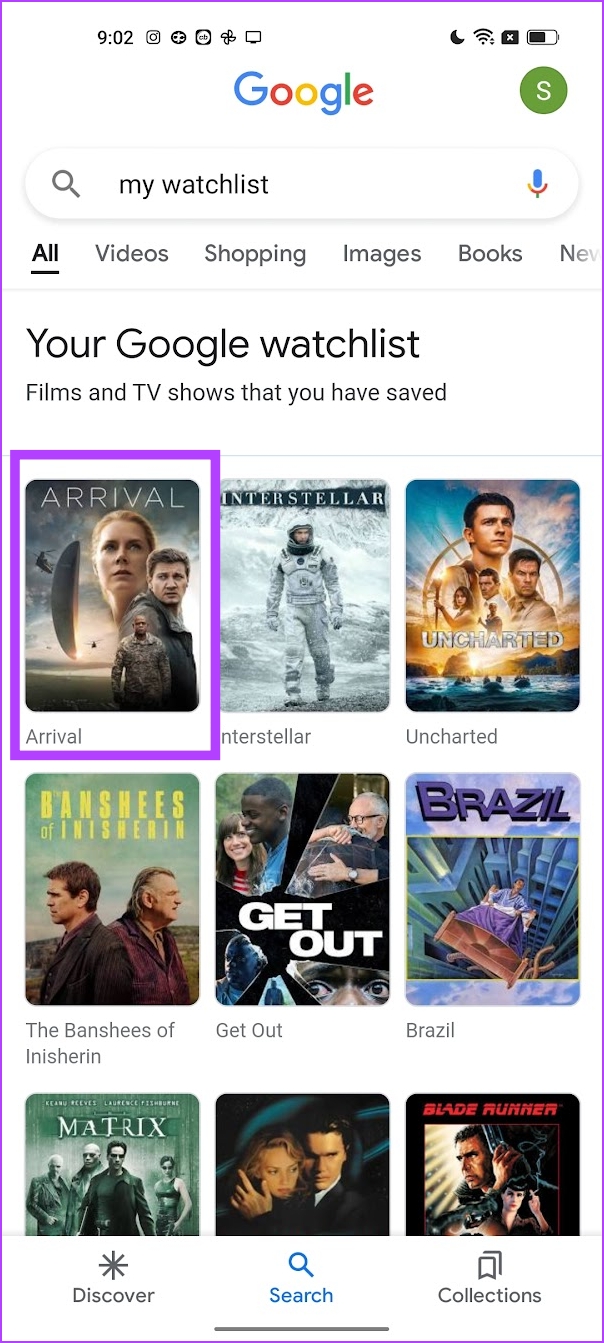
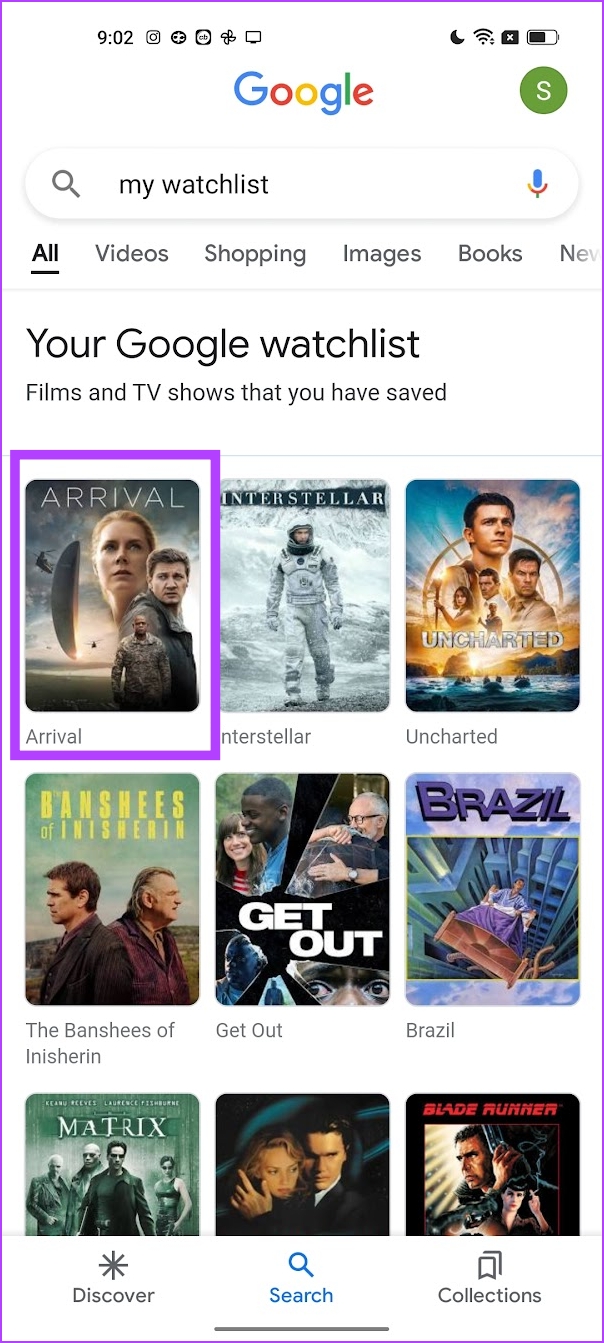
Step 3: To mark the movie or show as watched, tap “Already watched”.


It’s a way to modify and minimize redundancy on your Google Watchlist.
However, are you that person known for solid recommendations for TV shows and movies? If so, you would like to share your watch list with others. It is indeed possible to do this with your Google Watchlist.
How to share your Google Watchlist with friends
Google has a tab called collections which shows all the listings you have created on Google services. Here’s how you can use the Collections feature on Google to share your watchlist with everyone. Follow the instructions below to do so!
Note: Make sure you stay signed in to the same Google account where you created your watchlist.
Step 1: Use the link below to access your Collections tab.
2nd step: Scroll down to find your Watchlist. Click and open your Watchlist.


Step 3: Select the share button at the top of your watchlist.


Step 4: Enable the toggle for sharing.


Step 5: You can either share the watchlist as read-only or let others edit and add movies and TV shows as well. When done, select Continue.


Step 6: You can either copy the link or email it to your contacts.


This is how you can share your Google Watchlist with others.
However, what if you want easier access to your Google Watchlist through a separate app? Fortunately, you can do something: you can install the Google TV app on your Android device!
Bonus: use the Google TV app on your Android device
You can use the Google TV app on your Android device to manage or add movies and shows to your Google Watchlist. A good feature of this app is that it lets you select your subscriptions (Netflix, Prime, Hulu, etc.) and recommends movies and shows that you can access. This way you can be sure where to watch the movie or TV show.
However, the Google TV app is only available on Android and not iPhones.
Download the Google TV app from the link below. Once logged into your Google account containing the watchlist, you can access it on a dedicated tab in the app.


That’s all you need to know about how to add movies and shows to your Google Watchlist. If you have any questions about this, you can check out our FAQ section below.
Google Watchlist FAQs
You can open the Library tab on your Android TV and all of your watchlisted titles will appear at the top.
No, there is no option to import your Google Watchlist to Netflix or Amazon Prime Video.
You can find the profile icon in the upper right corner to sign in or switch to another account on Google.
Easily follow movies and shows
We hope this article helped you track your movies and shows on Google Watchlist. However, we want Google to develop this service further and add features like tracking titles you’ve already watched like Netflix. Learn how to manage your watchlist on Netflix.
