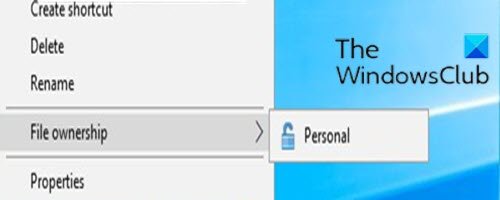Encryption is the most powerful protection Windows offers to help you secure your files and folders. When you encrypt a file or folder with EFS, File ownership will be available in the context menu of the file or folder to facilitate decryption. In this article, we will show you how to add or remove the EFS File ownership contextual menu of files and folders for all Windows 10 users.
Add or remove the EFS file property from the context menu
You must be logged in as an administrator to add or remove the File ownership in the context menu of Windows 10.
To add or remove the File ownership in the context menu of Windows 10, do the following;
To add ownership of the EFS file to the context menu
- hurry Windows key + R to call the Run dialog box.
- In the Run dialog box, type notepad and press Enter to open Notepad.
- Copy and paste the syntax below into the text editor.
[HKEY_CLASSES_ROOT*shellUpdateEncryptionSettingsWork]
"AppliesTo"="System.StorageProviderId:<>"network" AND System.StorageProviderProtectionMode:<>1 AND System.StorageProviderProtectionMode:<>2"
"AttributeMask"=dword:00002000
"AttributeValue"=dword:00002000
"ExtendedSubCommandsKey"="*shellUpdateEncryptionSettingsWork"
"ImpliedSelectionModel"=dword:00000000
"MUIVerb"="@efscore.dll,-101"
"MultiSelectModel"="Player"
"Position"="Bottom"
[HKEY_CLASSES_ROOT*shellUpdateEncryptionSettingsWorkShellDecrypt]
"AttributeMask"=dword:00002000
"AttributeValue"=dword:00002000
"CommandStateHandler"="{5B6D1451-B1E1-4372-90F5-88E541B4DAB9}"
"Icon"="edputil.dll,-1002"
"MUIVerb"="@efscore.dll,-103"
"ShowAsDisabledIfHidden"=""
"SuppressionPolicyEx"="{2F574F12-4EAA-46CF-BCBF-4E8055002E0C}"
"UpdateType"=dword:00000000
[HKEY_CLASSES_ROOT*shellUpdateEncryptionSettingsWorkShellDecryptcommand]
"DelegateExecute"="{5B6D1451-B1E1-4372-90F5-88E541B4DAB9}"
[HKEY_CLASSES_ROOTDirectoryshellUpdateEncryptionSettings]
"AppliesTo"="System.StorageProviderId:<>"network" AND System.StorageProviderProtectionMode:<>1 AND System.StorageProviderProtectionMode:<>2"
"AttributeMask"=dword:00002000
"AttributeValue"=dword:00002000
"ExtendedSubCommandsKey"="DirectoryshellUpdateEncryptionSettings"
"ImpliedSelectionModel"=dword:00000000
"MUIVerb"="@efscore.dll,-101"
"MultiSelectModel"="Player"
"Position"="Bottom"
[HKEY_CLASSES_ROOTDirectoryshellUpdateEncryptionSettingsShellDecrypt]
"AttributeMask"=dword:00002000
"AttributeValue"=dword:00002000
"CommandStateHandler"="{5B6D1451-B1E1-4372-90F5-88E541B4DAB9}"
"Icon"="edputil.dll,-1002"
"MUIVerb"="@efscore.dll,-103"
"ShowAsDisabledIfHidden"=""
"SuppressionPolicyEx"="{2F574F12-4EAA-46CF-BCBF-4E8055002E0C}"
"UpdateType"=dword:00000000
[HKEY_CLASSES_ROOTDirectoryshellUpdateEncryptionSettingsShellDecryptcommand]
"DelegateExecute"="{5B6D1451-B1E1-4372-90F5-88E541B4DAB9}"- Now click on the File from the menu and select Save as button.
- Choose a location (preferably a desktop) where you want to save the file.
- Enter a name with .reg extension (for example; Add-FileOwnership-ContextMenu.reg) and choose All the files of Save as type the drop-down list.
- Double-click the saved .reg file to merge it.
- If prompted, click Execute> Yes ((UAC)> Yes> Okay to approve the merger.
- You can now delete the .reg file if you wish.
To remove the EFS file property from the context menu
- Open Notepad and copy and paste the syntax below into the text editor.
[-HKEY_CLASSES_ROOT*shellUpdateEncryptionSettingsWork] [-HKEY_CLASSES_ROOTDirectoryshellUpdateEncryptionSettings]
- Save the file to your desktop with .reg extension (for example; Remove-FileOwnership-ContextMenu.reg) and choose All the files of Save as type the drop-down list.
- Double-click the saved .reg file to merge it.
- If prompted, click Execute> Yes ((UAC)> Yes> Okay to approve the merger.
- You can now delete the .reg file if you wish.
Here’s how to add or remove the EFS file property from the context menu in Windows 10!
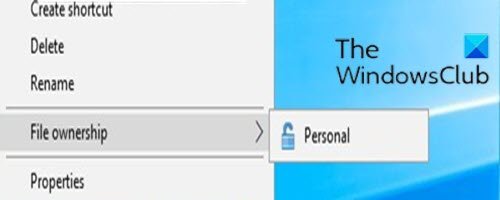
- Keywords: Contextual menu, encrypt