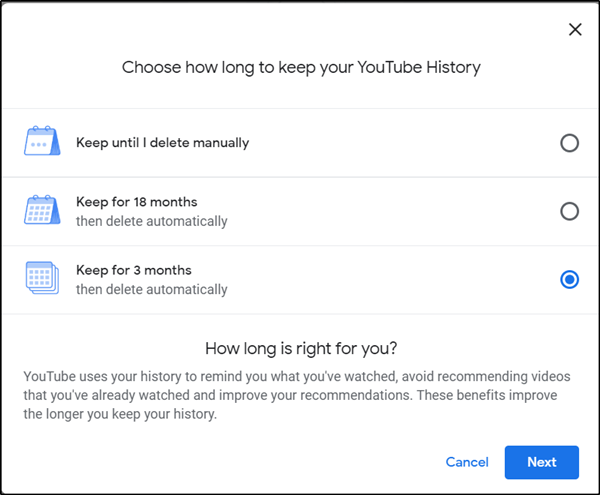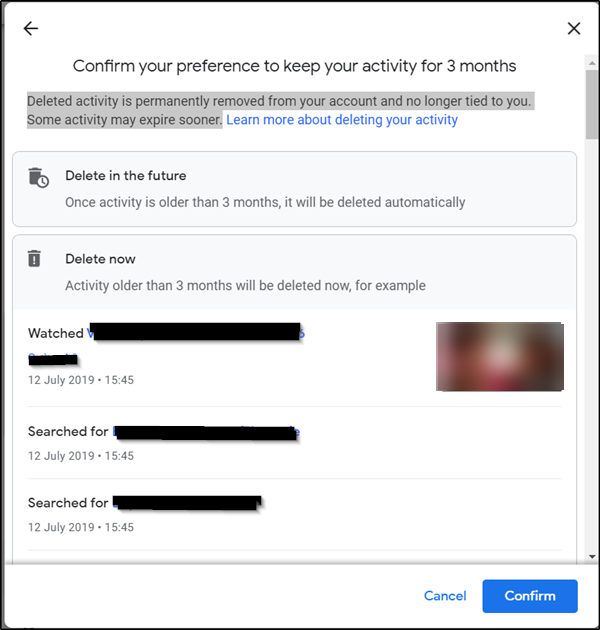YouTube History makes it easy to find and play videos that we like or prefer to watch over and over. However, if this feature is about your privacy, you can control it by deleting or pausing your history. Google gives its users an option to automatically delete YouTube history. See how to get the most out of it.
How to delete YouTube search history from PC
For a long time, Google consciously or unconsciously kept a record of searches of its users on the Internet. This activity not only allowed the search giant to store data about its users, but also to create detailed profiles to make personalized recommendations for the content.
To automatically delete your YouTube history from your desktop
- Visit the MyActivity page
- Delete YouTube History
Let's go on!
1) Visit the MyActivity page
Your YouTube History page includes the YouTube videos you are watching and the items you are looking for. Google indicates that the activity you choose to keep here is used to enhance your experience by offering better recommendations, among others.
Here you can choose one of the following actions,
- See your activity
- Delete the activity manually
- Delete activity automatically via the controls
So, visit the My activity page and click on 'Choose to automatically delete'Visible link there.
2) Delete YouTube history
When you click on the link, the message "Choose how long to keep your YouTube history window" with the following three options:
- Keep up until I delete it manually
- Keep for 18 months
- Keep for 3 months
Select the desired option and press the keyNext& #39; button.
When prompted, confirm the action. Once done, the deleted activity will be permanently deleted from your account and will no longer be linked to you. Some activities may expire sooner.
When done, click "OK" and exit. With this, you will successfully delete your YouTube history.
POINT: You can delete the Google search history via the Google Web activity page and the application.