Microsoft is deploy an update for Office 365 ProPlus, which will install an extension on Chromium. This extension will change the default search engine to Bing. Although it looks aggressive, Microsoft offers an option to disable installation via Microsoft Endpoint Configuration Manager or Microsoft Intune. In this article we will show how you can block installation of Microsoft Bing Search in Office 365. In case you are installing it, we have also shown how you can remove it after installation.
What is Microsoft Search in Bing
If you don’t know Microsoft Search in Bing, then its enterprise search solution. Customers using Office can leverage this work-related contextual information using data sources in Office 365. Although Bing also searches the Internet, but if the query is for work, it can extract data from SharePoint, Microsoft OneDrive Business and Exchange.
It uses Microsoft Graph to make research useful for everyone in the organization. You can find a person, find your office location, locate a document, etc. Safer this on the Office blog
Before we start with the solution, here are some details
- To date, it applies to new and existing Office 365 ProPlus installations in Australia, Canada, France, Germany, India, the United Kingdom, and the United States.
- If you are already using Bing as your default search engine, it will not be installed.
- The extension will be broadcast on the monthly channel at the end of February 2020. The version for the semi-annual (targeted) channel and the semi-annual channel will be available soon.
While this only makes sense for Office customers who would use Office 365 in their organization, but if you feel its forcing, follow these methods. Microsoft is rolling this out gradually. So you may not see it right away, but future installation or updates will install it.
Block installation of Microsoft Bing Search in Office 365
Depending on how you use it in the Enterprise, you can choose to delete it completely or just decide to change the default search engine.
- Temporarily switch to Bing
- Exclude from installation
- Change the default search engine
- Remove the extension from the computer
The last two on this list are a post-installation scenario.
1]Temporarily switch to Bing
Since you know when it will happen, the IT administrator can take steps to temporarily switch to Bing. When the installation of the Office 365 ProPlus update is complete, return to your preferred search engine.
2]Exclude Microsoft Bing Search before installing or updating Office 365
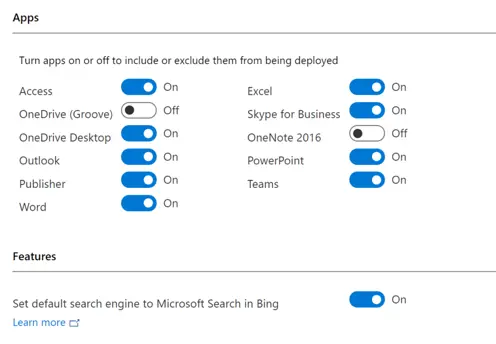
If you use Microsoft Endpoint Configuration Manager or Microsoft Intune, you can exclude the extension from the installation by using the Office Deployment Tool or by using Group Policy. Although you can download XML or policy from here, this is what it will look like in Configuration Manager. There is a clear option to disable the choice, which changes the default search engine to Microsoft Search in Bing.
2]Change default search engine from Bing to Google
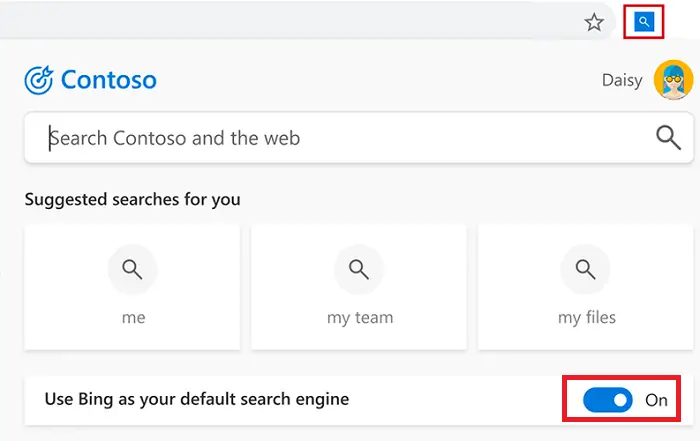
Chances are you are using Microsoft Search in Bing, but not for search. In this case, you can click the search icon at the top left of Chrome and disable Bing as the default search engine. Restart Chrome to apply the change. This will give users the freedom to search the web using Chrome, and when they want to use Bing, they can still use it.
3]Remove the extension from the computer
Microsoft is installing this extension via a software update. So if you don’t plan to use Microsoft Search in Bing at all, it’s best to remove the extension. Once uninstalled, it will never be reinstalled in a future Office 365 ProPlus update. The default search engine will revert to the previous choice.
There are two ways to do this. Make sure the user account has local administrator rights.
Use the control panel
- Go to Control Panel> Programs> Programs and Features
- Locate the DefaultPackPC program and choose to uninstall it.
- You can do the same by going to Windows 10 Settings> Applications> Applications and Features.
Using the command prompt
Open command prompt with administrator privileges
Type the command mentioned below and press the Enter key to execute it.
"C:Program Files (x86)MicrosoftDefaultPackMSIMainBootStrap.exe" uninstallAll
If you want to delete it from multiple computers, you have two options. You can distribute a BAT file or deploy this command to different devices in your organization. You can use a script, Configuration Manager, or another enterprise software deployment tool.
Microsoft is likely to face a lot of heat for this. The only problem I see here is that they kept the default option enabled to install Microsoft Search for Bing. the official documentation clearly explains what steps can be taken by the IT administrator, which they can use to bypass the installation. Microsoft should have avoided changing the default search engine and would have been fine. If a company needs to use Microsoft Search in Bing for Chrome, it will eventually do so.
