Most laptops have a built-in function that activates automatically when you open the cover. You can also make the screen disappear when you close the laptop cover. That way, you wouldn’t have to manually press the power button to do these things. This turns on the PC relatively faster since you skip a step during this. But this feature is not available with all laptops. Many older devices and some new laptops do not support it due to hardware and driver restrictions.
In this guide, we have explained a simple method to change the action of Windows laptop when you open the cover. We’ll also show you how to hide or show this lid open action setting in the power button window.
Change the action of opening the laptop cover in Windows 10
You can automatically activate your laptop after opening the cover. To change the opening action of your laptop cover, you can follow the suggestions below:
First, you need to open your Windows settings, then go to System > Power and sleep section.
In the corresponding menu section, go to the right pane. Then scroll down a bit and click on the Additional power settings link.
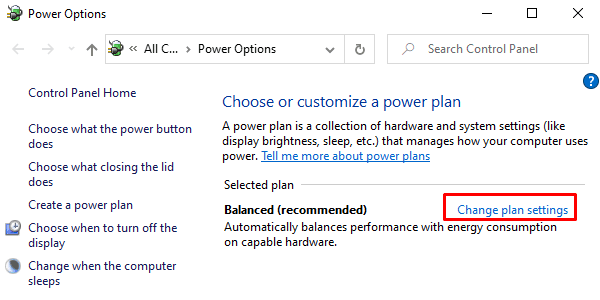
On the Power Options page, click the Change plan settings link as shown in the snapshot above.
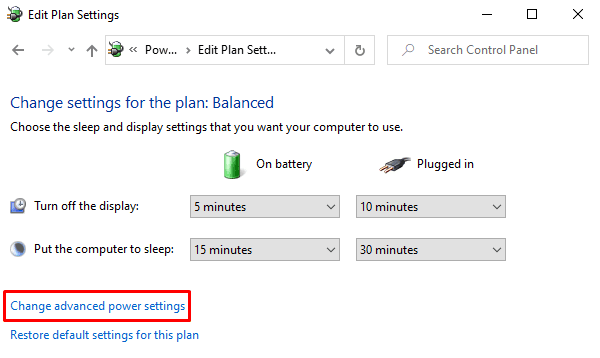
When you are in the next window, click on the Change advanced power settings to open the Power Options window.
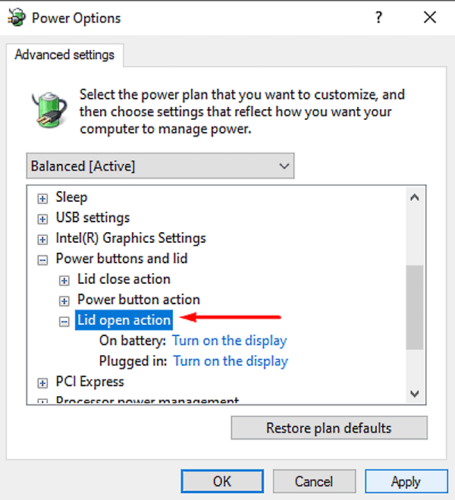
On the Power Options screen, click the small plus icon next to the Power buttons and cover > Lid opening action.
Now click on “On the battery:” and select the action you want to activate for your laptop cover.
Likewise, select “Plugged:” and select the settings from the drop-down menu.
After making the appropriate changes, select Apply, so what hit the OK button.
Lid opening action missing? Deactivate or activate the lid opening action
However, there are times when you may not get the “Cover open action” in the Power Options window.
In order to display the lid opening action, we need to use the powercfg command line.
Open the command prompt as an administrator on your Windows 10 PC.
Once the command prompt is open, simply type the command line below and press Enter to run it.
powercfg -attributes SUB_BUTTONS 99ff10e7-23b1-4c07-a9d1-5c3206d741b4 -ATTRIB_HIDE
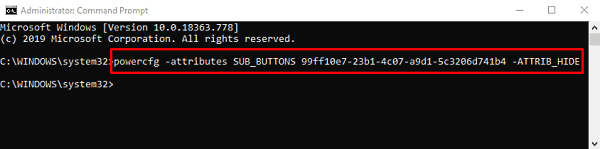
Now go back to the Power Options window and check if it shows the “Lid opening action” under the “Power buttons and cover” Category.
If you need to hide the “Open lid action” option, simply open an elevated command prompt and type the following command line.
powercfg -attributes SUB_BUTTONS 99ff10e7-23b1-4c07-a9d1-5c3206d741b4 +ATTRIB_HIDE
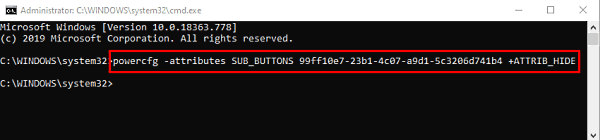
Press the Enter key and you’re done.
That’s it.
