The new Microsoft Edge web browser is pretty awesome, right? We agree. At first we were skeptical, but after using it for a while, we can say for sure that it is worth it. Now it's not perfect yet, but since the Chromium engine is ripe, most users will have few problems with it.
Like all other web browsers, Microsoft Edge, by default, does not offer the ability for the user to save content downloaded from the Web anywhere on their computer. By default, things go automatically to the download folder, but we prefer that it be saved to a folder of our choice. The question then is how to proceed.
Change the download folder in the Edge browser (Chromium)
Saving downloads to any location on your computer via the new Microsoft Edge is a simple task, and you can find out how to do it below.
- Launch the new Edge browser (Chromium)
- Go to settings
- Select Downloads from the left menu
- Click on Change change the download folder
- To select Ask where to save each file before downloading it if you want to be asked every time.
Let's see this in detail.
The first step is to immediately visit the settings in Microsoft Edge. To do this, please click on the ellipsis button in the upper right corner, then go to Settings in the drop-down menu.
After clicking on the Settings option, you should now see a new window and a list of options on the left.
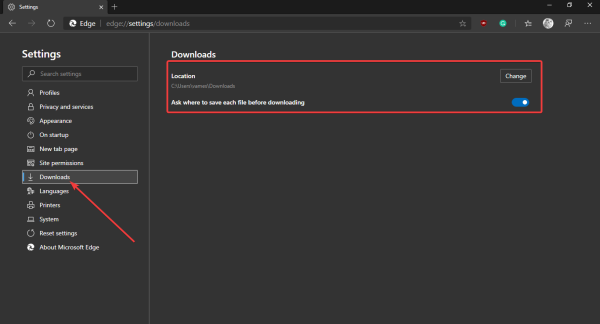
Scroll through the download and select Download.
- Click on the Change and enter the path to the folder of your choice where you still want to download and save the files.
- If you want to be asked where you want the file to be saved each time then switch the Ask where to save each file before downloading it switch to the on position.
Yes, the whole procedure is quite short. Continue and enjoy your use of the new Microsoft Edge web browser because, in our opinion, it is good enough to run on Google Chrome and Firefox at this point.
