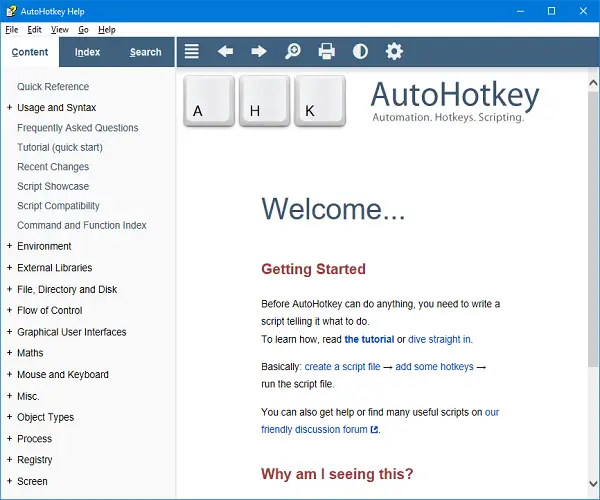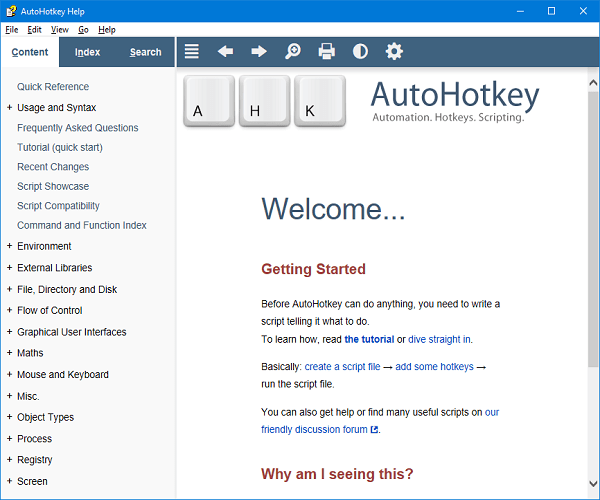The files that end up with the .AHK as an extension is a AutoHotkey script file. The AutoHotKey script file is a plain text file type used by AutoHotkey, a free scripting tool to automate tasks in Windows. AutoHotkey software can use .AHK files to automate things. You can easily automate tasks like clicking on the window prompt, typing letters and numbers, etc.
Sometimes AutoHotkey scripts also contain keyboard shortcuts (keyboard shortcuts) and keyboard shortcuts, which can automatically replace certain text strings when typing. If we take an example to explain, it’s like Spell checker and Autocorrect on our phones. In this article, we will learn how to convert these .AHK files to an .EXE file using AutoHotKey in Windows 10.
Scripts are like little programs that execute a series of commands and can accept input from a user. They are mainly used to automate repetitive tasks. AutoHotKey scripts have a wide range of uses. These scripts are quite capable of something basic like remapping keys, more complex operations like renaming and / or moving files and creating directories, mainly like batch scripts but even more, these scripts have their function and are popular on Windows.
Conversion of AHK to EXE files
Now to convert AHK files, you need to download the AutoHotkey app and install it on your system. There are two ways to easily convert files.
- Using Ahk2Exe for AutoHotKey
- Using the command prompt
1]Using Ahk2Exe for AutoHotKey
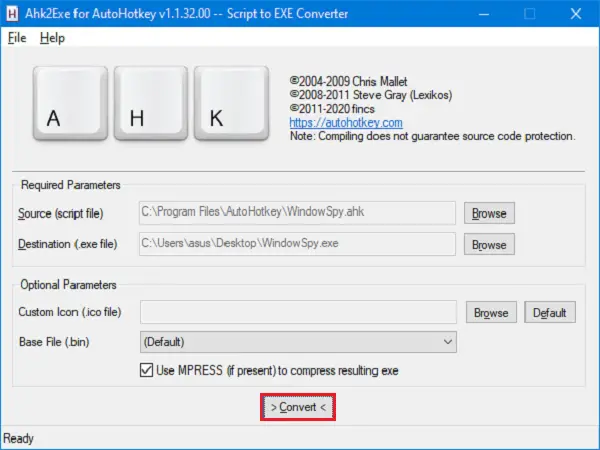
We know that running AutoHotKey scripts is quite difficult to execute, but it’s best to run them as an executable.
- Go to the Start menu and open Convert .ahk to .exe.
- in the Parameters required section click Browse for Source (script file).
- Select the .AHK file that you want to convert to an executable .EXE file.
- Now click on Browse for Destination (.exe file).
- Select the folder where you want to keep the file after conversion. Be sure to enter the File name while choosing the destination.
- Click on Convert.
You can choose from some Optional parameters like choosing custom icon files and encoding methods.
2]Using the command prompt
Using the command prompt for everyday work is a real deal, you understand how things work. To convert scripts using the command prompt, you still need to install the AutoHotKey application on your system.
Go to the Start menu, type cmdand open Command Prompt as Administrator.
Move towards AutoHotKey application folder using:
cd C:Program FilesAutoHotkeyCompiler
Enter the following command to convert the file:
Ahk2Exe.exe /in "location of file with filename.ahk" /out "location of file with filename.exe"
To convert the file to a new icon, use the following command:
Ahk2Exe.exe /in "location of file with filename.ahk" /out "location of file with filename.exe" /icon "location of icon"
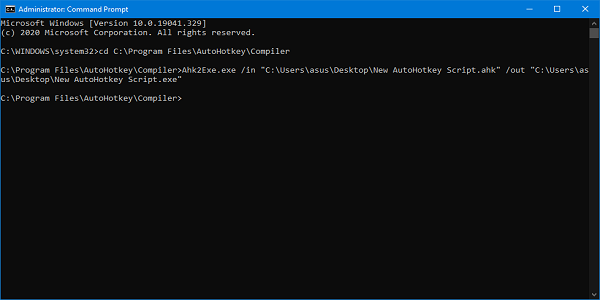
Make sure to include the file names in the location with their file extension.
To learn more about using AutoHotKey scripts and their conversions, you can use the app or read it here. The application and website also cover the method of creating an .AHK script.
If you try to convert an .AHK file in a secure folder, this process may generate an error. Even if the command prompt is running in administrator mode, you must move the script file to the location where read / write operations are allowed.
If your converted EXE does not work, make sure the script file is error free and syntactically correct.
Lily: How to convert WMA to MP3 file format.