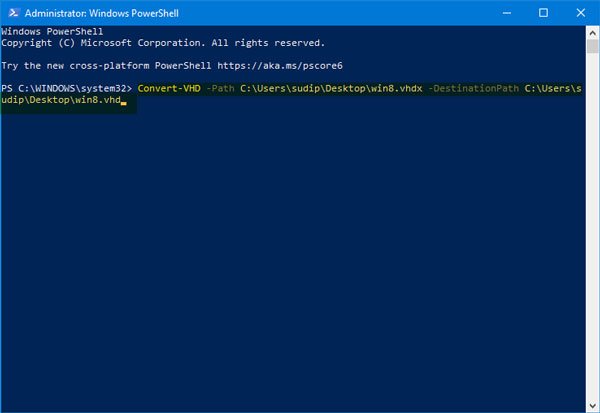If you have a VHDX file and want to make it compatible with another virtual machine that supports VHD format, this article shows how you can convert the Hyper-V VHDX file to VHD using Windows PowerShell to be able to run it without any problems.
The VHDX format was introduced with great flexibility. The main difference between VHDX and VHD is the storage limit. The standard storage limit for VHD is 2 TB, while VHDX has a storage limit for 64 TB. Although they do the same job, people can use them for different purposes. If you have a VHDX file and want to make it compatible with another program by converting it to VHD, you can use Windows PowerShell.
Convert VHDX file to VHD using PowerShell
To convert the Hyper-V VHDX file to VHD using Windows PowerShell, follow these steps.
First note the location of the VHDX file. You cannot perform this task without the .vhdx file. Next, you need to open Windows PowerShell with administrator privileges. To do this, press Win + X and select Windows PowerShell (Admin).
Run the following command-
Convert-VHD –Path C:UsersDesktopwin8.vhdx –DestinationPath C:Users Desktopwin8.vhd
Don't forget to replace the
Convert VHDX file to VHD using PowerShell
If you have a VHD file and want to convert it to VHDX, you can use the same command in Windows PowerShell.
Convert-VHD –Path C:UsersDesktopwin8.vhd –DestinationPath C:Users Desktopwin8.vhdx
It is possible to choose between the type of dynamic and fixed disc. For this it is recommended to use -VHDType Dynamic and -VHDType Fixed switches when converting the file.
If you cannot use this command or if you encounter errors in Windows PowerShell, you must activate Hyper-V, then reuse the command.