Once you use a device for a long time, you are bound to run out of storage. While there are several ways to fix these storage issues, we bet you didn’t know that some files from the system’s backing memory can be deleted to free up storage space. One of these files is called hiberfil.sys.

Hiberfil.sys is a system file that can be safely deleted to free up space. By reading this article, you will understand what this file is for and how you can delete it to free up space.
What is hiberfil.sys file
If you’ve ever come across power modes in Windows, you must have come across Hibernation mode. This is a power saving feature that saves the current session to the hard drive before shutting down the PC. Once you start it, you can continue your session without having to reopen apps and programs.
Now, your computer should have a dedicated space to store all this session-related data. That’s why we have the hiberfil.sys files. In addition, this program data must be moved from RAM to the hard disk, where it is stored.
The file size is close to the RAM size and is usually around 50-75% of the RAM size. This means that it takes up several gigabytes of storage. If you are curious about what size it occupies, skip to the next section.
How much storage space hiberfil.sys files take
Step 1: Open the Settings app in Windows and click on Storage.


2nd step: Now go to Show more categories.


Step 3: Select System & reserved.
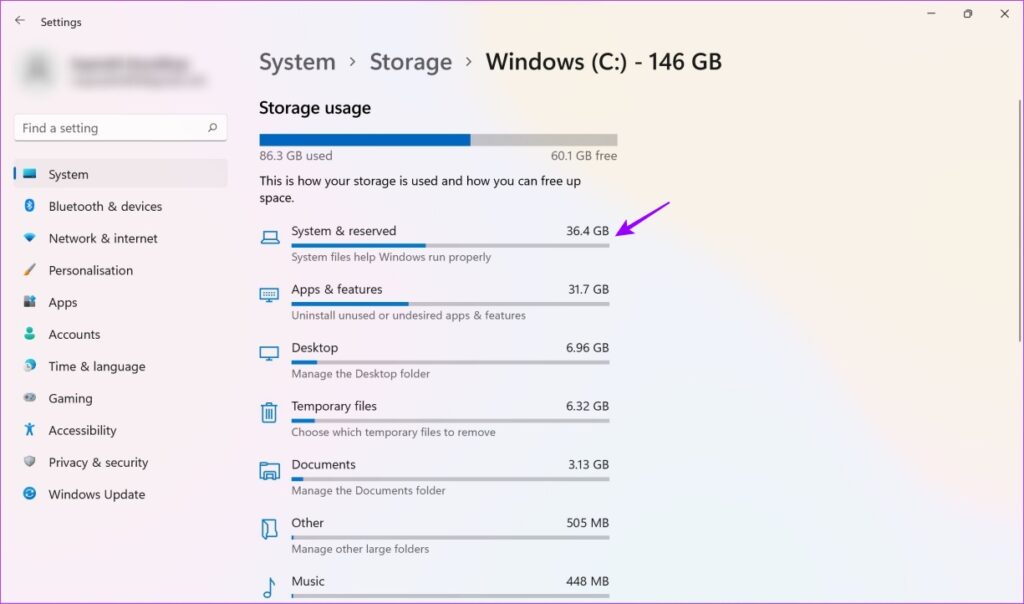
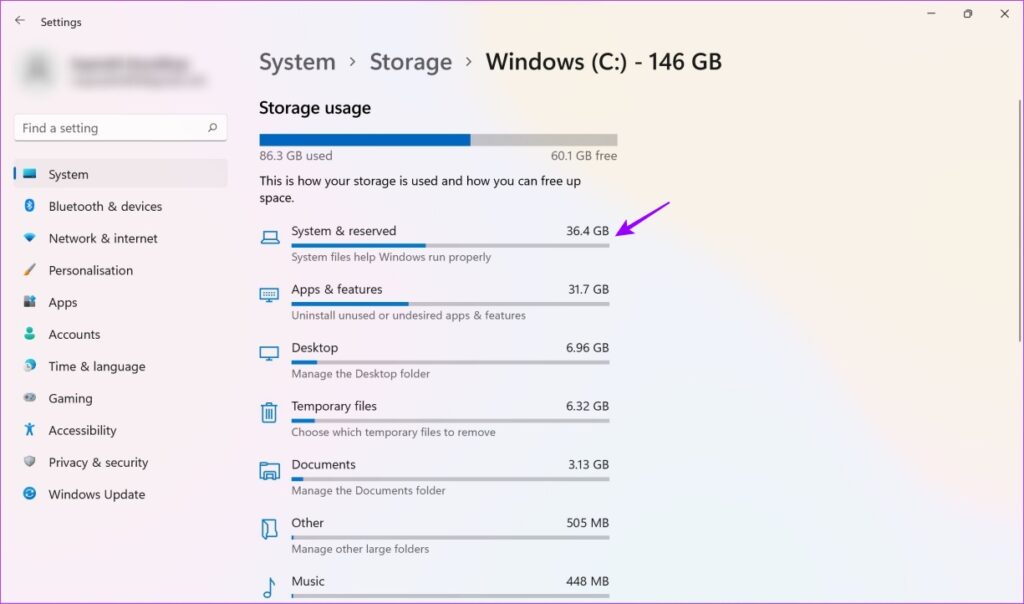
Now you can see how much space the hibernate file is taking up on your system. It takes about 6 GB on my system. It could be more or even less on your computer depending on devices and configurations.


Is it safe to remove hiberfil.sys
That is, yes, you can safely delete the hibernate file unless you are sure you are not using hibernate mode. Thus, you can easily delete the file and free up a few gigabytes of storage on your system.
Now, if you change your mind and want to go into hibernation at any time, you can easily restore that file as well.
In the following sections of the article, we have provided a step-by-step procedure to delete and restore the file. Also, deleting and restoring requires nothing more than a command prompt. Thus, the procedure can be considered safe.
Should hibernation be disabled?
The main difference between Sleep mode and Hibernation mode is that hibernation uses much less power. So, if this feature seems useful, we do not recommend that you remove hiberfil.sys.
If this functionality is not needed and it is important to free up storage space, delete these files. Also, if you are a user with administrator privileges, you can access the command prompt and delete these files.
How to remove hiberfil.sys
We mentioned using the command prompt to delete the file. Here is a step by step procedure to do it.
Step 1: Find the command prompt in the start menu.
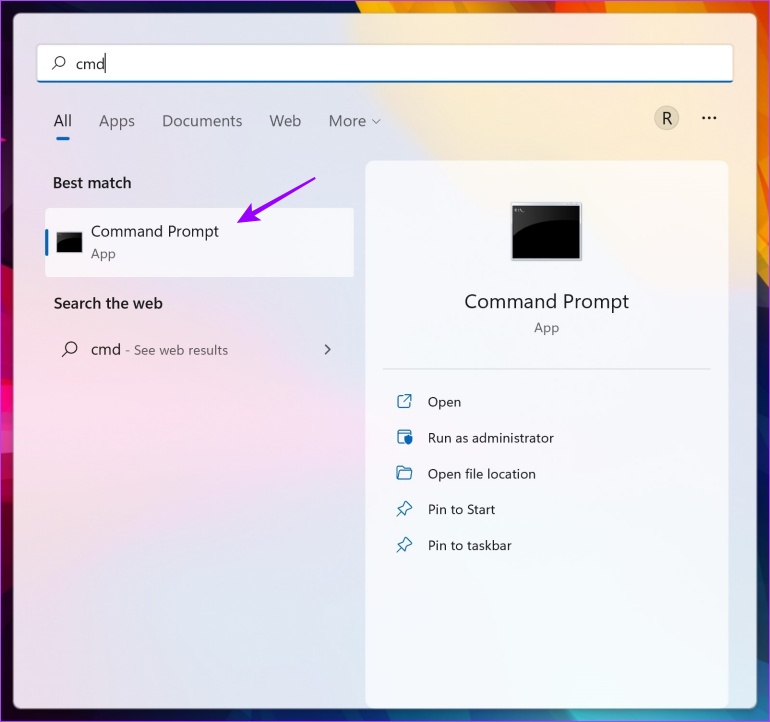
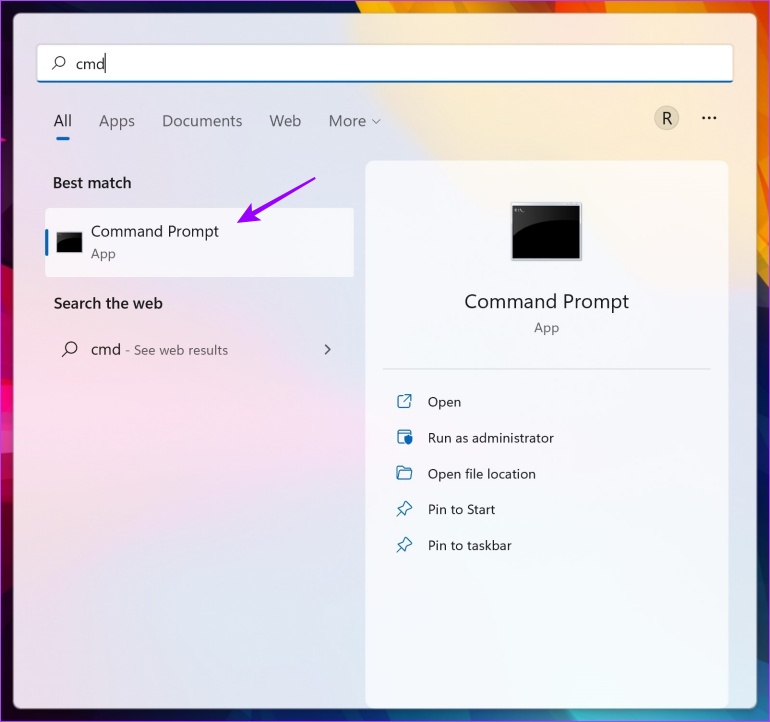
2nd step: Right-click and select “Run as administrator”.


Step 3: Once opened, type powercfg -h disabled and press enter.
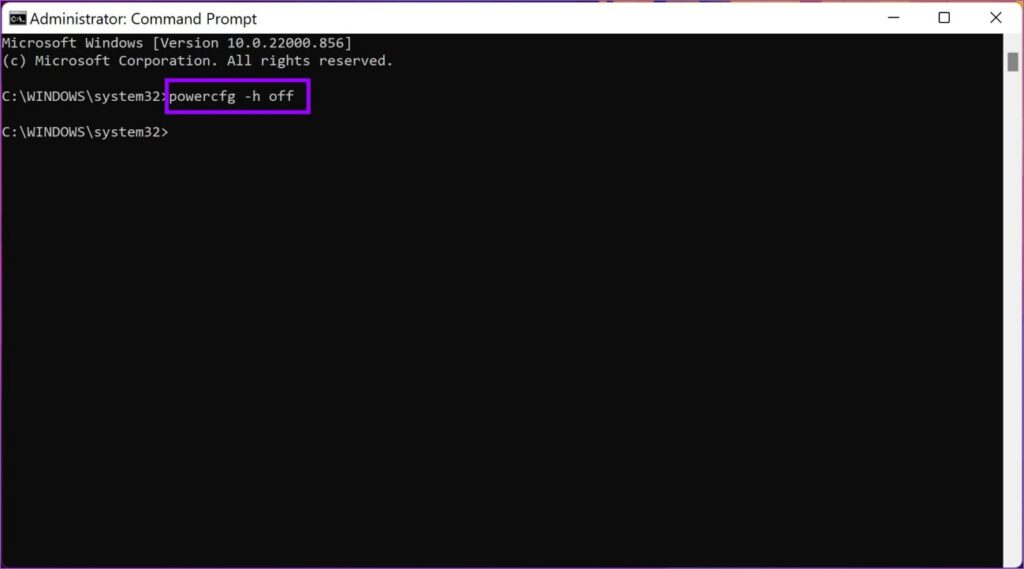
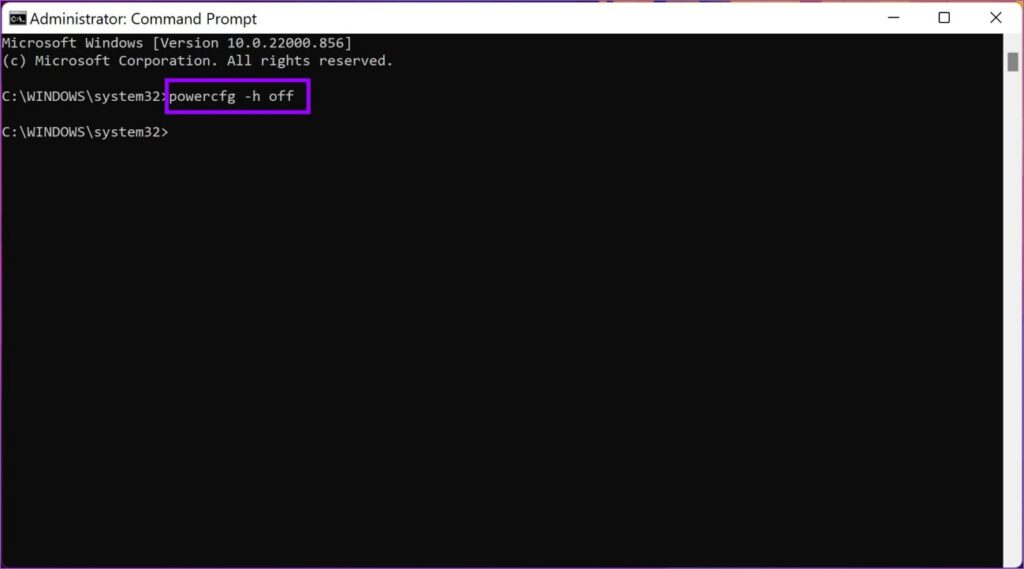
That’s it. Hibernation is now effectively disabled and you can see that it is also invisible in system files. It also helped me save the 6GB I mentioned earlier.
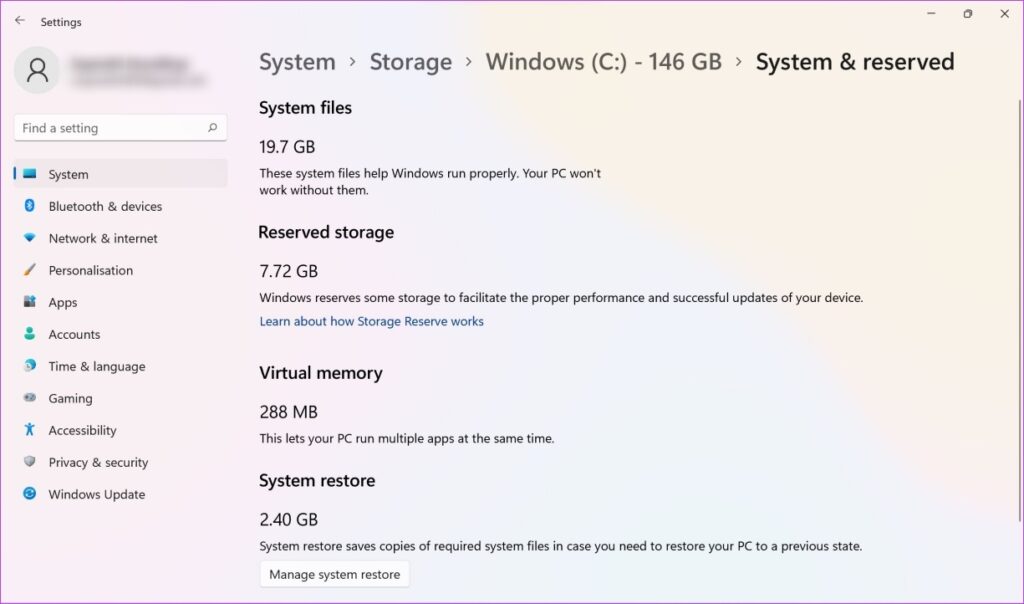
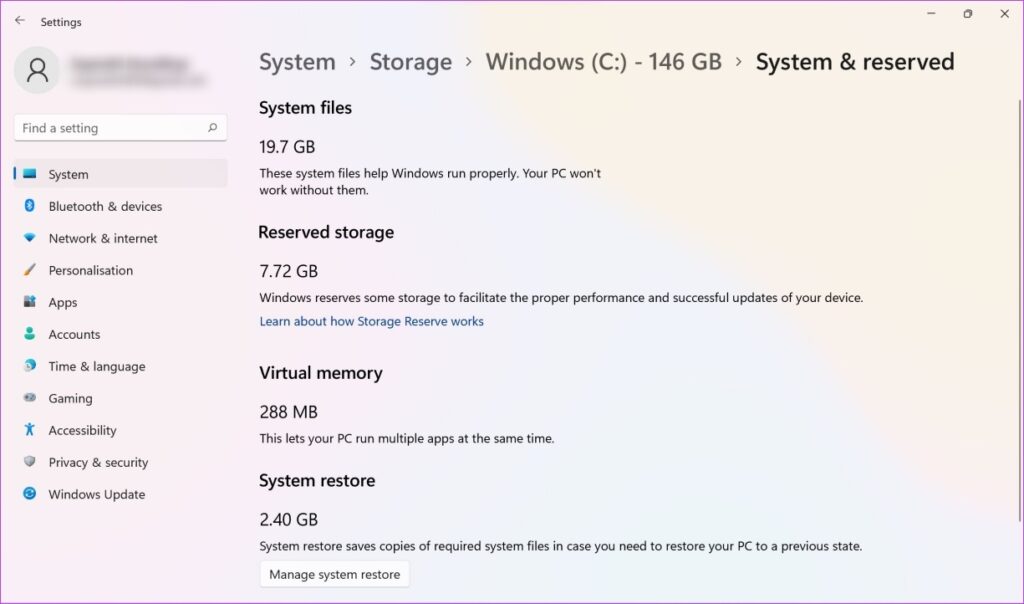
How to restore hiberfil.sys
Restoring hiberfil.sys is also simple.
If you are using Windows 7, 8, 9, 10 and 11: Open the command prompt as an administrator and type Powercfg – h on. This will re-enable hibernation on your PC.


If you are using Windows XP: Open the Control Panel, select Power Options, select the Hibernation tab and uncheck the box to enable hibernation.
Here is how you can remove hiberfil.sys in Windows. If you have any other questions, check out the section below where we’ve answered some common questions you might have.
Frequently Asked Questions
Once you delete the hibernate file, you can no longer use the hibernate option on your system. So your power options will be limited to sleep, shutdown, and restart only.
You can reduce the size using the command prompt in administrator mode. But, there is a minimum percentage of RAM that hiberfi.sys must be sized to, and you cannot reduce it further. It’s usually around 40-55%. You must type Powercfg –h –percentage size. For example, if I need to reduce it to 40%, I would type Powercfg –h –size 40.
Unfortunately, the file is supposed to remain only on the drive where Windows is installed. Thus, you cannot move or partition hiberfil.sys files.
Safely delete hibernation file
This is all you need to know about hiberfil.sys and how and why you should remove it. We hope this article helped you free up some serious storage space on your device. Have more questions about your Windows device? Share them in the comments below.
