Windows 10 offers functionality that can warn whenever a connected USB device has problems. This can be with the device you just plugged into the computer or devices like printers, external storage devices, etc. This usually happens when the computer is unable to recognize the device. That said, many times these errors are false positive. You can easily get it because your device is working properly. Although it is not recommended, if you get the error too many times, and like every time you plug in a USB drive, it is best to turn off notifications from USB problems in Windows 10. In this article, we will show how you can disable or enable this feature.
Disable USB problem notifications in Windows 10
There are two ways to turn off notifications about USB issues and problems:
- Change USB settings in Windows
- Change registry settings for the NotifyOnUsbErrors key
When using the registry method, you can export the modified key and import it to any computer to instantly apply the change. It also works on the Windows 10 Home version.
1]Change USB settings in Windows settings
Windows 10 offers this as a setting in the devices section. It is enabled by default
- Use the WIN + I shortcut to open Windows 10 settings
- Go to Devices> USB
- Uncheck the box for the option— Notify me if I have problems connecting to USB devices.
2]Change the NotifyOnUsbErrors value in the Windows registry
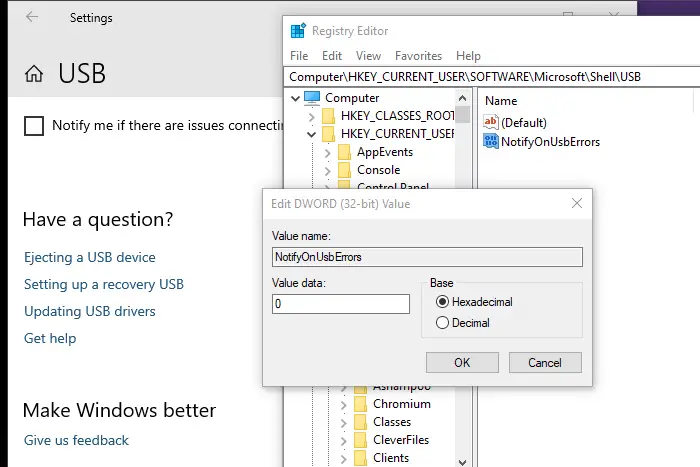
NotifyOnUsbErrors is a key-value pair in the Windows Registry, which can do the same as settings. It is useful when you want to apply it to multiple computers remotely. You must be an administrator user to modify the registry settings. Also, be sure to create a restore point on your computer before making any changes to the registry.
Open the Registry Editor by typing regedit at the Run prompt and pressing the Enter key
Click Yes when you receive the UAC prompt
In the Registry Editor, go to:
HKEY_CURRENT_USERSOFTWAREMicrosoftShellUSB
Right-click the space in the right pane and create a new DWORD (32-bit)
Name it NotifyOnUsbErrors
Double-click to modify it. Set 1 to enable notification of USB problems, and 0 (Zero) to turn it off.
You can change the value and quickly check the status by going to Device Settings> USB.
I hope the guide was easy to follow and that you were able to turn off USB problem notifications in Windows 10. However, be aware that it also removes real problems, so if you don’t see the USB device working, enable and check the results.
These messages may interest you:
- USB device not recognized in Windows
- PC shuts down when USB is connected
- USB 3.0 external hard drive not recognized in Windows
USB devices do not work in Windows.
