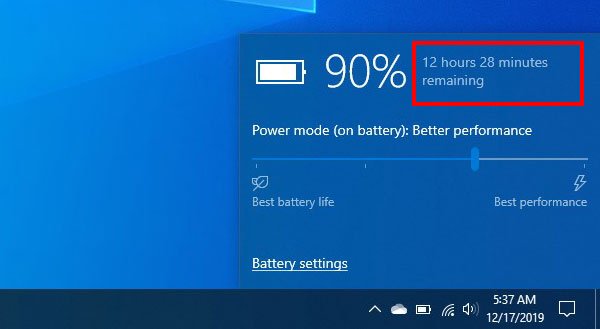If you are using a Windows 10 laptop and want to know how long you can continue to use your computer on backup battery, before charging it, you can edit the registry and have Windows 10 display the remaining autonomy. You can enable this feature using the Registry Editor as it is disabled by default.
When you use your Windows 10 laptop on battery, you see a percentage that indicates the remaining battery charge. It is quite difficult to determine how long you can use your computer without charging. However, if you activate the estimated remaining time function, you can find out how long your computer can run without charge.
View remaining battery life in Windows 10
To activate and view the remaining battery life in Windows 10, follow these steps:
- Open the Registry Editor
- Access the Power folder
- Create and modify the value of three registry keys
- Restart your computer.
Before you begin, make sure that you have created a registry file backup and a system restore point so that you can be on the safe side.
Now open the registry editor on your computer. and go to this path-
ComputerHKEY_LOCAL_MACHINESYSTEMCurrentControlSetControlPower
Select the Power folder. You now need to create three DWORD (32 bit) values on your right. To do this, right click on the white space, select New> DWORD Value (32 bit).
Name it as EnergyEstimationEnabled. In most Windows 10 laptops, this value should already be present. If you already have this DWORD (32 bit) value in the Power folder, you don't need to recreate it.
Then create two other identical values and name them as EnergyEstimationDisabled and UserBatteryDischargeEstimator. After creating these three, you need to define the value data.
You must modify the value data of EnergyEstimationEnabled only. By default, it must be set to 0 but you have to change it to 1. You can double click on it and set the value as shown.

Now wait awhile before placing your mouse over the battery icon in the taskbar. If it does not appear even after a few moments, restart your computer.
If you wish to deactivate this estimate Remaining battery time function, you need to set the value as follows-
- EnergyEstimationEnabled – 0
- EnergyEstimationDisabled – 1
- UserBatteryDischargeEstimator – 1
Please note that you will not have an estimated time when your laptop is connected to a charger.