Live Activities was introduced with iOS 16 to show the most recent app data on your iPhone lock screen. You can track your Uber ride, food delivery, game scores, flight schedule, and more without opening the app. If your iPhone model supports the feature, these interactive notifications are integrated with Dynamic Island.
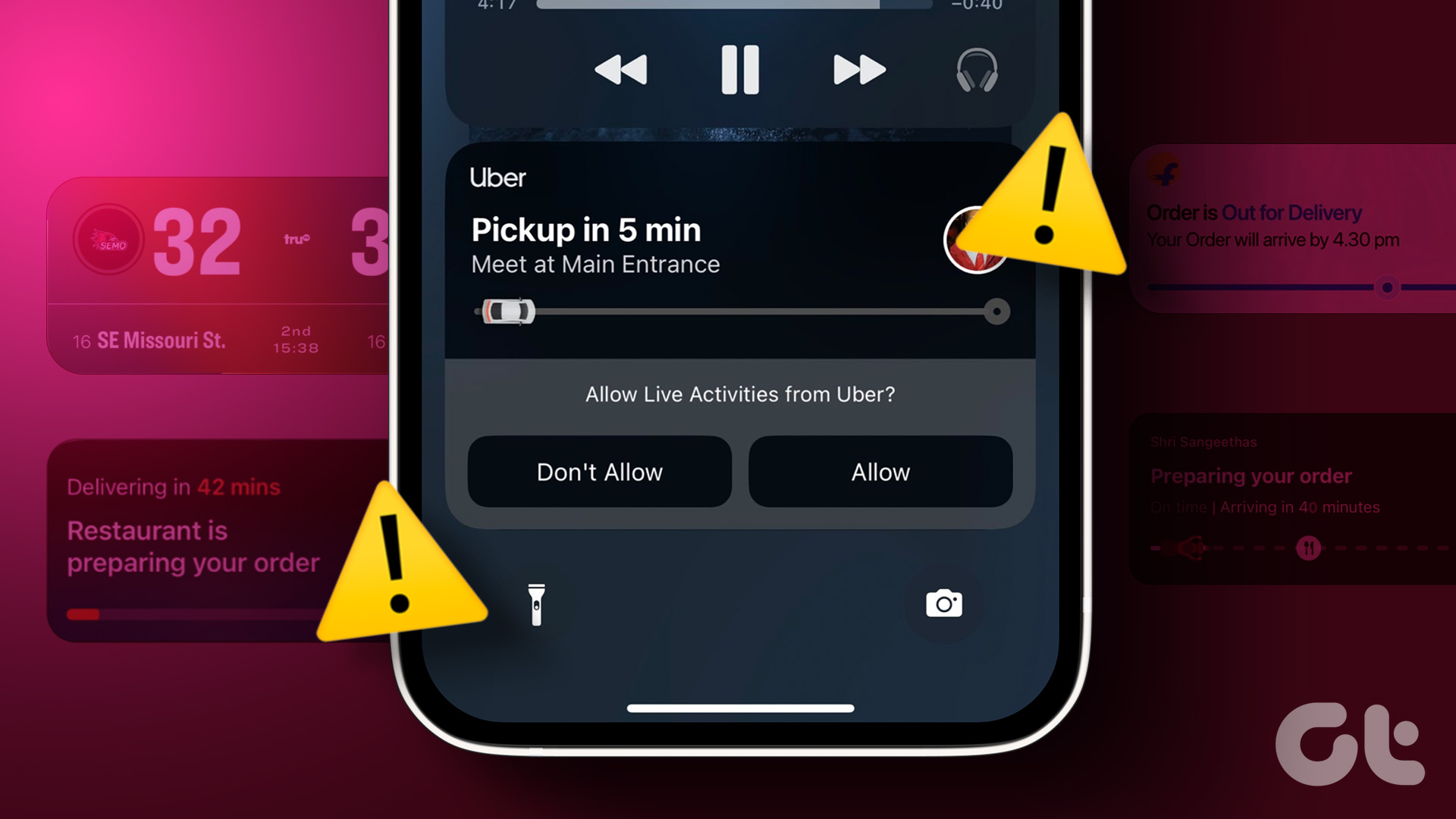
But some users repeatedly report when this feature stops working on their iPhone. If you can’t check notifications or track progress in an app, this article will share some solutions to fix Live Activities not working on iPhone.
1. Check if live activities are enabled
Starting with the most basic solution, you will need to check if the feature is enabled on your iPhone. If you’re using iOS 16.1 or higher, Live Activities should be enabled by default. But if that doesn’t work, here’s how to check and enable it for your iPhone.
Step 1: Open the Settings app on your iPhone.

2nd step: Scroll down and tap Face ID and Passcode.
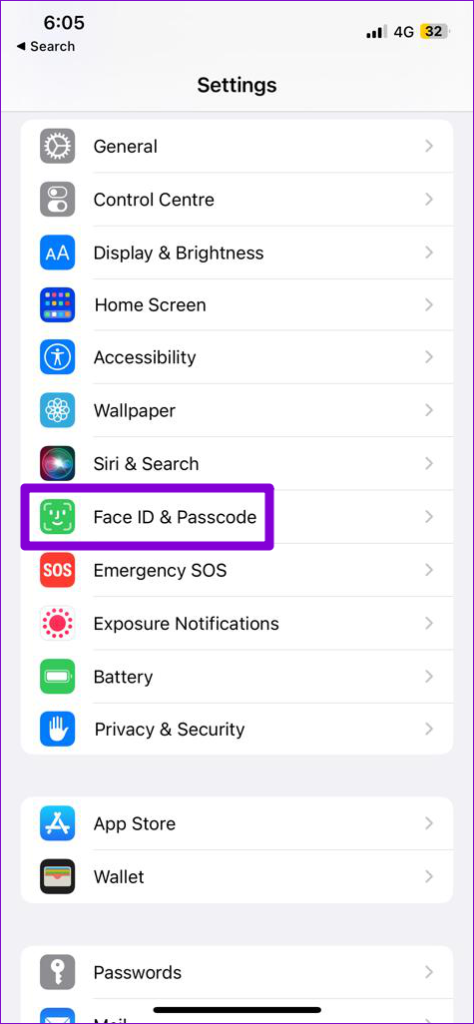
Step 3: Scroll down and tap the toggle next to Live Activities to turn the feature on if it was previously turned off.
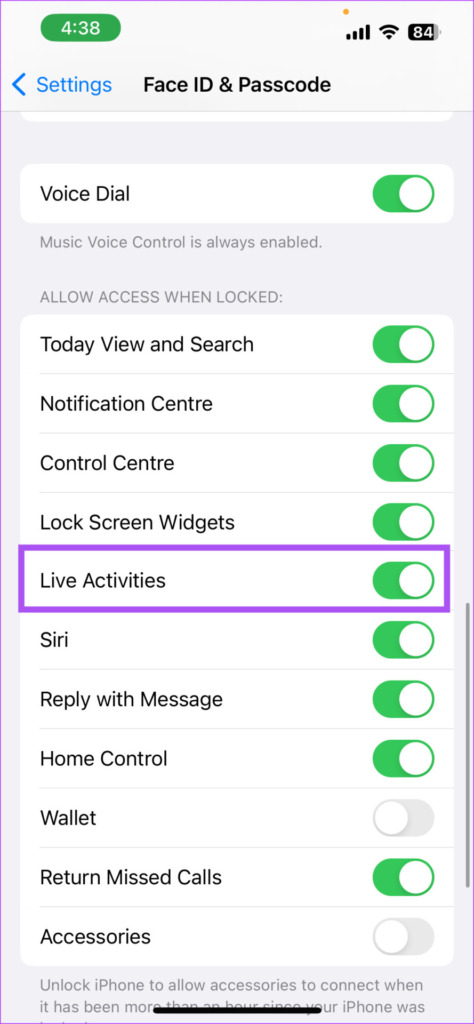
Step 4: Close Settings and check if the issue is resolved.
2. Check if live activities are enabled for the app
After enabling the feature, you should now check if it is also enabled for that particular app with which you are having the issue on your iPhone lock screen. Here’s how.
Step 1: Open the Settings app on your iPhone.

2nd step: Scroll down and tap the app name to open its menu.
Step 3: Tap Live Activities.
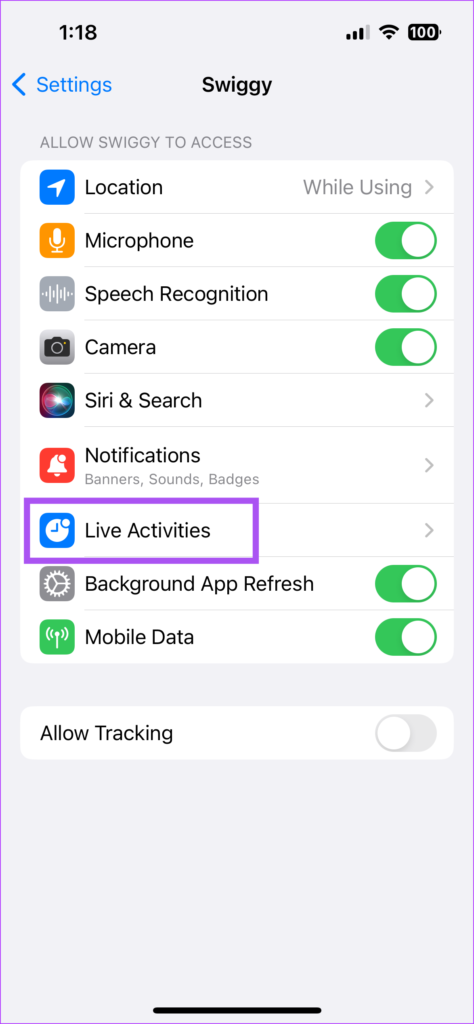
Step 4: Tap the toggle next to Allow live activity.

Step 5: Tap the toggle next to More frequent updates.

Enabling this feature will give you the latest updates and more information in real time. However, note that this might drain your iPhone battery faster.
Step 6: Close Settings and check if the issue is resolved.
3. Check if the app supports live activities
Apple has rolled out Live Activities support for many other apps. However, the app still does not support live activities if you cannot use this feature on your iPhone. You can consult the list of all apps supporting live activities for your iPhone. If the app supports the feature but still not working for you, keep reading the next solutions.
4. Turn airplane mode on and off
This will reset network connectivity on your iPhone. Once you turn Airplane Mode off, live activities should resume fine on your iPhone.
Step 1: Open the Settings app on your iPhone.

2nd step: Tap the toggle next to airplane mode to turn it on.

Step 3: Tap the toggle again to disable the feature.
Step 4: Close the Settings app and check if the issue is resolved.
5. Enable location services for the app
To track notifications from certain apps, you need to make sure that location services have been enabled for that particular app. This especially applies to apps that track theft or other location-based activity. Here is how to check and activate the same on your iPhone.
Step 1: Open the Settings app on your iPhone.

2nd step: Scroll down and tap Privacy & Security.
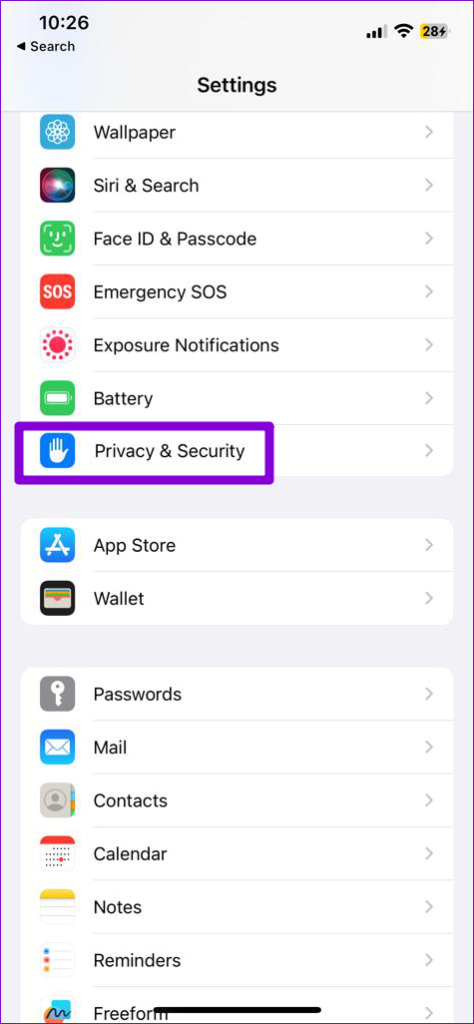
Step 3: Tap Location Services.
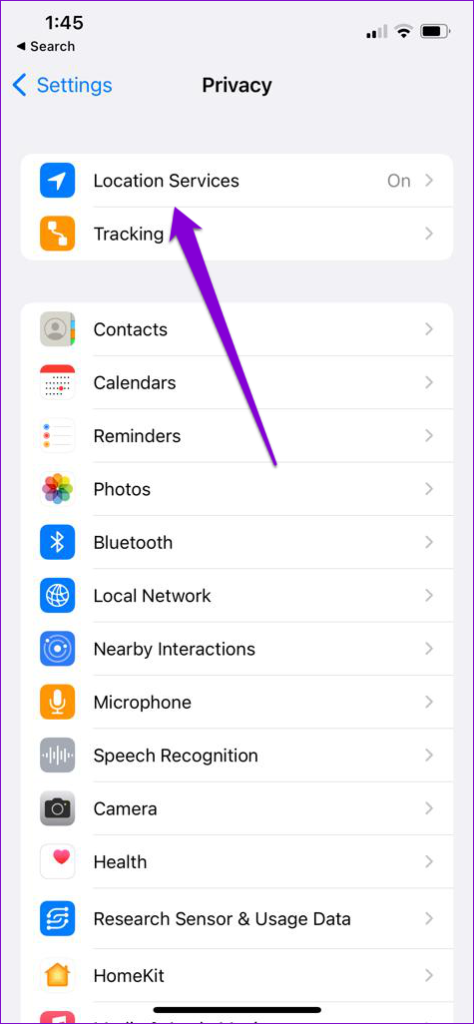
Step 4: Scroll down and tap to select the app whose live activities are not visible.
Step 5: Select “While using the app” or Always.
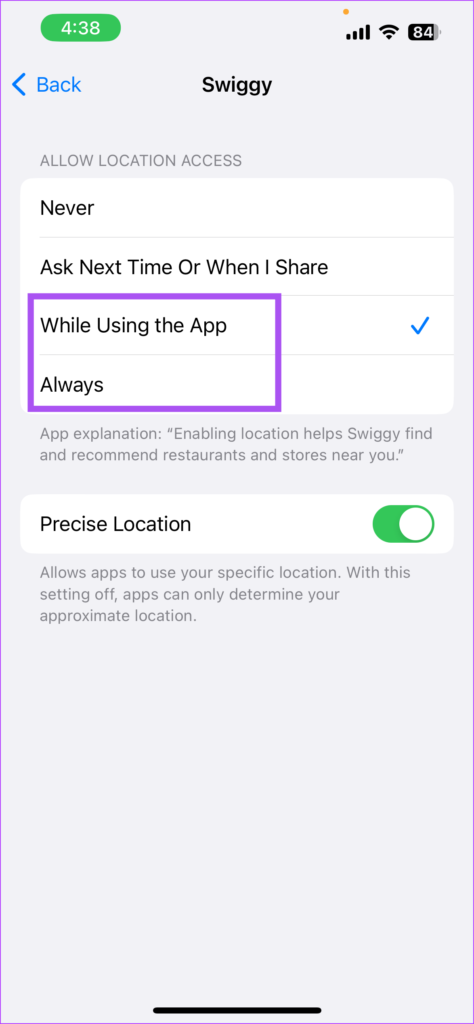
Step 6: Tap the toggle next to Precise location to turn it on.

Step 7: Close Settings and check if the issue is resolved.
6. Update iOS
Live activities still have a long way to go in terms of working efficiently on iPhones. If none of the solutions work, try updating your iPhone to the latest version of iOS.
Step 1: Open the Settings app on your iPhone.

2nd step: Scroll down and tap General.

Step 3: Tap Software Update.

Step 4: If an update is available, download and install it.
Step 5: After that, check if the live activities are working.
Catch the action live
These solutions will help you catch the live action and keep tabs using the Live Activities feature. Apart from live activities, you can also enable notifications from your favorite websites in Safari. What is more interesting is that you can create a separate web application for your favorite web pages on the Internet and open them as an application. To learn more, you can read our article on using web apps on iPhone and iPad.
