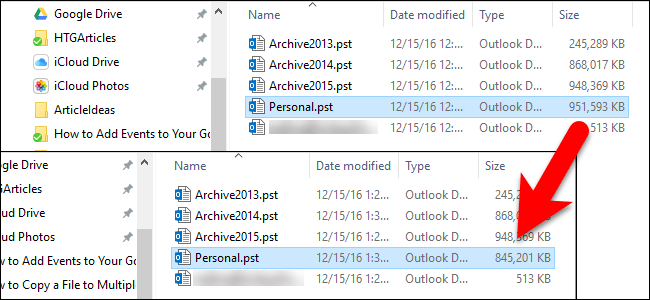Do you have constant indexing issues on local PST files when using MS Outlook 2016? Let’s see how to fix it.
Several Outlook 2016 users regularly experience indexing issues after saving emails to their local PST files. Interestingly, they discover that the indexing result is incorrect even after setting the correct indexing options.
What are the causes of Outlook 2016 indexing issues on the local PST?
Most of the time, this may be due to the large file size. PST file sizes up to 10 GB and larger can experience indexing issues, as indexing can take time.
Additionally, corrupted emails and files can cause indexing issues. In addition, corrupted data may be impossible to index and may corrupt other clean files.
On the other hand, Microsoft continually releases important updates to fix bugs on Outlook 2016. Failure to update your version of MS Outlook 2016 can cause indexing issues.
However, before resolving the Outlook 2016 indexing issue on local PST, you should identify the cause of the issue.
How to check the indexing status of Outlook 2016
When you index files in your local PST file, the process may take some time. In such a scenario, you have to wait for the indexing to finish.
During this time, you can troubleshoot to check if indexing is complete or not.
Here’s how:
- Launch the MS Outlook 2016 application
- Click on the search field
- In the “Tools” search tab displayed, click on “Option”.
- Click on “Indexing status”
- The system will display a message confirming the current indexing status.
Note: If the indexing is finished, you will get the prompt “Outlook has finished indexing all your items. 0 items remaining to index. “
Otherwise, the number of elements remaining to be indexed will be indicated.
However, once the indexing process is complete and you still cannot find the indexed files, check the options below to fix them.
How to fix Outlook 2016 indexing issues on local PST
Method 1: Reduce the size of the PST file
A large PST file size can cause Outlook 2016 indexing problem. To reduce the size of the PST file, you can manually delete unimportant emails and attachments.
You can do this quickly using the mailbox cleaning tool.
Here’s how:
- In the Outlook menu, click “File”.
- Click on “Tools”
- Now click on “Mailbox cleaning”.
- Select your preferred options
- Then click on “Execute”.
Alternatively, you can also search for large files that you can delete. For example, to sort emails larger than 10 MB, you must click on the search box, then type: message size:> 10 MB.
Method 2: Repair MS Office

If your Outlook 2016 indexing issue is due to corruption or an update bug, you can fix MS Outlook from the office suite to resolve the issue.
Follow these steps to repair MS Office:
- Go to Control Panel> Click on Programs
- Select Programs and Features
- Click on MS Office 2016
- Click on ‘Change’
- Choose “Repair,” then follow the prompts.
Note: This process will repair MS Office 2016, which in turn will repair MS Outlook 2016.
Method 3: Rebuild the Outlook Search Index

You can use the indexing options on Outlook 2016 to resolve indexing issues. This method is very effective and can be performed by following the steps below:
- In the Outlook menu, click “File”.
- Click on “Options” then on “Search”.
- Select the button indicating “Indexing options”
- Select “Microsoft Outlook”
- Click on “Advanced”
- Click on “Rebuild”
- Then click on “OK” to complete the process
Note: the reconstruction process takes a while.
Method 4: Update Outlook 2016
Microsoft releases frequent updates applicable to the resolution of MS Outlook 2016 indexing issues.
To update your Outlook 2016 application, follow the steps below:
- Launch the MS Outlook application
- Click on “File”
- Click on “Office Account”
- Go to “Product Information”
- Click on “Update Options”
- Now, “Activate updates”, then select “Update now”.
If there is an update available, MS Outlook will search for it, download it and install it automatically.
Method 5: Use Stellar Repair for Outlook
Stellar Repair for Outlook can help you fix Outlook 2016 indexing issues on local PST caused by file corruption. This tool repairs corrupted files and can completely recover deleted data without causing damage.
In cases where Outlook scanpst.exe fails to resolve indexing issues due to file corruption, Stellar Repair for Outlook will be helpful.
In addition to fixing Outlook indexing issues, Stellar Repair for Outlook is capable and widely recommended. Outlook PST recovery software.
Conclusion
All of the above mentioned solutions are applicable to resolve the issues you may encounter while indexing your MS Outlook 2016 data to the local PST file.
While manual methods are helpful, for faster throughput, Stellar Repair For Outlook is highly recommended.