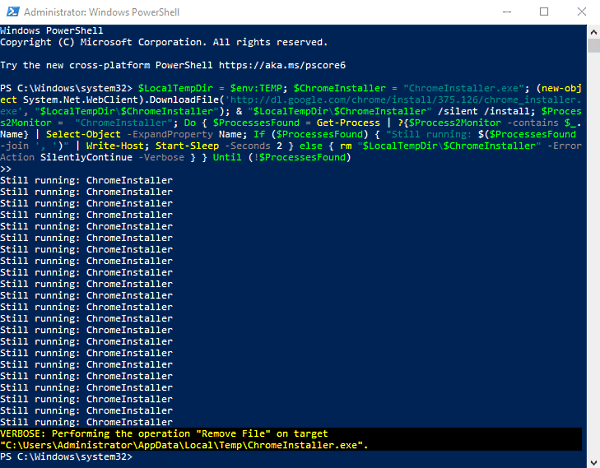Google Chrome is a free web browser used by millions of users around the world. Especially with fast service and a user-friendly interface, it has become the most popular browser on Windows OS and Mac OS X. Installing the Chrome browser is as simple as its interface. You may be familiar with the installation of the Chrome browser which is quite simple and as simple as its interface.
But did you know that you can even install the Chrome browser using a simple command line? Doesn’t that seem interesting to you? In this guide, we will explain a fairly simple way to install Google Chrome using Windows PowerShell.
Install Google Chrome using PowerShell
As we know, the default browser for a Windows operating system is Microsoft Edge. If you plan to install Chrome using Windows PowerShell, here is the method to do so.
Click the Start button and type PowerShell.
Right-click Windows PowerShell and select Execute as administrator.
If the UAC prompts you on the screen, click on the Yes to give your consent.
When the Windows PowerShell page opens, copy and paste the following command line:
$LocalTempDir = $env:TEMP; $ChromeInstaller = "ChromeInstaller.exe"; (new-object System.Net.WebClient).DownloadFile('http://dl.google.com/chrome/install/375.126/chrome_installer.exe', "$LocalTempDir$ChromeInstaller"); & "$LocalTempDir$ChromeInstaller" /silent /install; $Process2Monitor = "ChromeInstaller"; Do { $ProcessesFound = Get-Process | ?{$Process2Monitor -contains $_.Name} | Select-Object -ExpandProperty Name; If ($ProcessesFound) { "Still running: $($ProcessesFound -join ', ')" | Write-Host; Start-Sleep -Seconds 2 } else { rm "$LocalTempDir$ChromeInstaller" -ErrorAction SilentlyContinue -Verbose } } Until (!$ProcessesFound)Press the Enter key and wait for the end.
Also make sure your Windows 10 computer system is connected to the internet connection, otherwise it will not work.
In a few seconds, the Chrome browser will be installed on your computer.
I hope you find this article useful.
Now read: How to open Chrome or Firefox using the command line.