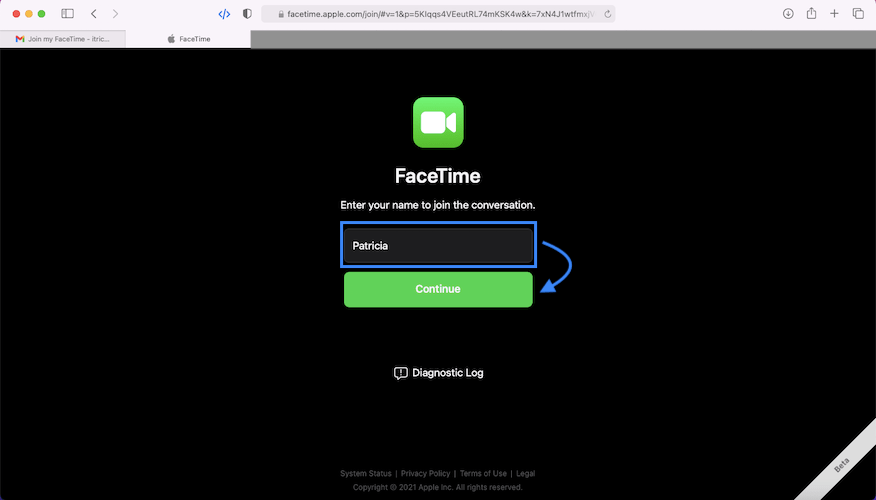iOS 15 enables FaceTime calls on computers running Android and Windows! Apple’s premium VoIP video calling service is now available on multiple platforms, a feature that has long been sought after! There is a catch though! Non-Apple users should be invited to the group FaceTime call, with a link, which can be generated on any iOS 15 / iPadOS 15 compatible device.
FaceTime on Android / Windows
– Cross-platform FaceTime video chat can only be started from an iPhone or iPad. Nonetheless, it’s a huge step forward for iOS, Android, and Windows users.
– Participants do not need an Apple ID and can join the video call without needing to log in.
– They only have to type their name on an alias, which will allow them to be easily identified on the FaceTime chat interface.
– Non-Apple participants can join the FaceTime group call through any web browser.
How to start a FaceTime call with Android / Windows
- Open FaceTime on an iPhone or iPad running iOS 15 or iPadOS 15.
- Press on Create a link.
- Use the Add name option, available at the top of the Actions menu to name your FaceTime conversation.
- Select a sharing channel in the Actions card. It can be anything: Messages, Mail, Gmail, Messenger, WhatsApp or something similar.
- Follow the onscreen information to share the FaceTime group chat link with the desired participants.

Important: Open the FaceTime Conversation and be prepared to accept membership requests from guests. Tap See again on the “X people would like to participate in this call” banner notification to check who wants to join. Press the green ok sign next to each name to accept participants.
From the same screen, you can invite more people, select Grid layout, or copy chat link and share it with even more people.
Advice: If you don’t want to allow other people to join you, or if you don’t want to be disturbed by other incoming requests, you can use the Silence of membership requests option.
How to join FaceTime Call on Android / Windows
- Click or tap FaceTime Invitation url.
- Enter your name to join the conversation and press Carry on.
- Allow FaceTime to use your smartphone’s microphone and camera. Click or tap To permit.
- The FaceTime interface opens and you should see yourself on the screen. Tap Rejoin to start the conversation.
- A ‘While waiting to be admitted …’ a pop-up window will appear on the screen. When the FaceTime call initiator accepts your request, you will be connected to the call.
Did you experience your first FaceTime call on an Android smartphone or Windows computer? What is your feedback? Is it working as expected? Use the comments section and share your ideas.
Related: The most important iOS 15 features you should check out are:
– Filter notifications with Focus or activate the notification summary.
– Drag and drop images, text and other files to iPhone.
– Add text from the camera and share information even faster and easier.
– Get EXIF metadata for images in the Photos app.