Were you bored of endless scrolling Instagram and want to take a break now? Well, you can either deactivate your account for a short time or delete it completely. If you temporarily deactivate your account, this will make your content and subscribers disappear for a while, but will not permanently delete them. And when you come back and join your account again, everything will be recovered automatically.
However, not all of these features can be recovered if you permanently delete your Instagram account. Once an Instagram account is deleted, all photos, videos, likes and comments, followers and each content will be deleted forever. In addition, Instagram does not reactivate any permanently deleted accounts. So think carefully before proceeding with the steps. Although if you are ready for what you have to do, you should opt for the following option. In this article, you will learn a step-by-step guide to temporarily delete or deactivate your Instagram account.
How to deactivate Instagram account
To temporarily deactivate your Instagram account, follow the suggestions below:
- Connect to your Instagram account
- Tap your profile icon
- Click the Edit Profile button
- Select the option Temporarily deactivate my account
- Answer Why are you deactivating your account and confirm.
Let’s see them in detail:
Instagram does not offer to deactivate an Instagram account from the Instagram application. To deactivate or deactivate it, you must first connect to your Instagram account using any mobile or computer web browser.
On the next screen, go to the upper right corner and tap the icon for your profile.
Next to your profile photo, click on the Edit profile button.
By skipping the two steps above, you can go directly to your Edit Profile page.
On the next page, scroll down a bit, then select the Temporarily deactivate my account option, available in the lower right corner.
At the moment, Instagram would like to know the reason for deactivation of your account.
So click on the drop-down menu of the option that asks you to “Why are you deactivating your account?” then select the associated reason from the list.
However, if you do not wish to clarify it, simply select Something else option.
After choosing your selection, enter your Instagram account password to continue.
Now click on the “Temporarily deactivate the account”, available at the bottom of the page in blue.
Instagram will ask for your confirmation again, then just click the Yes button.
That’s it, your Instagram account is now deactivated. Your friends and subscribers will no longer be able to contact you or find you in the search.
In addition, all content, including photos and subscribers, will be temporarily hidden.
However, these features will return when you reactivate your account by logging back in using your username and password.
How to delete an Instagram account
If you’re looking to permanently delete all possible links to your Instagram account, follow these steps:
- Connect to your Instagram account
- Open the Instagram account deletion page
- Give a reason for deletion
- Re-enter your password
- Click on Delete my account permanently.
Let’s see the procedure in detail.
Go to Instagram account deletion page and log into your account.
Once connected, click on the drop-down menu of the option that asks you to “Why are you deleting your account?“, Then select a reason.
However, if you don’t want to explain it, just select Something else option.
Then, you must re-enter your password to confirm that you want to delete your account.
After that click on “Delete my account permanently”, available at the bottom of the page in red color.
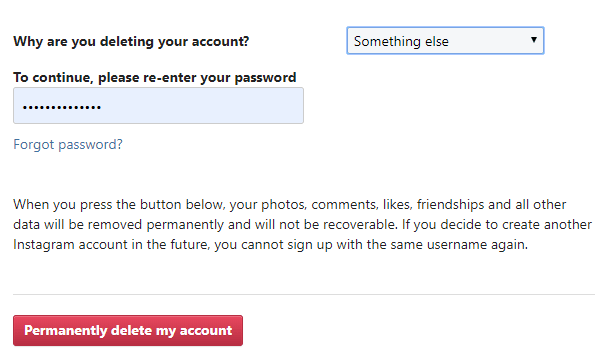
That’s it. Your Instagram account is now permanently deleted.
When deleting an Instagram account, you will no longer be able to recover your photos, comments, followers, etc.
In addition to this, you will no longer be able to use the same username in the future.
