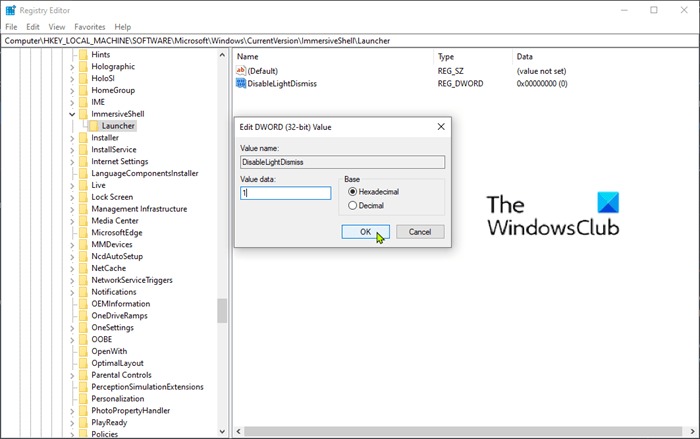the Action Center is a notification center where you can view, interact, and ignore all Windows 10 notifications. The action center lists things that need attention, such as software updates, incoming mail alerts, information Windows security, etc. ten.
Normally, to open the Action Center, you must press the Windows key + A or simply click on the Notifications icon in the system tray of the taskbar – the Action Center pane closes automatically when you click another window or as soon as you click elsewhere on the screen.
However, you may want to pin Action Center as a sidebar, keeping it always open so you can quickly check for new notifications and access the quick action buttons. To do this, you will need to make a registry adjustment.
Pin Action Center as a sidebar and keep the pane always open
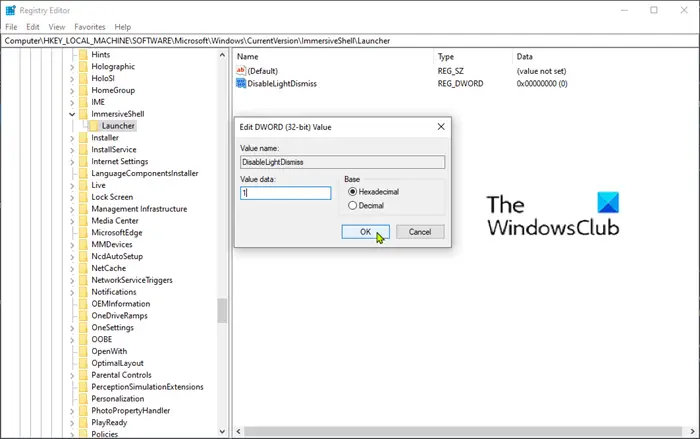
To pin Action Center as a sidebar, do the following;
HKEY_LOCAL_MACHINESOFTWAREMicrosoftWindowsCurrentVersionImmersiveShellLauncher
- Then right-click an empty space in the right pane.
- Select New> DWORD value (32 bit).
- Name the key DisableLightDismiss.
- Double click on the newly created key and set the value data to 1.
- Click on OK.
You can now press the Windows key + A or click on the icon in the Action Center toolbar to open the pane. If you click elsewhere, open a folder or a program, you will notice that Action Center remains open.
To close or hide the Action Center pane, you must click its icon in the notification area at the far right of the taskbar or press the Windows key + a key combination.
That’s it!