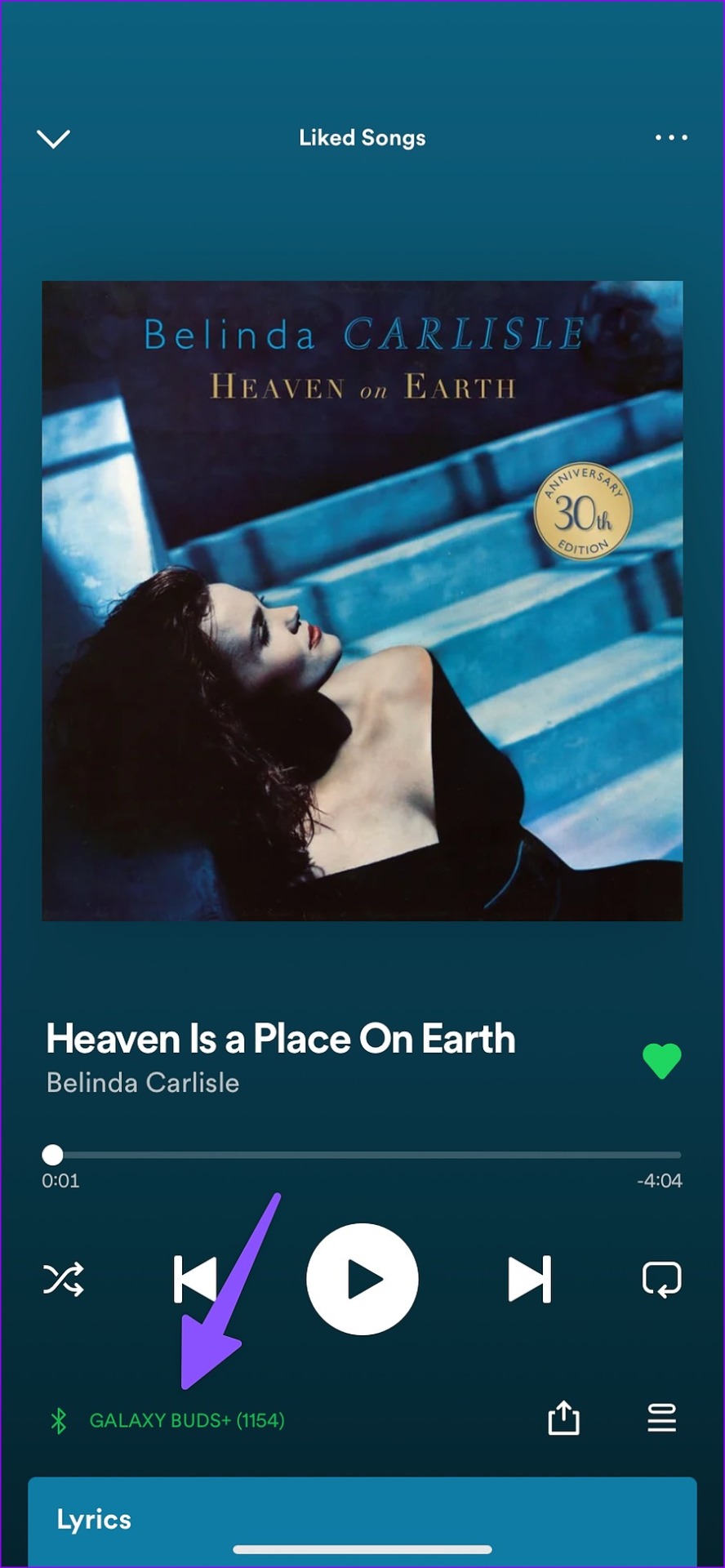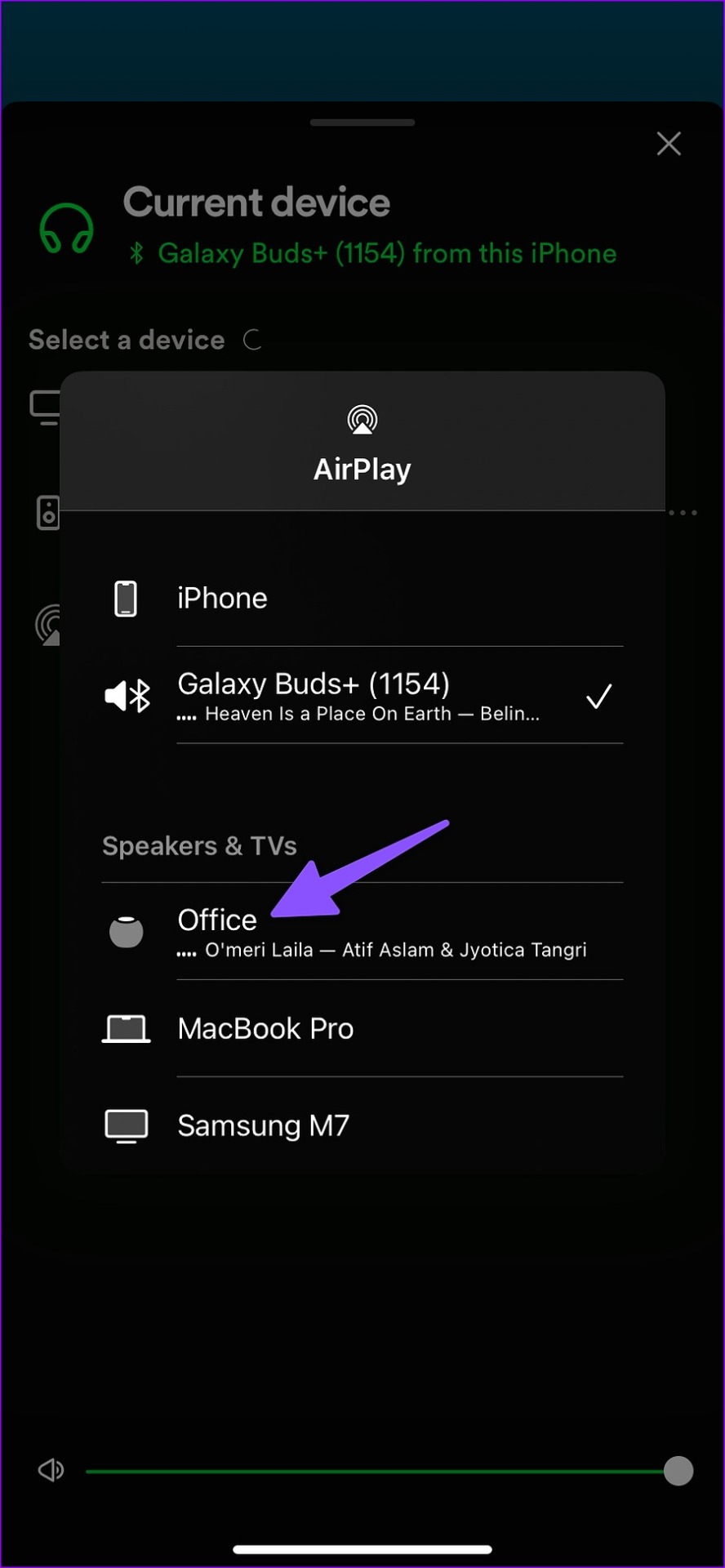Despite intense competition from Apple Music, Amazon Music and YouTube Music, Spotify continues to dominate the music streaming market. The service is available on all major platforms, including smart speakers from Amazon, Google and Apple. If you’re invested in the Apple ecosystem, you can easily play your favorite Spotify playlists on a HomePod.

Apple HomePod does not come with Bluetooth connectivity, unlike the Amazon Echo or Google Nest speakers. Third-party music streaming services such as Spotify must implement relevant components into their services to enable Siri support on the HomePod or rely on AirPlay connectivity on your phone or tablet to stream playlists .
Does Spotify support Siri on HomePod
Apple allows third-party developers to add Siri support to HomePod. If you use Pandora or Tidal, you can ask Siri to play your favorite songs from the library. Apps like Spotify and Amazon Music have yet to add HomePod support. You will need to use AirPlay to stream songs to Apple’s smart speaker. Android and Windows devices lack AirPlay connectivity. That leaves you with iPhone, iPad, or Mac to stream Spotify to HomePod. Let’s check it out in action.
Play Spotify on HomePod Using iPhone
Interestingly, Spotify supports Siri on iPhone, but not on a HomePod. Luckily, Spotify has an AirPlay feature built-in. Follow the steps below to play Spotify on HomePod. Before proceeding, check out our guide to fix AirPlay not working on iPhone and make sure it’s working perfectly.
Step 1: Download Spotify from the Apple App Store.
2nd step: Launch Spotify and sign in with your account details.
Step 3: Pick any song from your playlist or Spotify’s excellent recommendation list.
Step 4: In the song info menu, tap the device menu in the lower left corner.
Step 5: Tap AirPlay or Bluetooth in the “Current device” menu.
Step 6: Find your HomePod in the “Speakers and TVs” menu.
Step 7: Tap your HomePod and cast it to Apple’s smart speaker.
Spotify’s lack of Siri support on HomePod shouldn’t stop you from playing your favorite songs on it. AirPlay does the same without breaking a sweat. You don’t need to head to Spotify every time to change the audio output. You can also change the same from the lock screen.
Step 1: Press the power button and check your iPhone lock screen.
2nd step: Tap the AirPlay icon on the music player widget.
Step 3: Select your HomePod from the right-click menu and enjoy Spotify songs on HomePod.
You don’t need to subscribe to Spotify Premium to play songs on a HomePod.
Stream Spotify to HomePod via iPad
Apple iPad is also equipped with AirPlay support. If you have an iPad at home or at work, you can play Spotify on your HomePod. Follow the steps below.
Step 1: Download and open Spotify on your iPad.
2nd step: Choose any song you want to play in Spotify on your iPad.
Step 3: Tap the devices icon in the lower left corner.

Step 4: Select AirPlay or Bluetooth.

Step 5: Tap your HomePod in the AirPlay menu.

Similar to iPhone, you can also change the lock screen audio output from iPad.
Step 1: Turn on your iPad’s lock screen.
2nd step: Select the AirPlay icon on the music widget.

Step 3: Tap your HomePod and you’re good to go.

It’s good to see Apple offering the AirPlay option right on the lock screen. You don’t need to open Spotify to change the audio output.
Play Spotify on HomePod Using a Mac
If you work primarily on a Mac, you don’t need to connect to your iPhone or iPad to play Spotify on a HomePod. You can do the same using Spotify Web or the native Mac app. Take Spotify Web as an example here.
Step 1: Head to Spotify Web on your Mac and sign in with your account credentials.

2nd step: Select Control Center in the upper right corner.
Step 3: Click the AirPlay icon under the Sound menu.
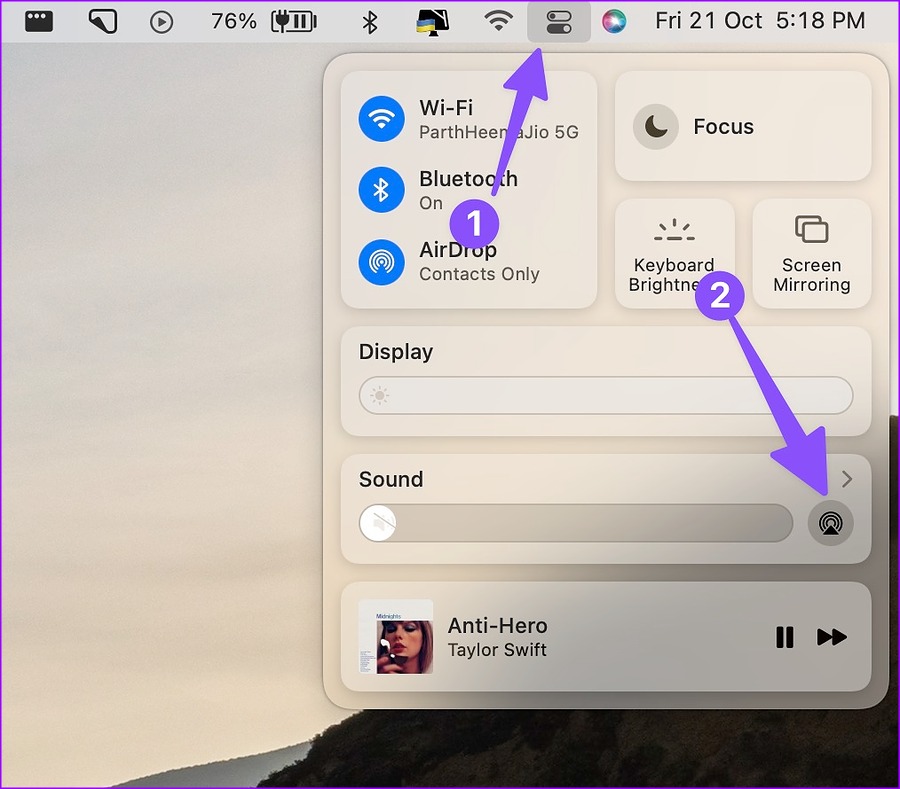
Step 4: Select your HomePod to change the audio output.

Your Mac will start using HomePod to play your favorite Spotify songs. While modern Macs offer great sound quality, nothing beats the bass and overall sound performance of a HomePod.
Spotify needs to step up a gear
We can’t wait to see Spotify add Siri support to HomePod. So you can ask Siri to play, pause or skip songs on the go. What streaming service do you use with HomePod? Pin your preference in the comments below.