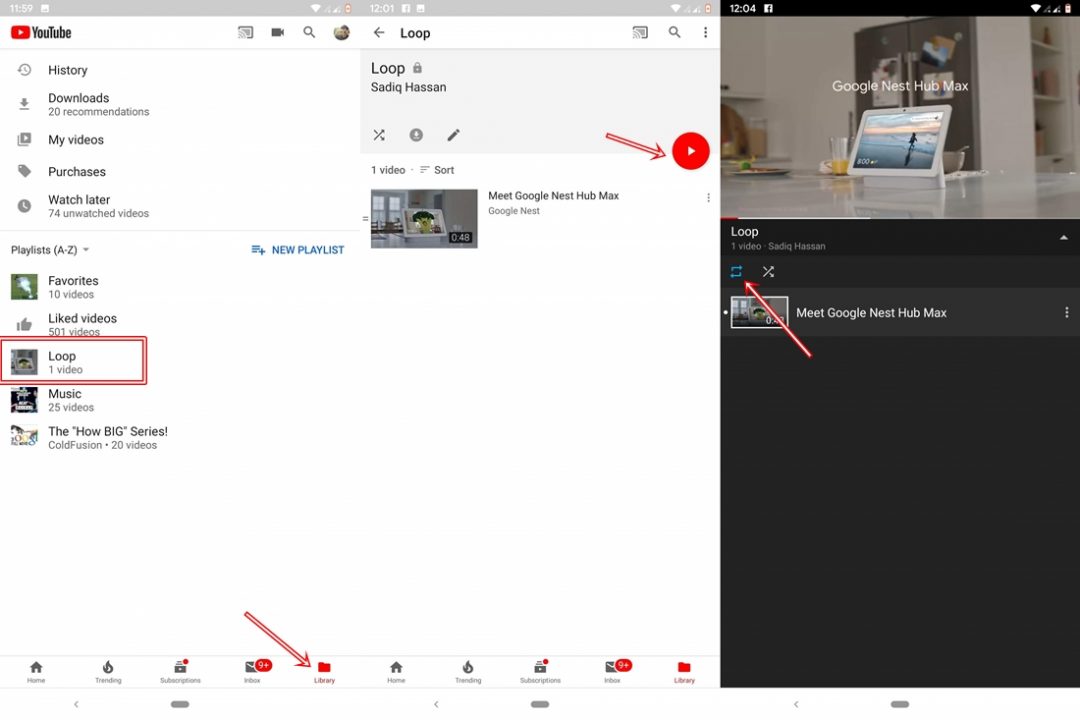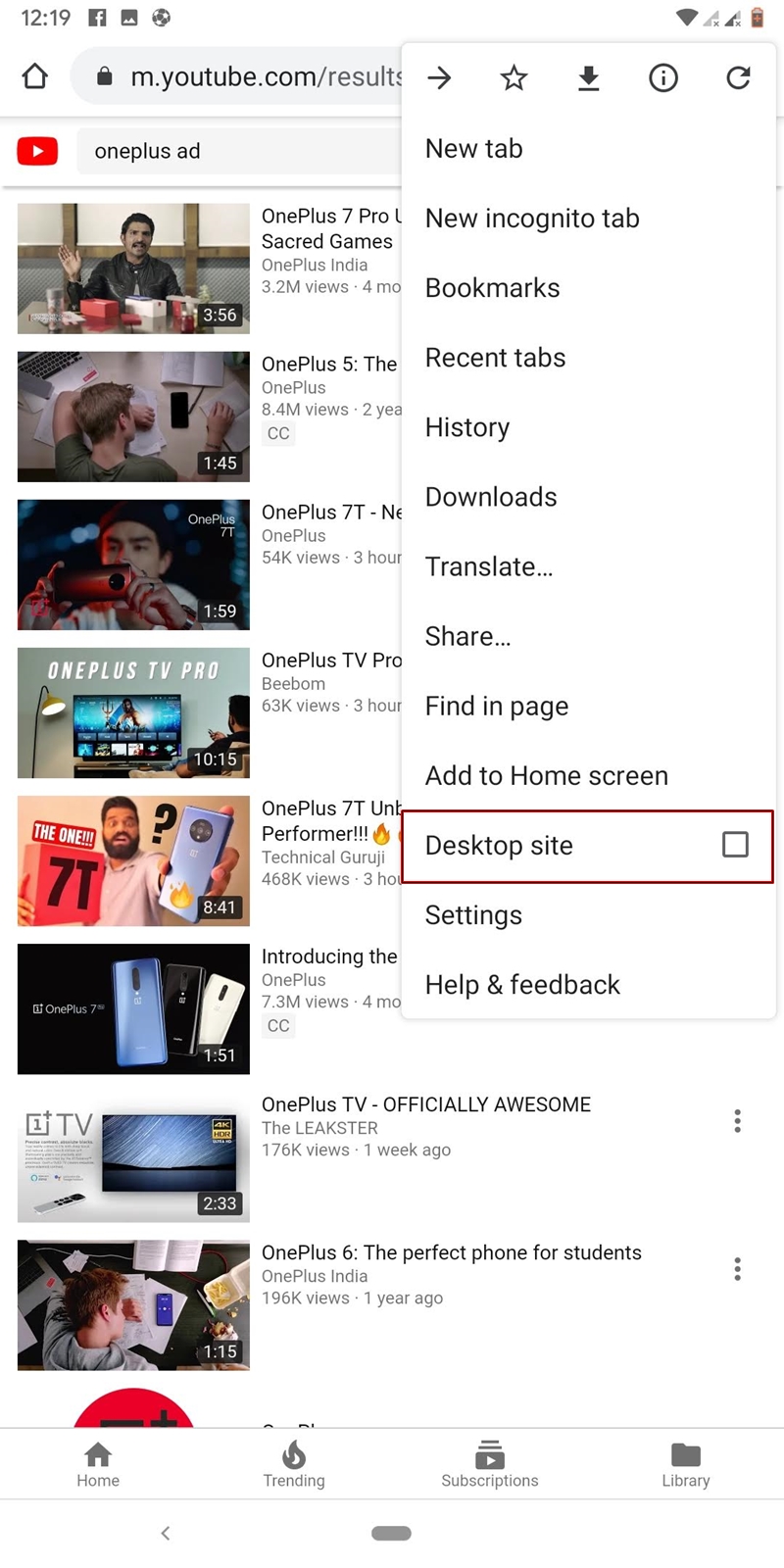Having said that, let's look at both methods in detail below. In addition, if you want to enable the scan controls for brightness and volume in YouTube, please also read our tutorial.
Videos looped using the YouTube app
In this method, we will start by creating a new playlist. Once created, we would add the favorite video. Finally, we would play this playlist in a loop. This is a simple but effective method for playing youTube videos in loop or repeat mode on your Android device. Follow the instructions below to see the steps to follow.
- Open the YouTube app on your Android device and play your favorite video.
- Below the video you will see different options. Long press to save option until a menu appears.
- Press the + NEW PLAYLIST option in the top right corner of this menu.
- Give this playlist a Last nameand choose the Privacy type. Then click CREATE.
- Your playlist has been successfully created.
- Now go to the YouTube main menu and select the Library section. This is the last option appearing in the bottom menu.
- Tap your newly created playlist.
- Then click on the red play button or tap the video to start playing it.

- When the video is playing, just tap the name of your playlist. It will be just below the video.
- Finally, click on loop button (see the picture above). Now the added YouTube video will continue to be played back and forth on your Android device until you stop it manually.
Was not it a pretty good way to play YouTube videos in repeated mode? However, if you find that this method is a bit long, we have another one for you. Try it. Plus, if you want to pause in YouTube videos, try these 5 interesting zero-MB games for Android.
Play YouTube videos in repeat mode with the help of the browser
With this method, we would use a web browser to play looping YouTube videos on your Android device. By default, if you open a video in a web browser, this usually takes you to the YouTube app. But that will destroy the only motive of this method. So we ask the browser to provide the desktop version of YouTube and then play the videos in a loop. The sound is interesting, right? Follow the instructions below and try it yourself.
Also note that we would use the Chrome browser in this method. But any Android browser, with the ability to view websites in desktop mode, will do the trick. With this in mind, let's start the guide.
- Open your web browser and type m.youtube.com
- This will open the mobile version of the YouTube website. Tap on the three vertical dots at the top right and check the box next to the Office site.

- Now search and play your favorite YouTube video.
- Now, tap and hold the video. This will open a set of options. Select the Loop option from there.

- That's it. The chosen YouTube video will continue to play on your Android device.
With this, we conclude our guide. Although both methods do their job very well, they do have their share of reserves. The first is a pretty long method but you have the luxury of watching the video in the YouTube app itself. The second method, although much shorter, only allows you to watch videos in the desktop version, which does not offer the same level of comfort. Let us know in the comments below which method you prefer from both.
Read more: Download Facebook videos on Android devices