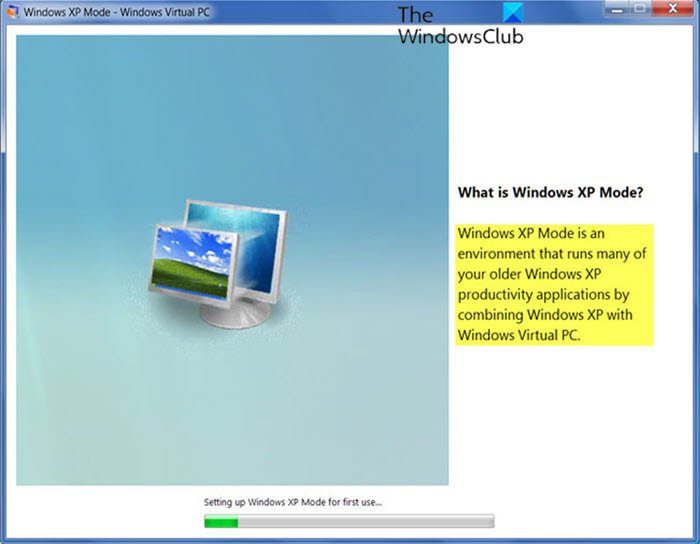When you upgrade from Windows 7 to Windows 8 or Windows 10, Windows XP mode is installed on your computer, but Windows Virtual PC is no longer present. This problem occurs because Windows Virtual PC is not supported on Windows 8 and higher. In this article, we will show you how to recover data from a virtual machine in Windows XP mode on Windows 10/8.
XP mode is a fully licensed copy of Windows XP with Service Pack 3 contained in a virtual hard disk (VHD) that runs on Windows Virtual PC. XP mode lets you run Windows XP from Windows 7. You can add USB devices and seamlessly access drives on the Windows 7 host system. Most importantly, Windows XP mode lets you use Windows 7, while providing a platform for you to use legacy hardware that is not compatible with Windows 7.
Recover data from a virtual machine in Windows XP mode on Windows 10
With the end of extended Windows XP support in April 2014, Microsoft decided not to develop Windows XP mode for Windows 8 and above. If you are a Windows 7 client who is using Windows XP mode and you plan to upgrade to Windows 10, you can follow the instructions described below to successfully recover data from a virtual machine in Windows XP mode on Windows 10 .
Do one of the following:
1]Mount the virtual hard drive attached to the virtual machine in Windows XP mode, then extract the data from the mounted drive
Here’s how:
- On the Windows 10 machine, find your virtual hard drive in Windows XP mode
The default location is:
%LocalAppData%/Microsoft/Windows Virtual PC/Virtual Machines/Windows XP Mode.vhd
- Right-click on the virtual hard drive and click ascend.
- The contents of the virtual hard drive will appear as a local drive on the Windows 10/8 PC, (for example, G: ).
- Find the data to extract and copy it to another location.
- To unmount the virtual hard drive, right-click the new local drive (for example, G: ) and click Eject.
- Uninstall Windows XP mode when all the data has been recovered.
2]Copy Windows XP mode virtual hard disks to another Windows 7 machine and use Windows Virtual PC to run the virtual machine and extract data from the virtual machine
Here’s how:
- Copy your virtual hard disk in Windows XP mode (default location: % LocalAppData% / Microsoft / Windows Virtual PC / Virtual machines / Windows XP Mode.vhd) and the basic virtual hard disk (default location: % ProgramFiles% Windows XP Mode Windows XP Mode base.vhd) from Windows 10/8 PC to another Windows 7 PC.
- Make sure that the basic disk is copied to the exact same location as that which existed on the previous Windows 7 PC (for example, C: Program Files Windows XP Mode Windows XP Mode base.vhd)
- Create a new virtual machine with Windows Virtual PC and point to your virtual hard disk in Windows XP mode as the disk for the new virtual machine. Get the details on TechNet.
- Start the virtual machine, log in, and copy all the required data from the virtual machine to another location.
- Delete the virtual machine and uninstall Windows XP mode when all the data is recovered.
I hope this helps you!