Instagram Stories are a fun way to easily share interesting moments of your day with other people. Some Instagram Stories can be so cool that you’ll immediately feel compelled to share them with others.
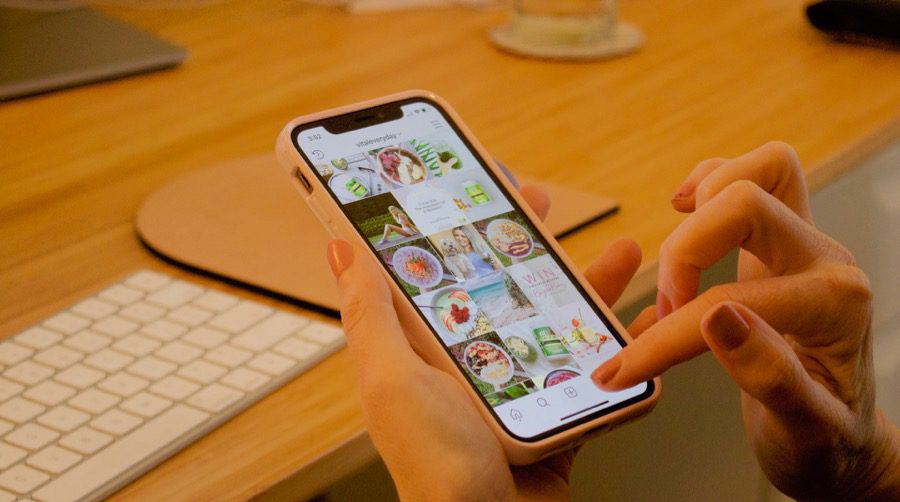
But does Instagram allow you to do that? We’ll show you how to share someone else’s story with others.
Can You Share Someone Else’s Story to Your Own
You might get tempted to share that fun meme with your Story, but is it possible? The short answer is no. Unless the person who shared the Story did tag you, you won’t be able to repost it. Fortunately, a convenient workaround will help you solve that issue, which we will be detailing in an upcoming section. Right now, we’ll show you how you can tag someone to your Story on Instagram.
How to Tag Someone To Your Story
If you want to tag a person on your Instagram story, here’s how to do it. However, the person you want to tag must follow you to make this happen.
Step 1: Open the Instagram app on Android or iPhone.
Step 2: Swipe left on your display to bring up the camera view.
Step 3: Snap a photo or load one up from your Gallery and prepare the Story.

Step 4: Now, tap anywhere on the Story.
Step 5: A few options should pop up on display, including the @Mention one at the bottom. Tap on it.

Step 6: Search for the friend you want to tag in your Story. Tap on their profile picture to add them to your Story.
Step 7: From this panel, make sure the option that reads ‘Let people you mention add this to their story?’ be turn on.

Step 8: Press Done.
Your friends or followers need to tag you and turn on the option to let others reshare their Instagram story.
How to Share Someone’s Story From Your Account
When someone tags you in their story, you get a notification as a Direct Message. This is how you can use that direct message to share someone else’s story from your Instagram account.
Step 1: Tap on the notification you’ve received. You’ll be taken to a Direct message alerting you’ve been tagged in a Story.

Step 2: Press on the ‘Add to your story’ button underneath, and Instagram will take you to the Story composing screen to post it.
How to Enable Story Sharing
If your friends or followers keep telling you that they can’t share your stories, that means you may disabled Story sharing. You’ll see the toggle to disable story sharing while you’re creating a story. However, if you’ve entirely disabled story sharing, you can reverse that from Settings. Here we’ll show you how to enable the option so that others can share your Stories.
Step 1: Open your Instagram profile on your phone, and tap on the hamburger menu in the top-right corner.

Step 2: Select Settings from the menu that pops up from the bottom.

Step 3: Go to Privacy.

Step 4: Select Story.
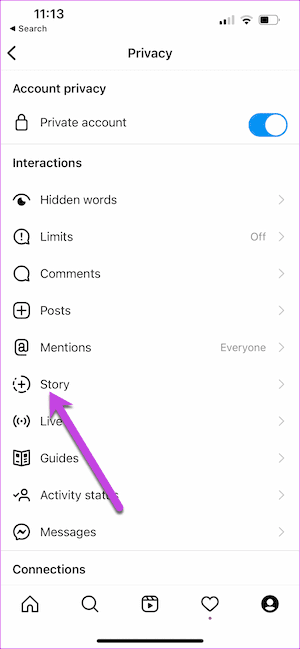
Step 5: Scroll down until you reach the Sharing section. Enable the toggles for ‘Allow sharing to Story’ and ‘Allow sharing to messages.’
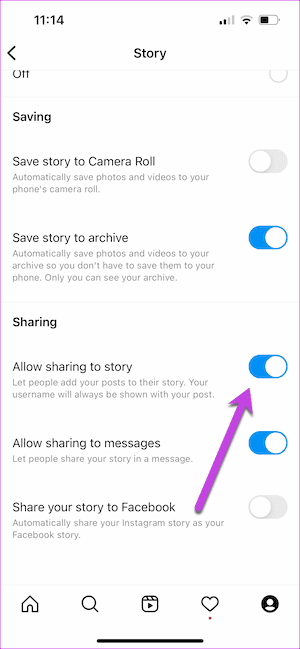
The latter option allows users to share your Story with other people on the network via Direct messages.
How to Share Someone Else’s Story Even If You’re Not Tagged
Do you want to share a Story you’ve randomly stumbled upon, but you don’t know the owner, and you’re not tagged in it? There’s a workaround, but it isn’t neat and doesn’t work for videos. Take a screenshot of the Story.
Instagram doesn’t notify users when someone takes a screenshot. The only thing that the original Story poster will be able to see is that you viewed their Story. While this is all very well, users should not abuse this power by using the screenshots for nefarious purposes.
After taking a screenshot, you can blur or edit out the unwanted parts.

Your story will appear like you’re re-sharing someone else’s Story. However, the key difference is that when people tap on a story that has a screenshot, they can’t directly visit the original creator’s profile.
How to Send a Story to Someone Else
Another way to share a Story you like on Instagram is to send it to your friends via Direct messages. It’s not the same as sharing it on your own Story, but this way you ensure select followers will be able to see it. Sending someone a story is super easy. However, we need to note one thing – you can only send Stories from people whose account is set to Public. If you share a story from someone who has set the account visibility to private, none of your friends can view the story unless they follow the original poster.
Step 1: Open a Story on Instagram.
Step 2: Tap on the Paper plane icon in the bottom-left corner.

Step 3: Select the people from the list and press the Send button.

The person should now receive a Direct message from you containing the Story.
How to Send a Story Externally
If the person you’re trying to show the Story to doesn’t have Instagram, you can share it externally.
Step 1: Open a Story on Instagram.
Step 2: Tap on the three-dots in the upper right corner.

Step 3: Select “Share to” from the menu that pops up from the bottom.

Step 4: Select the social app where you want to send the Story.

Remember the Story you are trying to share should come from a Public account. If it’s from a private account, no one will be able to view it. Alternatively, you can take a screenshot of the Story and send it to your friend in the form of an image.
Stay Connected to Your Followers With Stories
Stories are a big part of Instagram, and so you should know every trick in the book so that you can take advantage of them to the fullest. For instance, it might be helpful if you also knew how to add multiple photos to your Story.
