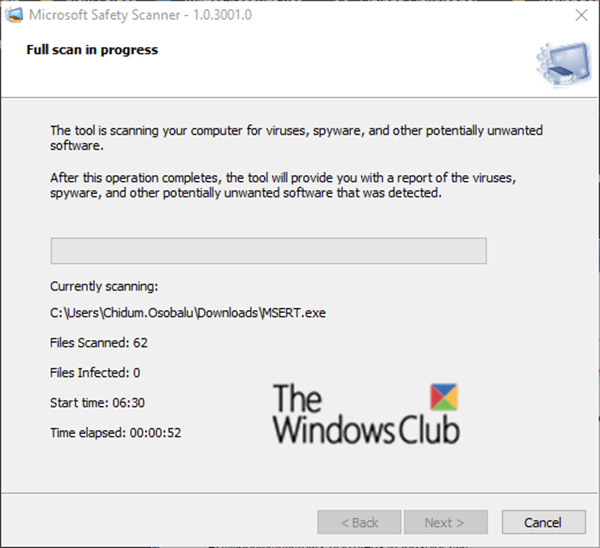After you run Microsoft Safety Scanner on Windows 10, you may receive a message that errors have been detected during the scan. In today's day we will cover any errors you may encounter, the causes and the procedures you can perform to correct them.
Fix Microsoft Safety Scanner Errors
It should be noted that some of these errors are informational messages or minor issues and may not require further action. Specifically, failures reported as a warning in the log are less serious than failures reported as errors.
When you run this tool and it fails, you must first determine why you received an error message. For that, proceed as following:
Press the Windows + R keys. In the Run dialog box, copy and paste the environment variable below and press Enter.
%systemroot%debug
At the location, double-click the named file msert. Notepad will open.
In the new Notepad window, scroll down until you find the error (s). They will usually start with 0x.
Possible errors
- 0x80508019
- 0x80508007
- 0x8050800C
- 0x8050A005
- 0x8050A002
- 0x8050A004
- 0x80508002
- 0x80508004
- 0x8050A001
- 0x80508001
- 0x80508024
- 0x80508026
- 0x80508025.
Once you have identified the errors, to resolve the specific errors, you can follow the procedure described below, which corresponds accordingly to each error and to the possible cause.
1) 0x80508019
cause: Scan destination file or drive does not exist.
Remediation: Change the file or the scan destination drive. Do the following:
- Start the Microsoft Security scanner.
- In Scan type, Click on Custom scan, then click Choose the folder.
- In Search a folder, click another file or drive, click D & #39; agreement > Next.
2) 0x80508007
cause: The system has little memory.
Remediation: Download the Microsoft Security Scanner again.
3) 0x8050800C
cause: The state of the system prohibits the analysis from running in a specific user context.
Remediation: Restart your computer and restart the scan.
4) 0x8050A005
cause: The signatures are not signed.
Remediation: Download the Microsoft security scanner again.
5) 0x8050A002
cause: The signature database is corrupted.
Remediation: Download the Microsoft security scanner again.
6) 0x8050A004
cause: The signatures are not valid or are corrupted.
Remediation: Download the Microsoft security scanner again.
7) 0x80508002
cause: The signature database is corrupted.
Remediation: Download the Microsoft security scanner again.
8) 0x80508004
cause: The signature database is corrupted.
Remediation: Download the Microsoft security scanner again.
9) 0x8050A001
cause: The engine could not load because signatures are missing.
Remediation: Download the Microsoft security scanner again.
10) 0x80508001
cause: The engine could not load.
Remediation: Download the Microsoft security scanner again.
11) 0x80508024
Cause: To complete the operation, the user must run a full scan and then restart the action.
Remediation: Run a full scan.
- Start the Microsoft Safety scanner, and then click Next.
- In Scan type, Click on Full scan, then click Next.
12) 0x80508026
cause: One of the resources is part of a container. For example, one of the resources is a file in an archive.
Remediation: Identify the file archive and delete the file manually.
During a scan, the Microsoft Security Analyzer detects any malicious software contained in an archive of files, such as .zip files. You must determine if the file is malware and delete it from the archive manually.
13) 0x80508025
cause: To complete the action, the user must follow a procedure. For example, the user must change a system setting.
Remediation: Follow the instructions in the log or notification.
If the Microsoft Safety Scanner reports an error and gives you instructions, follow them. If there are no instructions from the tool, you can search for instructions in the tool log file. To do this, follow the steps above to view the error log in Notepad. Now follow the instructions listed in the last log entry. If there are no instructions, write down the error code number and check if it matches any of the errors listed in this message. Then try sanitation as prescribed.
Indicate in the comment section if you have encountered an error not listed in this message.