In iOS 16, it’s much easier to turn On Developer Mode on iPhone. This feature has its own toggle in Settingswhich means that you don’t have to connect your smartphone to Mac in order to be able to enter Developer Mode.
Developer Mode becomes mandatory in iOS 16 for those who want to test out third-party apps via TestFlight. It’s very useful for both app developers as well as beta testers that want to get the first glimpse of the much awaited new features.
How To Enter Developer Mode On iPhone
If your device runs iOS 16 or later, proceed as follows:
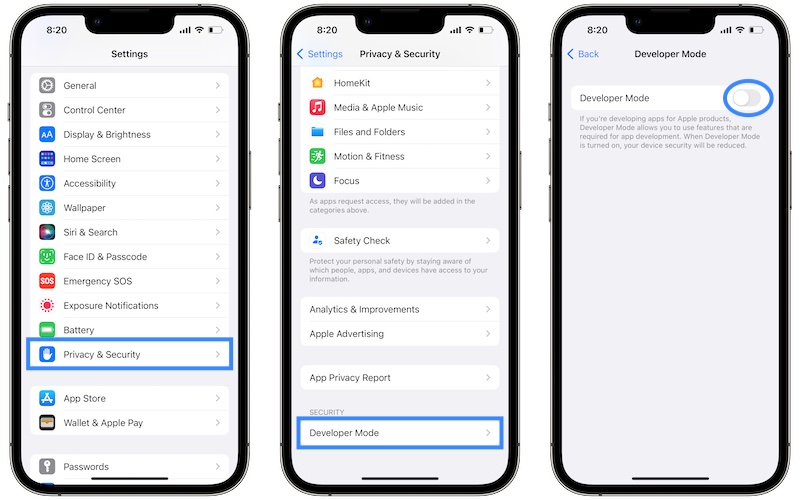
- 1.Open Settings and go for Privacy & Security.
- 2. Scroll all the way down to Developer Mode.
- 3. Use the toggle to turn on Developer Mode.
- 4. Restart your device for the changes to take effect.
- 5.Tap Turn on after iPhone reboots to confirm your selection.
Tip: After you enable Developer Mode you can run apps that you’ve downloaded via TestFlight!
How To Exit Developer Mode On iPhone
Turning off this mode is even simpler. Back to Settings -> Privacy & Security -> Developer Mode and disable it.
Fact: iPhone doesn’t require a restart when you exit Developer Mode. However, your TestFlight apps will stop working. You will be prompted with the ‘Developer Mode Required’ popup whenever you tap an icon of an app that downloaded via TestFlight.
Other iOS 16 Developer Mode Features
- When enabled this mode allows you to install .ipa files with Apple Configurator. You can perform a Build and Run in Xcode. This allows you to run apps directly with Xcode, avoiding the annoying prompts when running development-signed software.
- App Store apps continue to be available and you can download or update apps in Developer Mode.
- Be careful what apps you download via TestFlight. As mentioned above, Developer Mode weakens the security on your iPhone and you might end up downloading harmful software.
Tip: If you stop testing apps disable Developer Mode to avoid any unnecessary vulnerabilities!
Do you use the iOS 16 Developer Mode for iPhone? What’s your feedback? Do you have any questions? Use the comments!
Related: You can use Developer Mode and TestFlight to test some of the first third-party apps the provide Lock Screen widgets for iPhone!
