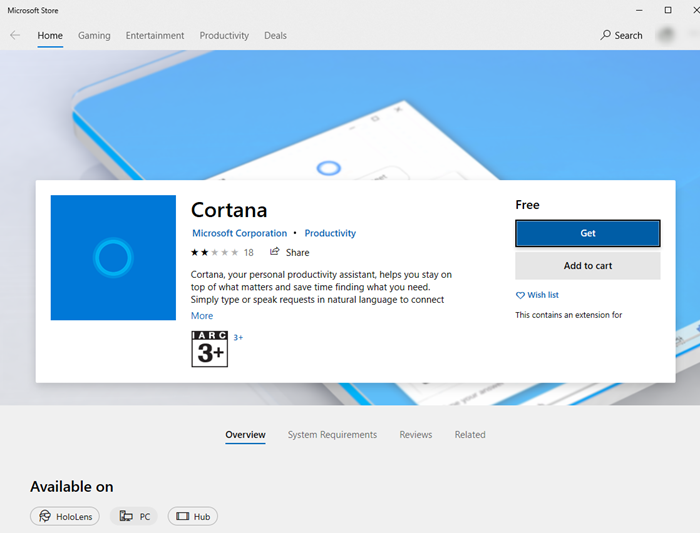Cortana is one of the significant changes to Windows 10 2004. In the past, what was deeply embedded in the operating system is now a standalone application. The biggest problem with Cortana was the usability, as it didn’t offer enough skills and results. Cortana is currently limited when it comes to features like meeting scheduling, reminders, email integration, etc. That said, if you can’t find the Cortana app in Windows 10, in this article we will share how you can uninstall and reinstall Cortana in Windows 10 2004.
Uninstall and reinstall Cortana in Windows 10
Not many people notice it, but Cortana is now available as a standalone app in the Microsoft Store. This means that it will depend on the feature update program to get new updates and is independent of everything else.
How to uninstall Cortana in Windows 10
You can uninstall Cortana using the PowerShell command. Even though it is a standalone application, there is no direct option to uninstall it. We will use the AppxPackage command to uninstall Cortana from Windows 10. You will need administrator and PowerShell privileges to complete this.
Open PowerShell with administrator privileges. Run the following command to check if Cortana is available on your computer.
Get-AppxPackage -allusers Microsoft.549981C3F5F10
If the order does not display any errors and details the package details of the said application, it is confirmed that Cortana is available. The following command will remove Cortana from the system for all users.
Get-AppxPackage -allusers Microsoft.549981C3F5F10_2.2005.5739.0_x64__8wekyb3d8bbwe | Remove-AppxPackage
Make sure the exact package name instead of using Microsoft. 549981C3F5F10 alone otherwise it will not work. The full package name is available in the PackageFullName result of the first command. If you don’t get any errors, Cortana will be removed from the computer.
There is a strange thing about withdrawal. The Cortana app icon remains in the taskbar even after uninstalling. You can hide it using the taskbar menu. However, when you click the Cortana icon in the taskbar, nothing happens. I guess this approach of hiding and hiding Cortana from the taskbar is just a matter of user interface, and only Microsoft can tidy it up.
How to reinstall Cortana in Windows 10
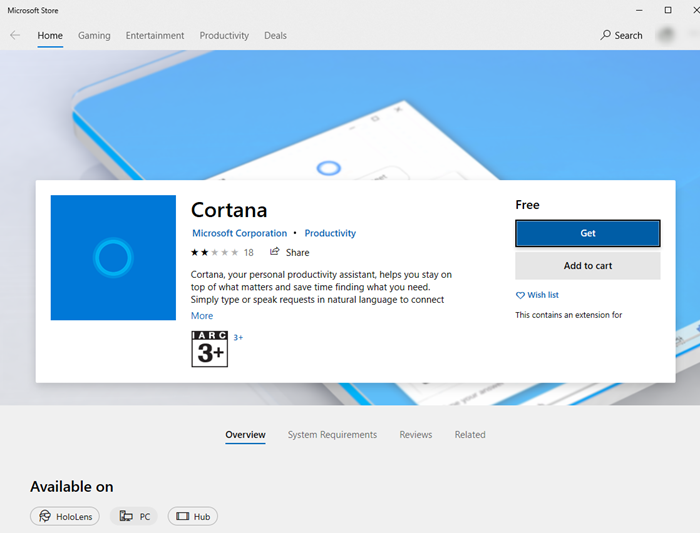
- To follow this link to open the Cortana list on the Microsoft Store and click the Get button.
- The browser then prompts you to open the Microsoft Store. Click the Open Microsoft Store button.
- When Microsoft Store opens, you should see Cortana available.
- Click the Install button to reinstall Cortana in Windows 10
Once installed, you can make it visible in the taskbar and launch it by clicking on it or by using the keyboard shortcut Win + C.
I hope the message was easy to follow and that you were able to uninstall and reinstall Cortana in Windows 10.