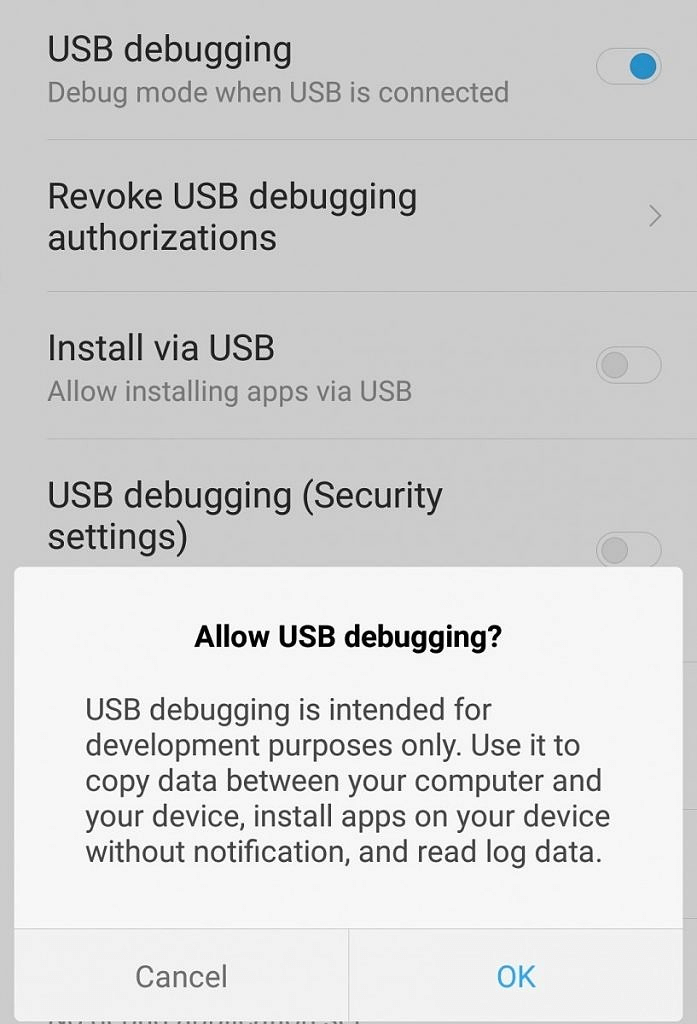A guide on how to uninstall apps that will not be uninstalled. Force uninstall the preinstalled Android apps. Uninstall the built-in applications that cannot be uninstalled using normal methods.
Struggling with an Android app that you can’t uninstall? Are you trying to remove apps preinstalled on your device? Can’t get rid of bloatware?
Unnecessary apps not only take up valuable space in your phone’s memory, but can also affect the performance and battery life of your phone. From social media apps to apps that claim to save RAM or clean up storage, it can be difficult to uninstall apps preinstalled on your Android device; but it is certainly not impossible. It depends on whether you have rooted your Android device or not. In most cases, it is not possible to delete the preinstalled applications. But you can turn them off.
Via the Settings application
Go to Settings then scroll down to the bottom of the page. Select Application Management. This gives you a list of the apps installed on your phone. Tap the app you want to uninstall. There should be two buttons indicating Uninstall and Force shutdown. Choose Uninstall to remove the application.
Via the Google Play Store
If you prefer not to use the Settings app, you can also uninstall apps through the Google Play Store by following the steps below:
Open the Google Play Store app, then tap the 3 horizontal lines in the upper left corner of the screen to access the menu. Choose My apps and games, then go to the Installed tab. This should give you a list of the apps installed on your phone. Tap the app you want to delete. On the application page on the Google Play Store. Tap Uninstall.
Via the main screen or the application drawer
The easiest way to uninstall or deactivate an application is probably via the main screen or the application drawer. Just go to your main screen or open the app drawer, long press on the app you want to remove to display options that will allow you to disable the app or uninstall it if possible.
When you deactivate an application, you will receive a warning that deactivating the application may affect the functioning of other applications. Take note. While it is rare that disabling an app you don’t use has an effect on your daily phone use, it is not impossible.
Deactivating an application means that it will not run and cannot be executed automatically by other applications. It also prevents the application from running in the background. This allows you to limit your risk of security breaches, save battery life and prevent the application from consuming your data allowance.
How can I force uninstall apps on Android?
If disabling the app won’t do it for you and you really want to completely remove the bloatware, you can manually uninstall the bundled apps using a few ADB commands at a command prompt.
Thanks to the AfDB
- Install the USB drivers for your device. Google provides a list of OEM USB drivers here.
- Download the ADB binary for your operating system, whether Linux, Windows or Mac
- Extract the compressed file to your preferred folder
- Go to Phone settings> About phone. Find the “Build number” and press it 7 times to activate the developer options.
- Find the USB debugging. Activate it.
- Connect your phone to the computer and choose the “file transfer (MTP)” mode.

- Launch a command prompt in your ADB folder (where you extracted the ADB binary). For Windows users, you can do this by holding down the Shift key and then right-clicking on the desktop. Then select “Open the PowerShell window here”.
- In the cmd window, enter the command: adb devices
- You will see the system start the ADB daemon. If this is the first time you are running ADB, you will be asked to authorize a connection with the computer. Grant it.
- Rerun the adb devices command. The terminal will print the serial number of your device. This means that you are ready for the next steps.
- Enter the following command: adb shell
- Enter the following command: pm package list.
This will give a long list of all the apps installed on your device. So you may want to use grep to refine the list based on the OEM or operator name. To display only Google packages, for example, use the command: pm package list | grep “google”
- Find the name of the app you want to uninstall. The name of the application is the entry after package:
For example, the package name for the Google Contact app is com.google.android.contacts.

- You can also go to the Google Play Store on your browser and search for the application. The name of the package is in the URL.
- Use the syntax to uninstall the application: pm uninstall -k –user 0
.
For example, to uninstall Contacts, use: pm uninstall -k –user 0 com.google.android.contacts
When the uninstall is complete, you should see the word “Success”.
By rooting
With all of the methods mentioned above, some might still prefer to root the device to completely remove bloatware. Although it has enhanced privileges, rooting your device is risky. It is best that you understand what rooting is and its pros and cons.
“Rooting” means that you are accessing your device’s root account. From a software point of view, it makes you the “superuser” of your device. This means that you can modify your device’s software at the deepest level.
Advantages:
The real benefit of rooting your Android device is that it will allow you to update to the latest version of Android if your device is out of date and no longer updated by the manufacturer. It allows you to uninstall preinstalled apps and gives you access to even more apps.
The inconvenients:
The main disadvantage is that you will take full responsibility for its operation. Rooting can deactivate certain security functions, prevent you from downloading certain applications and will open doors to the “brick” or complete breakdown of your Android device forever because its software was damaged by accident. I will also void your phone’s warranty.
How do I root my Android phone?
Rooting can be done with the use of a third-party application on your computer or on your device.
Titanium reinforcement is a feature-rich app and simply one of the most famous apps on Google Play, with over 10 million downloads, to handle unwanted apps on your Android device. Whether downloaded from Google Play or preinstalled, this application can manage any application you launch. The free version offers tools for backing up and uninstalling apps, while the paid version offers you tons of additional features.

After launching the app, give it root permission, then tap the area describing the device storage. Once the list of apps has been compiled, scroll down to find the app you want to delete. Select it, then tap Uninstall.