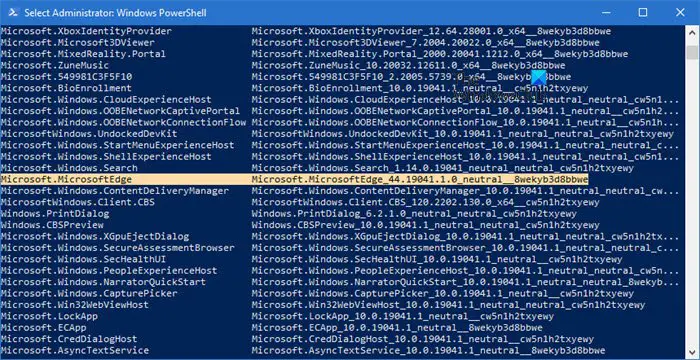The Microsoft Edge Chromium browser is probably the best browser that could now keep in mind that it offers all the features that Chrome has to offer, and in addition, you also get the legacy Edge features. It is also known to consume less energy than Chrome. That said, if these don’t give you enough bonus to use it and you want to uninstall it, here are the proper methods to uninstall the Microsoft Edge Chromium browser.
You can use any of the methods to uninstall or completely remove Edge from Windows 10. An administrator should uninstall it if it was installed by him or her.
- Standard uninstall method
- Programs and Features
- PowerShell command
You can always reinstall from the Microsoft Edge website if you change your mind. Also, be sure to sign out of your Microsoft account before uninstalling the browser.
1]Uninstall Microsoft Edge Chromium browser via the Start menu
- Click on the Start menu and type “Microsoft Edge” in the search box
- Once you see Microsoft Edge (green icon) in the result, right click on it
- Choose Uninstall from the menu option and let the uninstaller do the work
The same option is available on the right side of the Start menu, where it displays a quick option. You may need to expand it to display all options, including Run as administrator, open file location, etc.
2]Remove Microsoft Edge using Control Panel
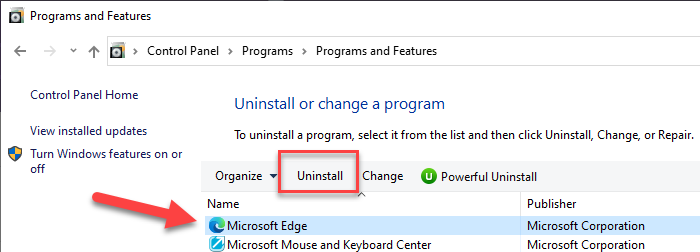
- Type “Control” in the Run prompt (Win + R) and press the Enter key
- It will open the classic control panel. Find programs or programs and features based on view
- Click on Uninstall a program to display the list of programs installed on the computer
- Sort the list by name and search for Microsoft Edge
- Select it and click the Uninstall button
Once the process is complete, all files will be deleted.
3]Uninstall Edge Browser Using PowerShell Command
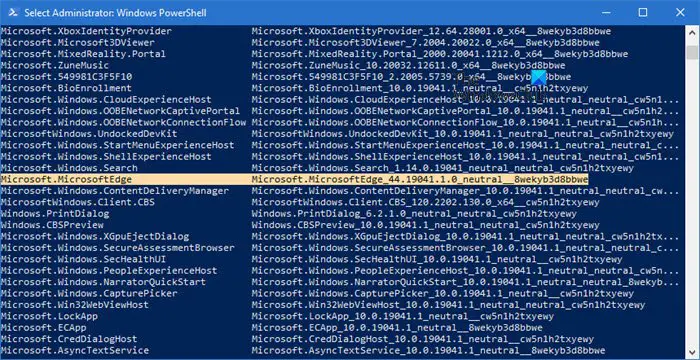
You can use the PowerShell Get package command to uninstall applications. Follow the steps below
- Type PowerShell in the Run prompt (Win + R) and press the Enter key
- Run the following command
Get-AppxPackage | Select Name, PackageFullName
- Find Microsoft Edge and its package name. It should be similar to what is mentioned below.
Microsoft.MicrosoftEdge Microsoft.MicrosoftEdge_44.18362.449.0_neutral__8wekyb3d8bbwe
- In the list, find Microsoft Edge and its package name. It should be similar to what is mentioned below.
- Now run the following command to remove Edge from Windows.
Get-AppxPackage -allusers Microsoft.MicrosoftEdge_44.18362.449.0_neutral__8wekyb3d8bbwe | Remove-AppxPackage
Once the process is complete, it will uninstall Microsoft Edge from Windows for all users. If you only want to uninstall for your account, you can skip the -all the users switch in the above command.
I hope the message was easy to follow and that you were able to remove Microsoft Edge Chromium from Windows 10 PC.
Make sure to delete all browsing history from the Microsoft online account if you don’t want to use it in the future.