With only social media and shopping sites, a majority of people have more than 10 accounts these days. And that's just beginning. If you take into account your bank accounts and other web services, this number will only increase. Below, I will show you how to use the automatic filling of Bitwarden on Android devices and configure the application. If you are concerned about privacy, you should check these 5 best apps to protect your privacy on Android.
In my case, this number is equal to 23. If you also have a lot of accounts, online and offline, and you worry about your security, you should start using password managers. Bitwarden is a great option if you're looking for an excellent password manager that supports auto-populate on Android.
If you follow the simplest security measures, all your accounts must have different passwords. That's online security 101. Now, let's say you have 20 accounts in total; it means 20 different passwords. Also, because the list includes both personal and business accounts, you can not use 12345 as your password. A good, secure password must include lowercase letters, capital letters, numbers, and symbols.
Consider password managers as a safe in which you keep all your valuables. This safe can only be opened by a master key that only you know. In this case, valuables are the passwords of your account. Most modern password managers store not only your passwords, but they can also generate complex and powerful passwords for you. And the good news is that you do not even have to remember these complex passwords. All you need is to remember the master password that allows you to enter the vault and have access to all your other passwords.
Bitwarden Password Manager
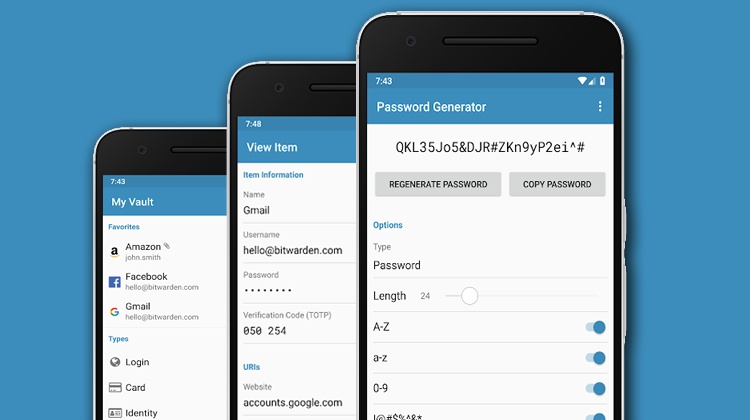
For about 8 months, I'm thinking about using password managers and I have checked all the most popular ones. That's why I think Bitwarden is one of the best password managers of the moment.
For me, to stick to a password manager, it must have some essential features. They are:
- End-to-end encryption
- Browser extension
- Desktop application
- Safe Web
- Secure password generation
- 2-factor authentication
- Ability to synchronize devices
- Developer Support
- Easy to use interface and is not full of bugs
- Is cheap
- Automatic fill password
Bitwarden meets all needs in terms of functionality and usability. It uses industry standard encryption algorithms and is available for Windows, MacOS and Linux. as well as several browsers such as Google Chrome, Mozilla Firefox, Vivaldi, Opera, Safari, Microsoft Edge and Brave. It's also on Android and iOS. Along with that, it comes with a secure web safe that you can access from any web browser, provided you remember your primary key. It is available everywhere and this means that you can have the automatic filling feature of Bitwarden on all Android applications.
From what I've read on the Internet forums, the application is properly supported by the developers. You can expect any bug or problem to be resolved as quickly as possible. The application is completely open-source. The source code of the application is hosted on GitHub and anyone can access it easily for review, audit and contribution purposes.
Bitwarden wins here too in terms of price; like it's totally free. All the features mentioned above and much more are available for free for personal use. If you want additional security features such as the option of encrypted file storage, support for 2FA hardware keys, etc., you will need to opt for the premium version, which costs $ 10 per year. . But in this article, I'm going to stick to personal use.
Do not miss: remotely erase data from an Android phone without the Internet
Configuring Bitwarden Autofill on Android
Until now, I've covered everything I think is great about Bitwarden. Now, I'm going to show you how to configure Bitwarden for auto-filling on Android devices with my Twitter account, for example. The process can be a bit complicated if you have no experience with password managers. The process is actually double; create the Bitwarden account and integrate it into your applications.
Implementation of Bitwarden

- Create an account using an email address, a master password, and a master password index.
- Give the application access to several system features, such as auto-fill structure and accessibility services.
- Then press the Add button and enter all the necessary information such as the title, the user name, the password and the URL of the application. You can use the automatic password generation feature in the application.
I did not know anything about the URLs of the application and, therefore, I had to configure it a little differently, which I will describe a bit further down.
Integration of Bitwarden Autofill with Android applications
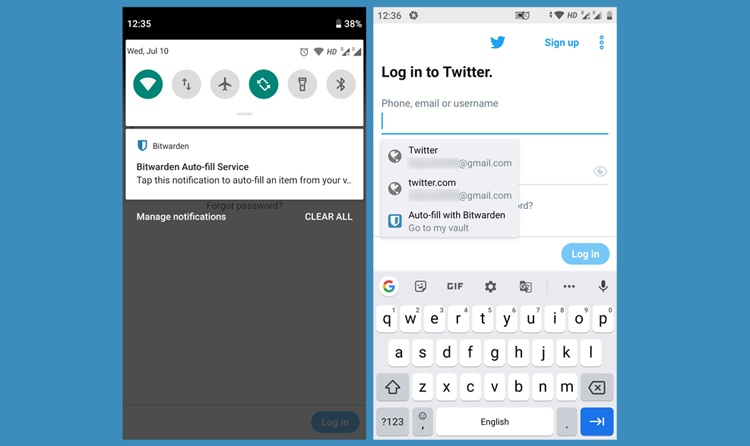
- Open the desired application. In my case, it's Twitter.
- As soon as it reads the login and password fields on the screen, a notification appears in the shadow of the notification with a pop-up window in the text field prompting you to enter credentials using its service. automatic filling.
- Since you start again and you have not added any information to the vault, pressing this notification will take you to the Bitwarden app where you will need to add the necessary login information. The interesting thing here is that now the URL field of the application is already filled.
- Enter your username and password and save it.
The process is finished.
Now, every time you open an application whose credentials you have saved in the password manager, the app reads the login fields on the screen to send you a notification or password. a pop-up window. By tapping on it, your login information will automatically be entered into the login field. You should now be able to enjoy the automatic filling of Bitwarden on an Android smartphone or tablet.
Conclusion
This is a brief tutorial on using Bitwarden's automatic entry on Android, as well as a brief overview of the application and some pointers on the importance of password managers.
Do you use password managers? Which one do you prefer? After reading this article, do you think you will try Bitwarden? Share your thoughts with us in the comments section below.
Read more: 11 tips and tricks of the telegram to check
