We tend to download a ton of content on a regular basis, most of it being useless and never deleted from our computers. Plus, many of us just don’t seem to find some of the things downloaded in the download folder on Windows 10, and with that we go ahead and download the software.
If you’re having issues similar to the ones we report above, it’s likely that you haven’t been able to manage and organize your downloaded files. It’s not easy, that’s why we chose to talk about a tool called BrowserDownloadsView.
How to use BrowserDownloadsView
From what we can tell, it is a simple tool to use and understand, and there is not much that can be done after opening the program for the first time. When you launched BrowserDownloadsView for the first time, the tool automatically extracts all the download information from Google Chrome and Firefox. Other web browsers are supported, but they must be based on Chrome and Firefox.
What does it do? Well, it was designed to display information such as file name, download URL, web page URL, start time, end time, download duration, download size, web browser, etc.
1]Automatic addition of download information
 >
>
As stated above, the first thing this tool will do is collect all the information at once from all supported web browsers. Depending on the number of downloads you have made in the past, the information may take some time to appear on your screen. But rest assured, it will appear, so be patient while you work on it.
2]Export your list of browsers
You may feel the need to export your browser’s download list to several formats. Don’t worry, as this is indeed possible. We can do this by clicking on the Save icon at the top. After that, select the format, add the name, and press the Enter button on your keyboard.
3]Copy data
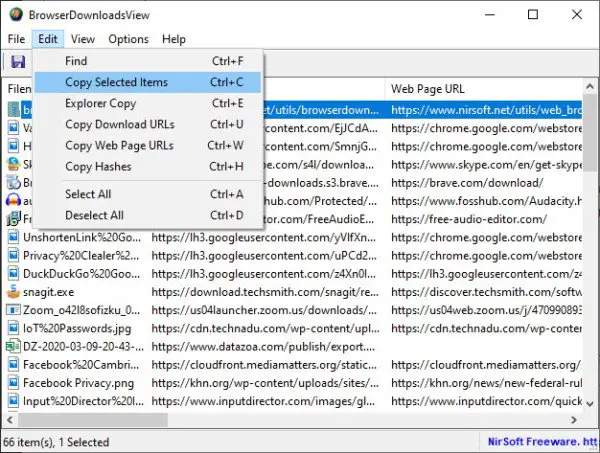
People can use copy options to do many things. Click the Edit button at the top, and in the drop-down menu, you should see several options. From there, the user can copy the selected items, copy the download URLs and web page URLs.
Not only that, but the user has the ability to copy the hash of any file, and that’s something that we really like.
4]Change the view
If you are not satisfied with the default view, we suggest that you change everything. To make the changes, please click View, then select from the number of options available. You can mark odd lines, display grid lines, view an HTML report on all or certain elements, and more.
Now please keep in mind that much of what we have mentioned in this review can be done by simply right-clicking on one or more of the files available on the list.
5]The options
In the Options tab, the user will encounter several features which he can take advantage of immediately. From there, people can select another font, use the default font, watch double-click actions, and even the speed unit. If you need to do more, just click Advanced Options. But keep in mind that its scope is quite limited.
Download BrowserDownloadsView from the official site.
