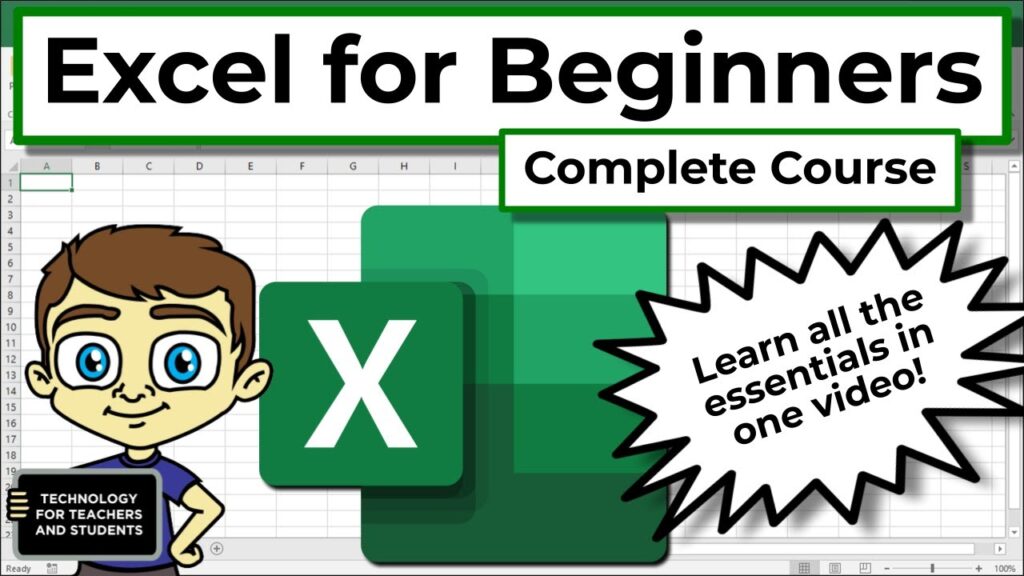Microsoft Excel is a versatile and widely-used spreadsheet software developed by Microsoft. Whether you are a student, a professional, or someone managing personal finances, Excel can significantly enhance your data management, analysis, and reporting capabilities.
In this comprehensive tutorial, we will take you through the fundamental features and functionalities of Excel, from navigating the interface to performing calculations, creating charts, and collaborating with others. By the end of this guide, you will have a solid foundation in Excel and be well-equipped to handle various spreadsheet tasks with confidence.
Section 1: Getting Started
1.1 Understanding the Excel Interface
Microsoft Excel’s interface might seem overwhelming at first, but it’s designed to provide easy access to its powerful tools. The Ribbon, with its various tabs, organizes commands, making them readily available to users. The workbook is the file where your data is stored, and within it, you have different worksheets containing individual cells for data entry. The formula bar displays cell contents and allows users to input or edit data efficiently.
1.2 Navigating the Workbook
Moving smoothly within the workbook is crucial for productivity. We’ll explore different navigation techniques, such as scrolling, zooming, and using keyboard shortcuts. Additionally, switching between worksheets will be covered to help you efficiently work with multiple sheets.
1.3 Entering and Editing Data
Data entry is a fundamental Excel skill. We’ll walk you through entering text, numbers, and dates into cells. Moreover, you’ll learn how to edit cell contents and use copy and paste functions effectively.
Section 2: Working with Formulas and Functions
2.1 Introduction to Formulas
Excel’s real power lies in its ability to perform complex calculations through formulas. We’ll explain how formulas work, the role of cell references (relative vs. absolute), and the importance of operators. With this knowledge, you’ll be ready to build your own formulas.
2.2 Essential Functions in Excel
Functions are pre-built formulas that save time and effort. We’ll cover the most commonly used functions, such as SUM, AVERAGE, MIN, MAX, COUNT, and IF statements for conditional calculations. These functions will become invaluable tools in your data analysis journey.
2.3 AutoFill: Saving Time with Excel’s Smart Feature
Excel’s AutoFill feature is a productivity game-changer. By understanding how to use it, you can quickly fill cells with sequences of numbers, dates, and even custom lists. Furthermore, you’ll learn how to use AutoFill to copy formulas efficiently across multiple cells.
Section 3: Formatting and Styling
3.1 Cell Formatting
Excel allows you to format cells to make your data more visually appealing and easier to read. You’ll learn how to change font styles, sizes, and colors, as well as how to align cell contents for a polished look.
3.2 Conditional Formatting
Conditional formatting enables you to highlight specific cells based on conditions you define. We’ll demonstrate how to use this feature to draw attention to critical data points and create data bars or color scales.
3.3 Cell Styles and Themes
To maintain consistency across your workbook, Excel provides cell styles and themes. We’ll show you how to apply predefined styles and themes to make your spreadsheets look professional.
Section 4: Data Management and Analysis
4.1 Sorting and Filtering Data
Sorting data is essential for organizing information. We’ll guide you through the process of sorting data in ascending or descending order. Additionally, we’ll explore Excel’s filtering capabilities to analyze specific subsets of data easily.
4.2 Working with Tables
Tables offer numerous benefits, such as dynamic ranges and automatic formatting. We’ll show you how to convert data into tables, sort and filter within tables, and use structured references for seamless data management.
4.3 Charts and Graphs
Visual representations of data make it easier to interpret and understand trends. You’ll learn how to create different types of charts, customize chart elements, and choose the most appropriate chart type for your data.
Section 5: Collaboration and Sharing (300 words)
5.1 Workbook Protection
Keeping your data secure is crucial. We’ll demonstrate how to lock cells and worksheets with password protection, preventing unauthorized changes to critical information.
5.2 Sharing Workbooks
Excel allows you to collaborate with others by sharing workbooks. We’ll explore the process of tracking changes, adding comments, and co-authoring with multiple users in real-time.
Section 6: Tips and Tricks for Productivity
6.1 Using Excel Templates
Excel provides a range of pre-designed templates that can save time and effort. You’ll learn how to leverage these templates and even create custom templates for repetitive tasks.
6.2 Keyboard Shortcuts for Efficiency
Mastering keyboard shortcuts is a game-changer for productivity. We’ll provide a list of essential shortcuts to streamline your Excel workflow.
Microsoft Excel Tutorial for Beginners to Advance
Microsoft Excel is a powerful spreadsheet software that can greatly enhance your data management, analysis, and reporting capabilities. Whether you are a student, a professional, or someone managing personal finances, Excel offers a wide range of features and functionalities to support your needs. From navigating the interface to performing calculations, creating charts, and collaborating with others, this comprehensive tutorial will take you through the fundamental aspects of Excel. By the end of this guide, you’ll have a solid foundation in Excel and be well-equipped to handle various spreadsheet tasks with confidence.
Section 1: Getting Started
- Understanding the Excel Interface: Get familiar with the Ribbon and its various tabs that organize commands for easy access. Understand the concept of workbooks, worksheets, and cells.
- Navigating the Workbook: Learn different navigation techniques, such as scrolling, zooming, and using keyboard shortcuts. Discover how to switch between worksheets when working with multiple sheets.
- Entering and Editing Data: Acquire essential skills for entering text, numbers, and dates into cells. Explore techniques for editing cell contents and using copy and paste functions efficiently.
Section 2: Working with Formulas and Functions
- Introduction to Formulas: Understand how formulas work and their role in performing calculations. Learn about cell references (relative vs. absolute) and the use of operators. Build your own formulas for complex calculations.
- Essential Functions in Excel: Discover commonly used functions such as SUM, AVERAGE, MIN, MAX, COUNT, and IF statements for conditional calculations. Learn how to use functions to analyze and manipulate your data effectively.
- AutoFill: Saving Time with Excel’s Smart Feature: Learn how to use Excel’s AutoFill feature to quickly fill cells with sequences of numbers, dates, and custom lists. Efficiently copy formulas across multiple cells using AutoFill.
Section 3: Formatting and Styling
- Cell Formatting: Format cells to make your data visually appealing and easy to read. Customize font styles, sizes, colors, and alignment of cell contents.
- Conditional Formatting: Apply formatting rules to highlight cells based on specific criteria. Learn how to use conditional formatting to visually analyze data and identify trends.
- Charts and Graphs: Create professional charts and graphs to represent your data visually. Explore different chart types
Conclusion
Congratulations! You have completed our comprehensive Microsoft Excel tutorial for beginners. By now, you should feel confident navigating the Excel interface, performing calculations with formulas and functions, and creating insightful charts. Remember, practice is key to mastering Excel, so continue exploring its advanced features to become an Excel expert. Excel’s versatility makes it an invaluable tool for countless applications, from basic personal finance management to complex data analysis in the professional world. Happy spreadsheeting!