Android Microsoft Office Mobile Application
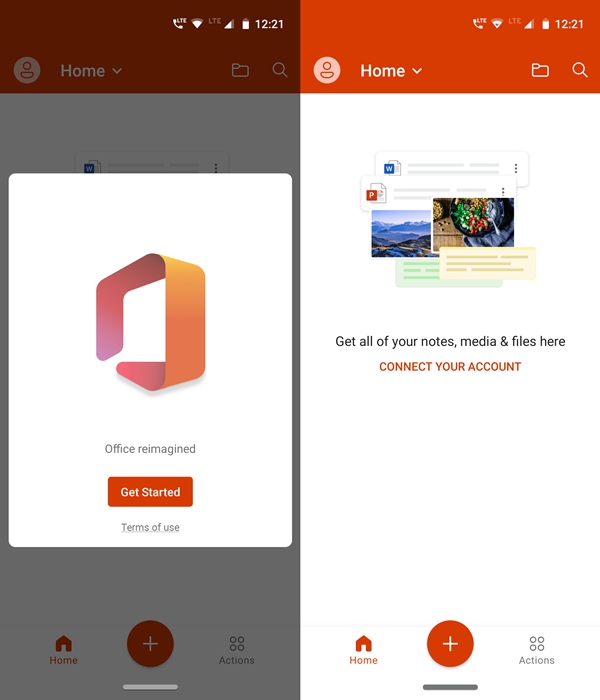
As soon as you open the application, you will be greeted with three options: Notes, lens and Documents. The first option allows you to create notes, change the background color with some formatting options. In addition, it also offers the ability to share these notes via one of the desired applications. However, one thing I missed was the ability to create checklists.
Then, in the Microsoft Office Android application, the integrated application Lens. It allows you to take photos, convert them to PDF, documents or a whiteboard. In addition, you can add filters to these images, draw or draw on them, add your own text on top of them. You can then save and share these files. Finally, you have the The documents functionality.
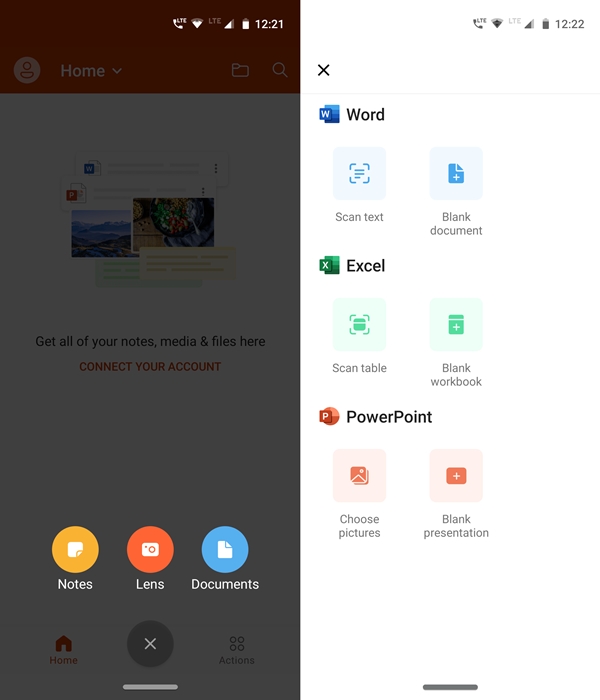
It is there that lies the node of the application. Within it, you have three options: Word, Excel, and Power point. The first option allows you to scan text or create a blank Word document. The second option, Excel, allows you to create a blank binder or spreadsheet. And the third option allows you to choose images and then create a PowerPoint presentation.
The biggest advantage of Microsoft Office Android App is that it is no longer necessary to download Powerpoint, Word and Excel as stand-alone applications. This saves a lot of storage space on your device. In addition, by default, all your saved work will be saved in the folder onedrive if you connect to it. Otherwise, they are also accessible from Internal storage > Documents.
Other features of Microsoft Office App
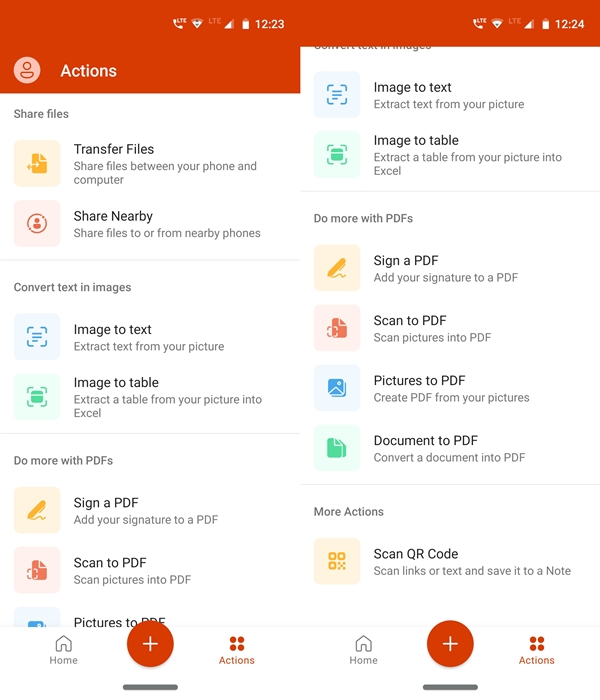
Given above where mainly the basic features of this application. Apart from this, the application also has an Actions menu in which you can access useful features. These include the ability to extract text from your image with the help of Microsoft's built-in lens. Or you can even extract an array of your image and import it into your Excel file.
Microsoft Office Android App also handles PDF very effectively. Some of the important aspects of this feature include the ability to sign a PDF, scan PDF images, or create a PDF from your scanned images. In addition, you can also convert a document into a PDF file. Although the same thing can also be done via the "Save As" function, this method is however much faster. You can also take help of the Share files ability to transfer files between your PC and your Android device. Or use the Share Nearby feature to share files with nearby devices.
Microsoft Office Mobile APK
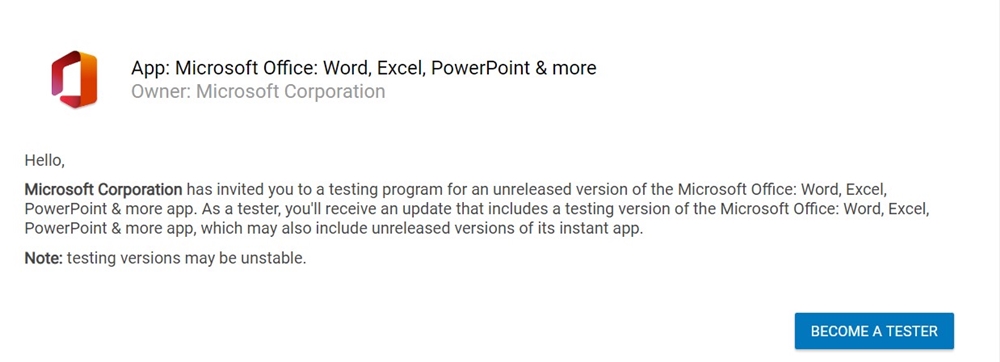
Although the Microsoft Office Android app is available for public preview, it can not be "directly" accessible through the Play Store. To make it appear on the Store, you must first join the associated preview group. Then enable the Preview program through your Google+ ID. Once done, you can then become a tester by visiting this page. Play store link. It is only then that you will be able to download the application.
However, if you are wondering too much, a short method is also available. You can simply download the Microsoft Office Mobile APK below and download it directly to your device. In addition, the application is still in the development stage and you may be faced with one or two hiccups.
What is your say? Are you now planning to use the Microsoft Office Android application on your device? Or the Google Office Suite (Docs, Sheets, and Slides) will remain your favorite application on your Android device. Let us know in the comments section below.
Then read: 3 ways to discover the name of the Android app package or its Android app ID
