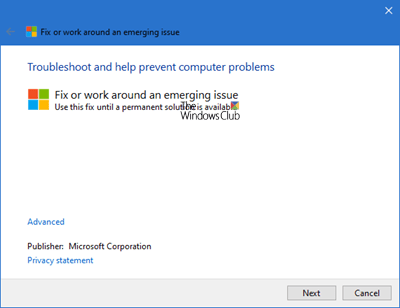In today's publication, we will look at the bug and the possible solution – that a Microsoft Store app cannot start when a user installs a version earlier than the current installed version by another user in Windows 10. This problem can also occur when System Center Configuration Manager is used to deploy the old version of an app offline, then a user updates the app online from the Microsoft Store.
Windows Store app installed by multiple users does not start
Consider the following scenario:
- User A connects to a Windows 10 computer and installs a Microsoft Store app. For example, Minecraft Education Edition, installed by System Center Configuration Manager as an offline application. User A updates the application to a newer version online from the Microsoft Store and then logs out.
- User B Connects to the same Windows 10 computer and installs the old version of the app.
In this scenario, User A can no longer use the app once connected. User B once connected, cannot update the app – and this is due to the old version of the app installed by user B who replaced the shared files with versions older.
As prescribed by Microsoft, the following steps can resolve this issue for users of a specific Windows 10 computer:
1. Confirm that the activationStore.dat does not exist in the AppRepository directory. For example:
C:ProgramDataMicrosoftWindowsAppRepositoryPackagesMicrosoft.MinecraftEducationEdition_0.21.0_x64__8wekyb3d8bbweActivationStore.dat
2. Run the following command to set the registry key for the specific application. For example, Minecraft (Microsoft.MinecraftEducationEdition_1.0.21.0_x64__8wekyb3d8bbwe):
reg add HKLMSoftwareMicrosoftWindowsCurrentVersionAppModelStateChangePackageListMicrosoft.MinecraftEducationEdition_1.0.21.0_x64__8wekyb3d8bbwe /v PackageStatus /t REG_DWORD /d 2
3. Copy the application.appx file in a local folder, for example:
C:Temp Microsoft.MinecraftEducationEdition_1.0.21.0_x64__8wekyb3d8bbwe.appx
4. Set the following command to redeploy the application to run each time a user logs in. For example, Minecraft (Microsoft.MinecraftEducationEdition_1.0.21.0_x64__8wekyb3d8bbwe):
powershell.exe Add-AppxPackage -Path C:TempMicrosoft.MinecraftEducationEdition_1.0.21.0_x64__8wekyb3d8bbwe.appx
However, if you are using SCCM, Microsoft recommends that you do not deploy the application package as a Configuration Manager application. For help choosing between online and offline application updates in SCCM, refer to this Microsoft Guide.
KB3092053 indicates that this is due to invalid entries in the registry, which causes a conflict when launching installed or updated applications.

You can also download and run this problem-solving utility and see if it helps.
I hope you find this post informative enough!
Related Reading: Windows Store does not open or close immediately after opening.