When downloading software from the Microsoft Store or updating the Microsoft Store, you may experience Microsoft Store error 0x80D03805. This error would prevent you from downloading the software or the update.
Microsoft Store error 0x80D03805
Microsoft Store error 0x80D03805 has many causes, some of which are the corrupt Microsoft Store cache, unregistered DLLs, system file corruption, bad Windows update and inconsistency from the Microsoft Store. Our suggestions for solving this problem are as follows:
- Run the Windows Store app troubleshooter
- Reset Microsoft Store cache
- Reset Microsoft Store via settings
- Clean all temporary files from the system
- Reset the Windows Update components.
If you encounter this error, your first approach should be to try to update your Windows 10 operating system. Then, troubleshoot as follows:
1) Run the Windows Store app troubleshooter
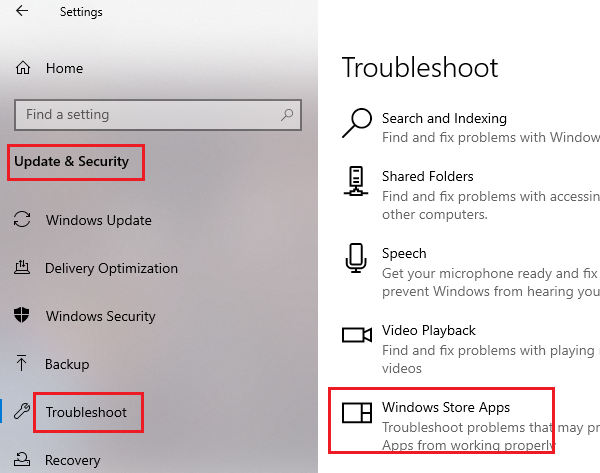
Although the error seems difficult to resolve, many users have confirmed that running the Windows Store app troubleshooter is sufficient to resolve the issue. The Windows Store app troubleshooter is a remedy built into the operating system which checks for common inconsistencies with Microsoft Store and fixes the problem. The procedure to run the Microsoft Store Apps troubleshooter is as follows:
Click the Start button and navigate to Settings> Updates & Security> Troubleshooting.
Select the Windows Store app troubleshooter from the list and run it.
2) Reset the Microsoft Store cache
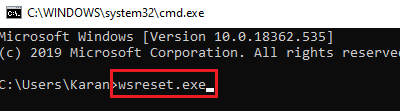
If the Microsoft Store cache files become corrupted, it would affect the communication between the Microsoft Store and the affected Microsoft services, causing the chat error. The procedure to restore the Microsoft Store cache is as follows:
Search command prompt in the Windows search bar and select Run as administrator to open the elevated command prompt.
Type the command wsreset.exe in the elevated command prompt window and press Enter to run it.
Reboot the system and check if that fixes your problem.
3) Reset the Microsoft Store
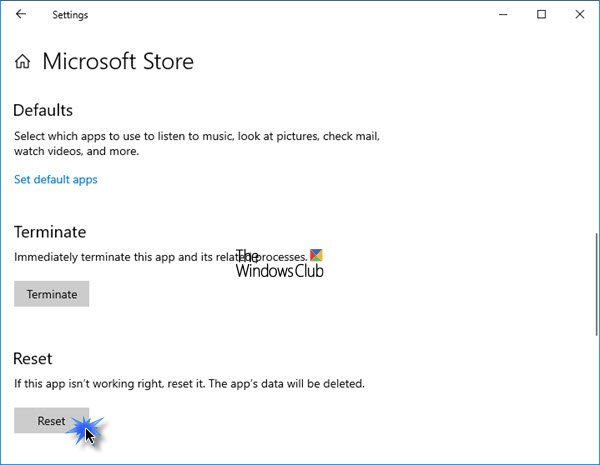
You can reset the Microsoft Store via the settings and see if it helps.
To do this, open Settings> Applications> Applications and features> Search the Microsoft Store> Advanced options> Use the Reset button.
4) Clean all temporary files from the system
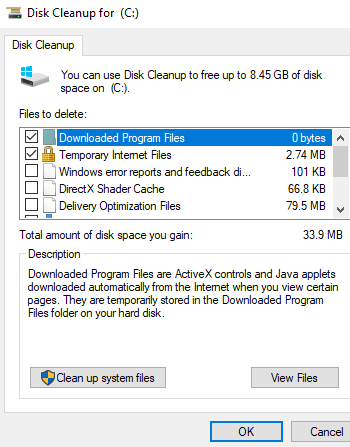
Even after clearing the Microsoft Store cache, some temporary system files can interrupt communication between the Microsoft Store and Microsoft services. Indeed, many Microsoft Store apps are available as standalone online software and install files similar to the version of Microsoft Store app on the system. You can use the disk cleaning tool for this purpose.
5) Reset Windows Update components
You can reset Windows Update to default using the Windows Update Component Reset Tool. Our Fix WU utility re-registers all Windows Update related DLL files and resets other default settings. You can also manually reset each Windows Update component individually to the default.
I hope this helps!

The following setting saved me and windows updates started installing updates that were stuck at 0% downloading. Also Windows Store started downloading apps again.
Group policy editor -> Local Computer Policy -> Computer Configuration -> Administrative Templates -> Windows Components -> Delivery Optimization -> Download mode -> Set to 100 (Bypass)
Diagnosed with powershell command: Get-WindowsUpdateLog
Found:
DO job {….} hit a transient error
DO stand for delivery optimization.
Please download and install Windows 10 Update Assistant https://go.microsoft.com/fwlink/?LinkID=799445
I think, it can be solve your problems