If after installing the update required for the new Japanese era, you notice that the desktop Ms mincho and MS PMincho the fonts don’t show the new Japanese era as expected, so this post might interest you. In today’s release, we will identify the cause and provide the possible solution to help you mitigate this problem in Windows 10.
MS Mincho and MS PMincho Office Fonts Do Not Show the New Japanese Era
You will experience this problem if Microsoft Office has already been installed but is now uninstalled.
MS Mincho and MS PMincho cannot be replaced by the updated version of the Office font in the Update for Windows.
To alleviate this problem, you will need to modify the registry. As a precaution, it is recommended that you back up the registry or create a system restore point before attempting the registry operation.
Once you have done one of the above actions, you can now do the following.
- Press Windows key + R. In the Run dialog box, type regedit and press Enter to launch the Registry Editor.
- Access the following registry key:
HKLM Software Microsoft Windows NT CurrentVersion Fonts
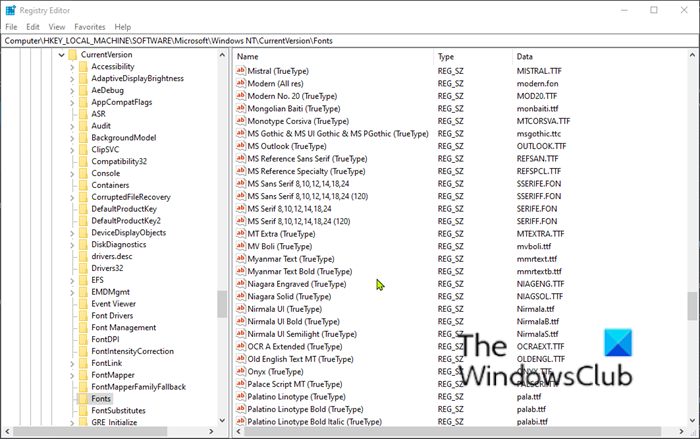
- In the right pane, scroll down and locate the registry subkey for Ms mincho (True type) and if the value is something other than MSMINCHO.TTF, then right click or long press the registry subkey to Ms mincho (True type) and select delete.
- Still in the right pane, locate the registry subkey for MS PMincho (True type) and if the value is something other than MSPMINCHO.TTF, then right click or long press the registry subkey to MS PMincho (True type) and select delete.
- You can now exit the Registry Editor and restart your device.
At startup, verify that you can use Ms mincho and MS PMincho fonts and display the new Japanese era.
That’s it!
