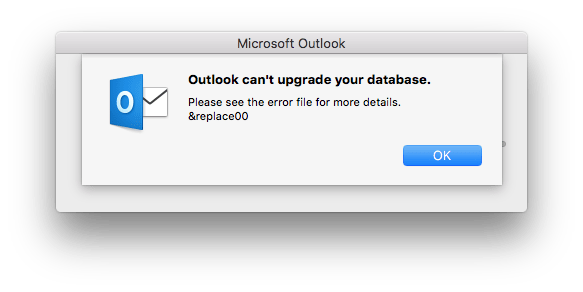When Office or Outlook upgrade in macOS, you may receive an error – Outlook cannot upgrade the message from your database. See the error file for more details. The problem occurs due to the Outlook version change and the PST file must be compatible with the new version. In this article, I will show how you can solve this problem.
Outlook cannot upgrade your database on Mac
If you are not aware, the PST file is the database which contains all the Outlook data. Be sure to make a backup of the PST file before trying any of the suggestions. In the event of data loss, you can reuse the saved PST file.
- Start macOS in safe mode
- Rebuild Outlook Profile
- Create a new Outlook profile and set as default
From what I understand, it is either the profile which was corrupted, or the installation has its problems. Also, be sure to let the automatic updater download and install the latest version during the upgrade. This usually works better than if you download and install the latest version.
1]Start macOS in safe mode
As under Windows, we will make sure here that no third-party plugin blocks Outlook. You should start macOS in safe mode and see if it works. If it works, then its compatibility with third-party plugins. Locate it and disable it to see if it solves it. Safe mode prevents startup items and login items from opening automatically and loads only the required kernel extensions.
2]Force rebuild Outlook profile
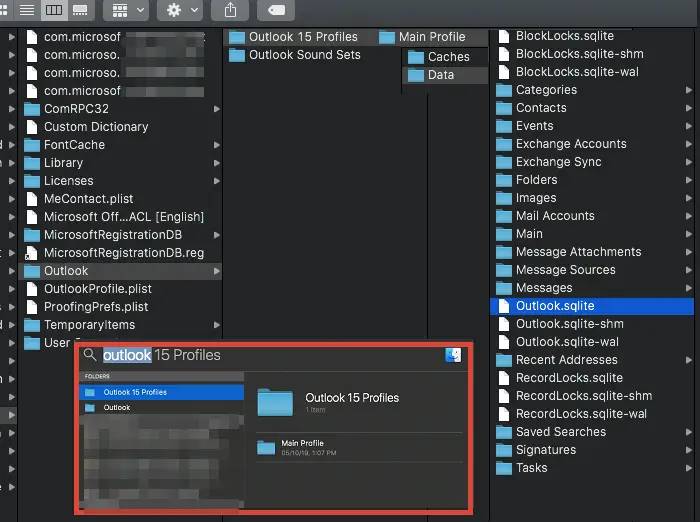
The steps below assume that you have not changed or modified your default Outlook profile. The default Outlook profile name in macOS is Primary Profile. Make sure to close or quit Outlook before continuing.
- Use the Command key + the space bar to display the viewfinder
- Type Outlook profilesand click to open it when it appears
- Go to Outlook 15 Profiles> Main Profile> Data
- Locate the mail database, which is the Outlook.sqllite file. Copy it to another location and delete it from the source.
- Open Outlook and it will ask you if there is a problem and Outlook needs to rebuild its database or profile.
- Click Yes, and Outlook may take an hour or more to correct it.
When the repair is complete, Outlook may ask you to download a few items, the problem of which needs to be resolved.
3]Use Outlook Profile Manager to create a new profile
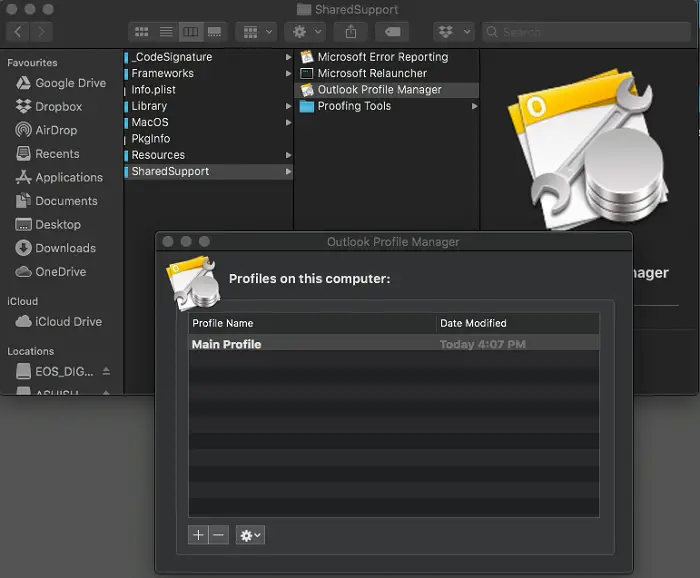
- Open the Finder and enter the applications
- You can find two application folders. One with username and one without out. Open the last one.
- Inside, search for Microsoft Outlook
- Right click on it and select “View package contents”.
- Go to Content> SharedSupport
- Finds and launches Outlook Profile Manager
If you are currently using Outlook 2011, the profile manager is located at / Applications / Microsoft Office 2011 / Office /.
Using this you can create, delete, rename or modify the default Outlook profile. Select the profile, then right-click or use the + and – buttons to do so. If you have created a new profile, highlight it and use the cog icon to set as default. Restart Outlook so it can apply and start with the new change.
It is more likely that a user will get this error when switching from Outlook 2011 to Outlook 2016. Some users have reported that they had uninstalled Outlook 2011 when they should have been upgraded, while others talked about creating another user in macOS, and everything worked on that user account. If you see that it works for another user on macOS, you can restart the Macbook and run the repair utility.
I hope the message was easy to understand and that you were able to resolve the Outlook message cannot upgrade your database.