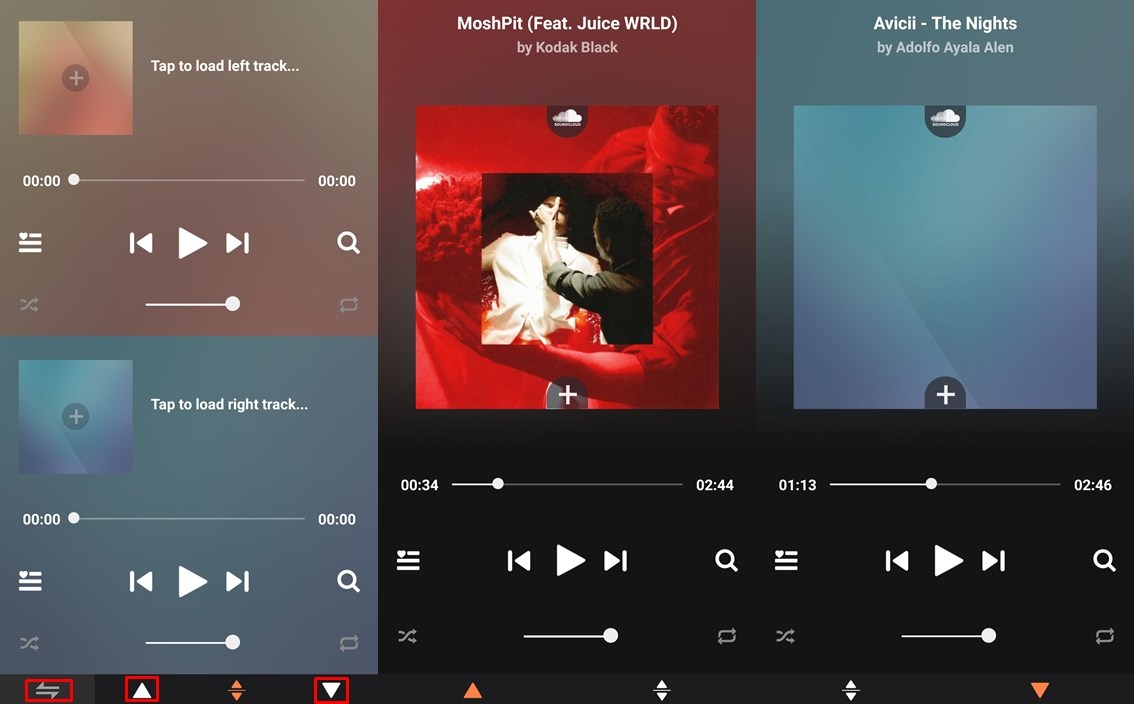If you often find yourself sharing your headphones with friends to listen to music, then you should check SplitCloud. This cool application allows you to play two songs at the same time and you can divide the songs via the left or right channels. Thus, two people can listen to two different songs at the same time using a single device.
What's even more interesting is that the application allows you to stream songs from SoundCloud. However, you can choose to play music files stored on your device itself. For those of you who are listening to the radio, you are also lucky because you can choose to listen to thousands of radios online. If you like music, then you should check out the best streaming music services.
SplitCloud is a free application and was previously available only on iOS. The app came out on Android in July this year and has amassed more than 50,000 downloads. So, if you want to play two songs at the same time, here's how to use SplitCloud on Android.
SplitCloud Double Music App
It may take a few minutes to get used to the user interface of the application. However, if you follow the steps below, you will understand the essentials fairly quickly. Of course, you will have to wear headphones to have the best experience. Nevertheless, let's see how to use the music sharing app on your Android device.
- Download SplitCloud via the Google Play Store.
- Once the application is installed, launch it.
- You must grant the application permission to access file storage.
- Once done, you should be able to see both audio track players.
- Press the top or bottom player to load a song.
- You can now search for an artist or discover new songs and artists. If not, you can even press Library in the top bar to select songs stored on your phone.
- Now repeat the process for the second track.
- When you select a song, it automatically starts playing.
That's about it. If you have put on your headphones or headphones, both tracks will be played on the selected channel. So, if you have selected a track for the left channel, you will hear it playing on the left earpiece. However, if you select a track on the right channel, it will play on the right listener.
Another nice feature of SplitCloud is that you can instantly reverse the track channel. To do this, simply press the reverse icon on the left in the bottom bar. This would change the audio channel from left to right and vice versa.
In addition, in case you only want to play one song on the left and right channels, press ascending or down focused towards arrow depending on the song you want to play. This would only play the selected song and is perfect for those times when you listen to music alone.
Read more: How to automatically turn off music after a specified length of time