In today's article, we look at the cause and the recommended workaround, if when you try to open a file while working offline in Windows 10 and only the attempt fails – the error message that appears in this situation varies depending on the application; Word, Excel, PowerPoint fail with the following error:
Sorry, we were unable to open ‘ server_name file share file_name
Sorry, we were unable to open Offline File Error
You may experience this error if you have installed Windows 10 and special folders (for example, Documents or Favorites) are redirected to a file share, where user data in redirected folders is cached locally via the Files out feature connection. Additionally, Windows Information Protection (also known as Corporate Data Protection) is enabled on the system and you are using an application (in this case, Word) which is managed by Windows Information Protection – if you try to open a file while working offline in this scenario, the attempt fails.
This problem occurs because the offline files feature does not support Windows Information Protection.
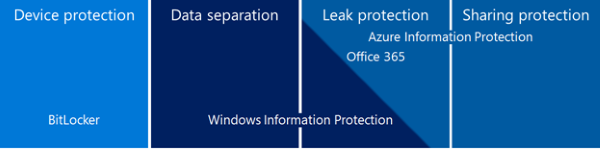
If you can't open a file while working offline, Microsoft recommends that you use one of the following methods:
- Open the file using an application not managed by Windows Information Protection.
- Open the file while you work online (connected to your corporate network).
According to Microsoft, there are no plans to update the offline files to support Windows information protection.
It is recommended to migrate to a modern file synchronization solution such as Work Folders or OneDrive for Business.
And that's it, friends!
