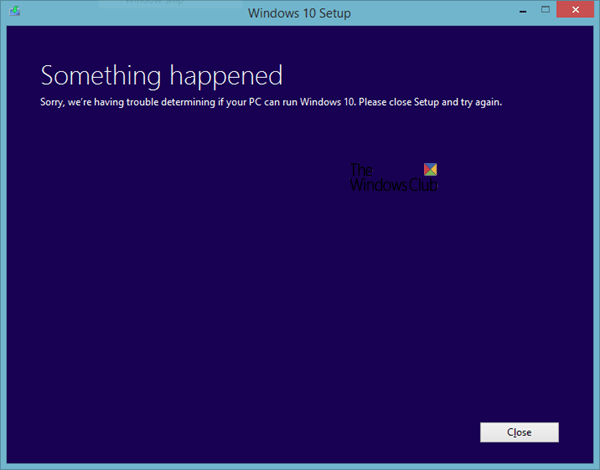Some Windows 7/8 / 8.1 PC users get Sorry, we are unable to determine if your PC can run Windows 10 error message when upgrading their PC. If you're trying to install Windows 10 but see this error message, here's what you need to know. The error message may appear on your PC when you run the compatibility test before upgrading from an old version from Windows to Windows 10. Here's why the problem appears and how to fix it.
Something has happened. Sorry, we are unable to determine if your PC can run Windows 10. Please close the installer and try again.
Sorry, we are unable to determine if your PC can run Windows 10
The main reasons why Windows 10 upgrade issue appears are mentioned below:
- Your computer does not meet the basic requirements for installing Windows 10.
- You have free disk space, but that is not enough for additional updates.
- You made drive C or the system drive inactive by mistake.
To resolve this problem, you should follow these solutions:
- Manually verify system requirements
- Free up your storage or disk space
- Mark partition as active
Now let's take a closer look at the troubleshooting tips.
1) Manually check the system requirements
Each software must meet a minimum configuration required for installation. Likewise, the operating system, Windows 10, also needs a basic hardware configuration to begin the installation process. If you are using Windows 7, 8 or 8.1, you should be able to install Windows 10 without any problems. However, it is best to check your hardware configuration before you start Windows 10 upgrade. The minimum system requirements for installing Windows 10 are mentioned below:
- Processor: 1 GHz or faster
- Hard drive storage size: 32 GB or more
- RAM memory: 1 GB for 32 bits and 2 GB for 64 bits
- Display resolution: 800 × 600 pixels
- Graphic card: Compatible with DirectX 9 or later with the WDDM 1.0 driver
It would be best to know your hardware before starting the installation.
2) Free up your storage space or disk
As mentioned earlier, the size of your hard drive should be 32 GB or more. You must have at least 16 GB of free storage space for the installation of the 32-bit operating system and 20 GB for the installation of the 64-bit version of Windows 10. This problem can occur when you have minimal storage space to pass the compatibility test, but you do not have more space to install the updates. Windows 10 installs some updates required during setup, which requires more storage than 16/20 GB. If your current hard drive does not have additional storage, the Windows 10 installation process may be dissolved by displaying the error message.
There are many ways to free up disk space. For example, you can find and delete large files, move certain files to your external hard drive, transfer certain data from library folders to another hard drive (if you have them), etc.
3) Mark the partition as active
As you get this error message when upgrading from an older version of Windows to Windows 10, it is likely that you have already marked the system drive as "Active". Windows makes drive C active by default so that system files load properly. However, if you have made changes to your system and made the C drive inactive by mistake, you may find this error during the upgrade. There is a simple way to check whether your system drive is marked as active or not.
- hurry Win + R to open the Run prompt.
- Type diskmgmt.msc and hit the Enter button. This should open the Disk Management window on your screen.
- Right click on the system drive on which your current operating system is installed and select Mark partition as active.
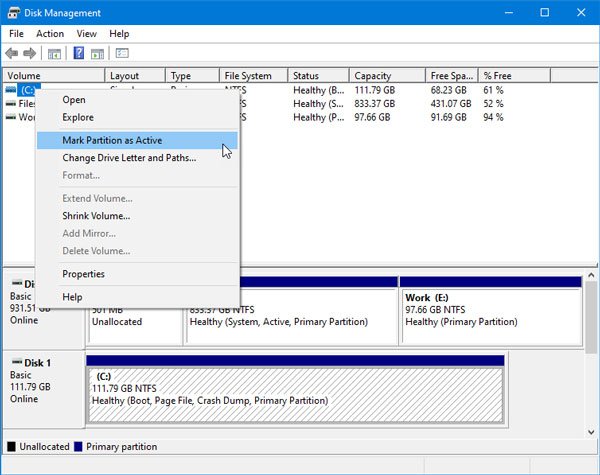
Please note that the screenshot is captured on Windows 10, but the interface is the same on Windows 7/8 / 8.1.
Now try to run the Setup.exe file on Windows 8.1 / 8/7. You should have no problem passing the compatibility test.