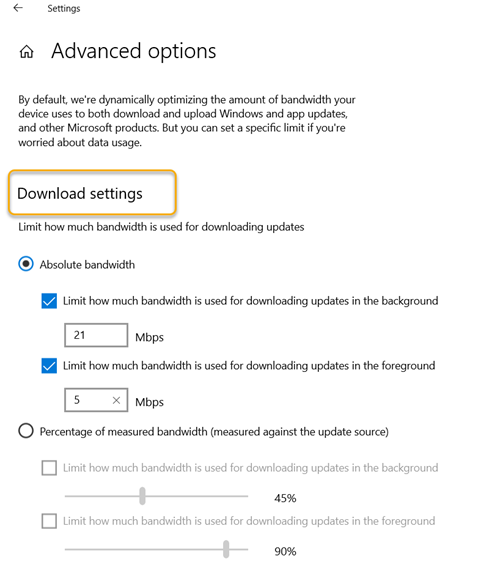Each Windows update deployed includes programs and applications that contain packages containing exceptionally large files. As such, downloading and distributing these updates can consume a considerable amount of network resources on the devices that receive them. This is why; Microsoft introduced the delivery optimization feature to moderate bandwidth consumption. In this article, we will see how to specify the Absolute bandwidth which can be used to download Windows updates.
Optimized delivery allows Windows 10 users to spread the work of downloading packages containing large files across multiple devices in a deployment. Although you can limit the bandwidth of Windows Update as a percentage, you can also mention the absolute values.
Said Microsoft,
By default, we dynamically optimize the amount of bandwidth your device uses to download and download Windows and application updates and other Microsoft products. But you can set a specific limit if you are concerned about the use of the data.
Limit the absolute bandwidth that can be used to download Windows updates
To limit the absolute bandwidth that can be used to download Windows updates, follow these steps:
- Open Settings.
- Move towards Update and security.
- To choose Delivery optimization.
- Click it Advanced options link.
- Limit the bandwidth for downloading updates.
- Limit bandwidth for download settings.
- Limit the bandwidth for downloading updates to other PCs on the Internet.
By default, Windows 10 has options configured to dynamically optimize the amount of bandwidth your device uses to download and download Windows and app updates and other Microsoft products. However, you can change and set the limit if you are concerned about your use of the data.
Click it Start click on “Settings“, Then select”Update and security“
Then choose the ‘Delivery optimization»And switch to the right panel.
There, click on the ‘Advanced options‘Present at the bottom of the screen.
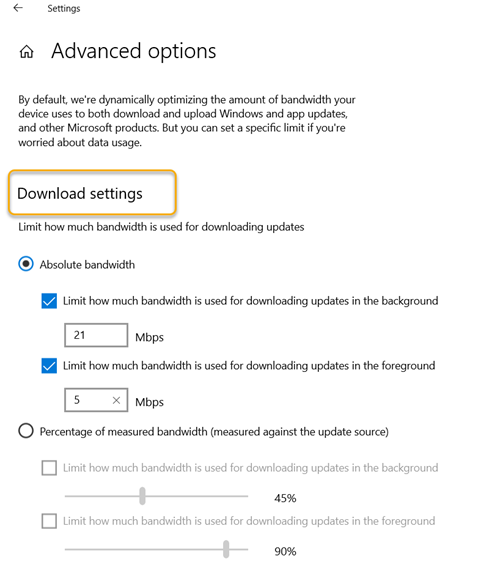
Now check the ‘Absolute bandwidth’Circle to configure the amount of bandwidth used for
- Download updates in the background.
- Download updates in the foreground.
Values are expressed in megabits per second (Mbps). You can also specify the same in terms of percentage value by checking the Percentage circle.
Once done, your settings will be saved instantly and applied. Just close the Settings app and go back to your work.
So with the new absolute bandwidth options, Windows 10 2004 users can have more control over their data limits and usage.
Read more: How to manage the data usage limit on Windows 10.