If a trial copy of Microsoft Office is installed on your computer and you are trying to install another instance of commercial copy, it is possible that this error will occur on the Windows computer. This error occurs when you try to open a Microsoft Office application such as Word, Excel, etc. The full error message says – This action is only valid for currently installed products.
The error message or window appears when the already installed trial copy has expired. In the meantime, you install another instance of Microsoft Office and try to open Excel, Word, etc. This results in a conflict between an expired and recent Microsoft Office installation. Whether it's a commercial copy or whether you're using an online installer or installing an offline package, you may get the same error message on your Windows computer.
This problem can occur with any version of Microsoft Office, including Microsoft Office 2019, Office 365, etc.
This action is only valid for currently installed products
To fix This action is only valid for currently installed products error opening Excel, Word, PowerPoint, etc. you should follow these suggestions-
- Uninstall the trial version of Microsoft Office
- Repair new installation of Microsoft Office
- Uninstall and reinstall Microsoft Office
To resolve it completely, you need to follow all the steps.
1) Uninstall the trial version of Microsoft Office
Whichever version of Microsoft Office you are using on your Windows computer, you can uninstall it from the Control Panel.
To get started, find Control Panel in the search box on the taskbar and click the corresponding result. After that click on the Uninstall a program option under programs menu. The option appears when the View is defined as Category.
Here, you should find the expired copy of Microsoft Office. You must select it and click on the uninstall option.
You can follow all the on-screen instructions to do so.
2) Repair the new installation of Microsoft Office
If the first solution did not solve your problem, you should now repair the latest installation of Microsoft Office. Since there was a conflict between two instances of Microsoft Office, the repair should fix the problem.
To do this, open the Control Panel and go to Uninstall a program window as you did in the first solution. After that select Microsoft Office from the list and click on the Change button. You may need to select Yes in the User Account Control window.
After that, you will get a window like this-
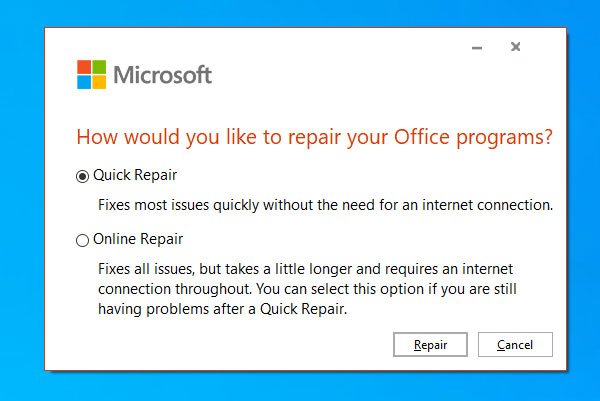
Here you can see two options –
- Fast repair and
- Online repair.
the Quick repair does not require an internet connection, which should resolve your issue. First, use this method and follow the on-screen instructions accordingly. If it does nothing right, you need to connect your computer to an internet connection and use the Online repair option. It takes longer than a quick fix and is more effective.
3) Uninstall and reinstall Microsoft Office
If the problem persists even after using the built-in repair tools, it's time to uninstall the new installation of Microsoft Office and reinstall it. This time do it using Microsoft Support and Recovery Assistant so you can uninstall it completely. If you wish, you can use CCleaner to remove residual waste. Once the uninstall process is complete, reinstall it and check if the problem persists or not.
I hope you find these solutions useful.
- Keywords: Installation, troubleshooting
