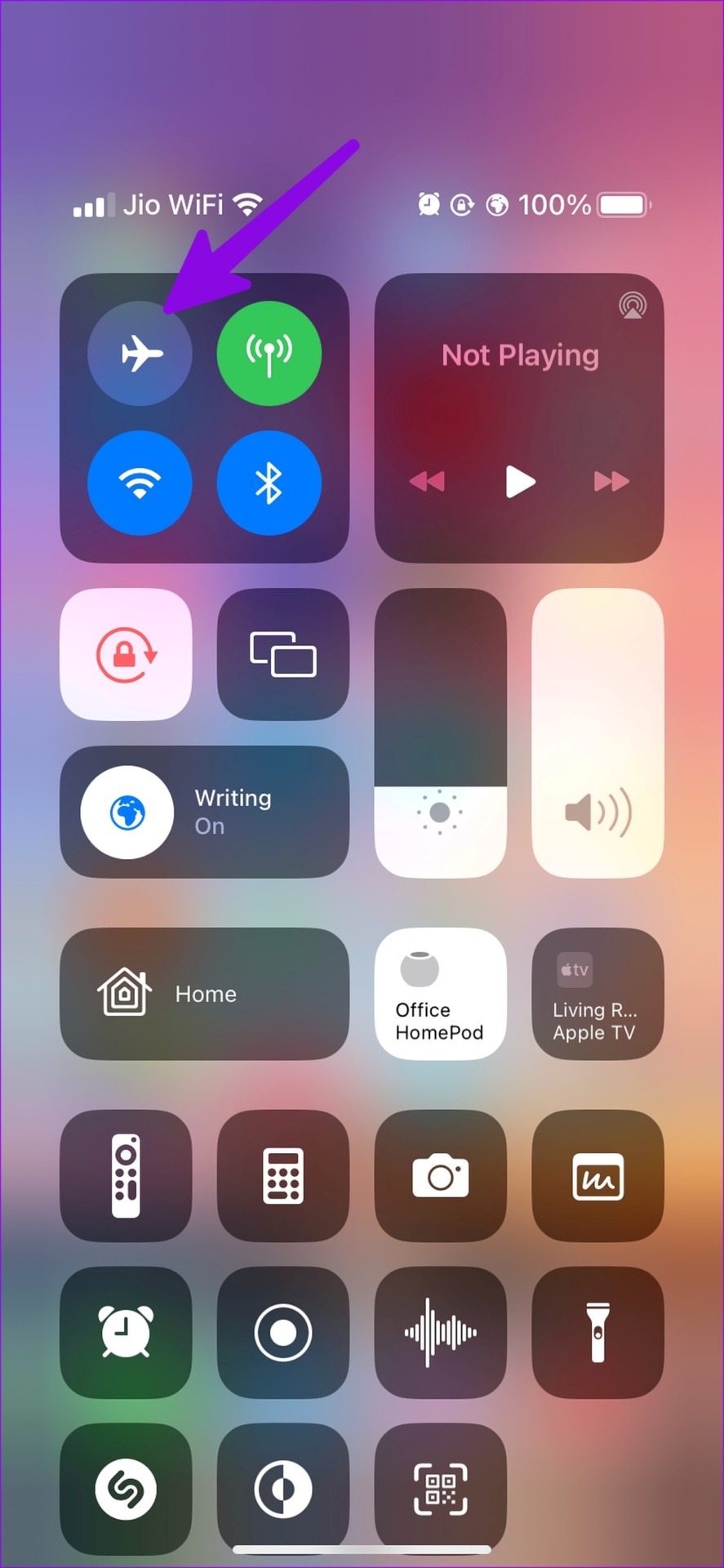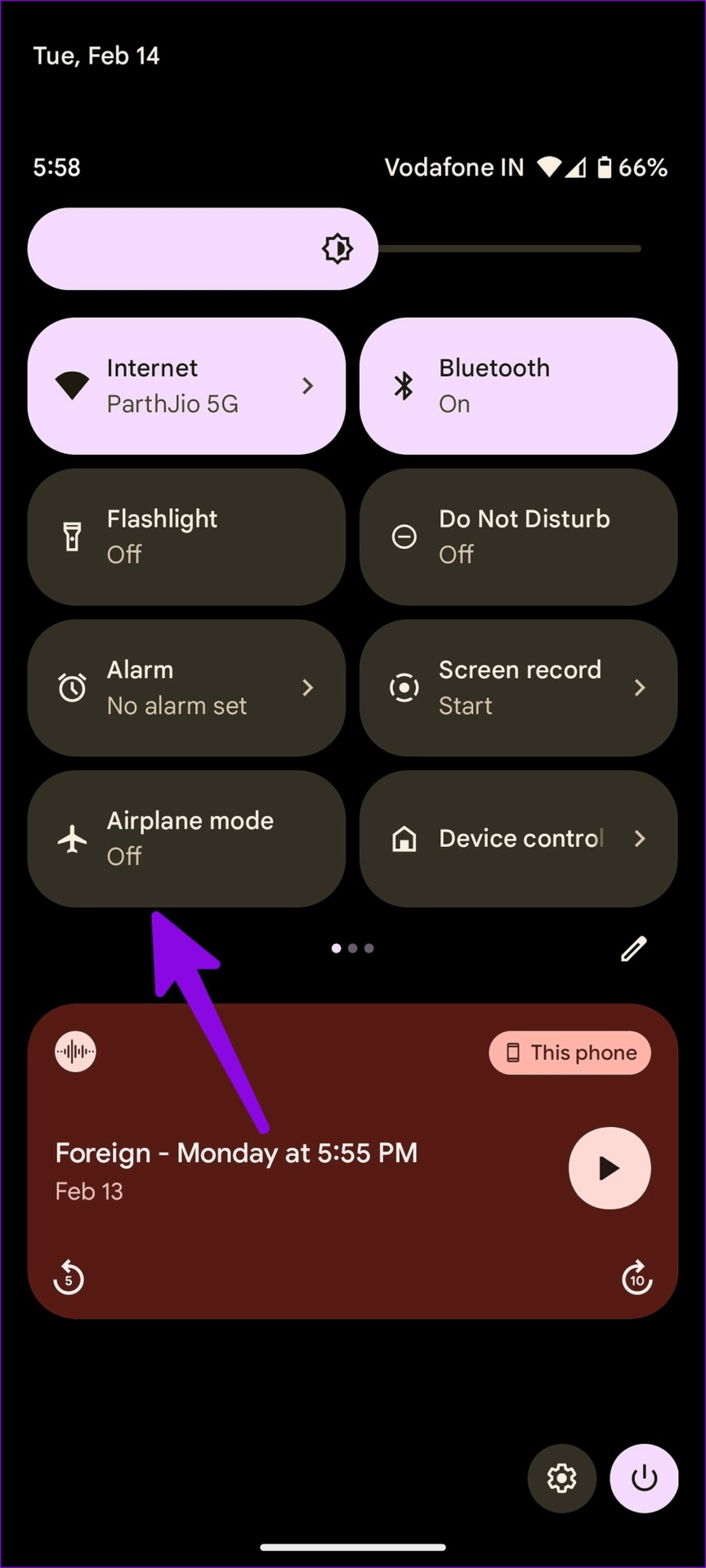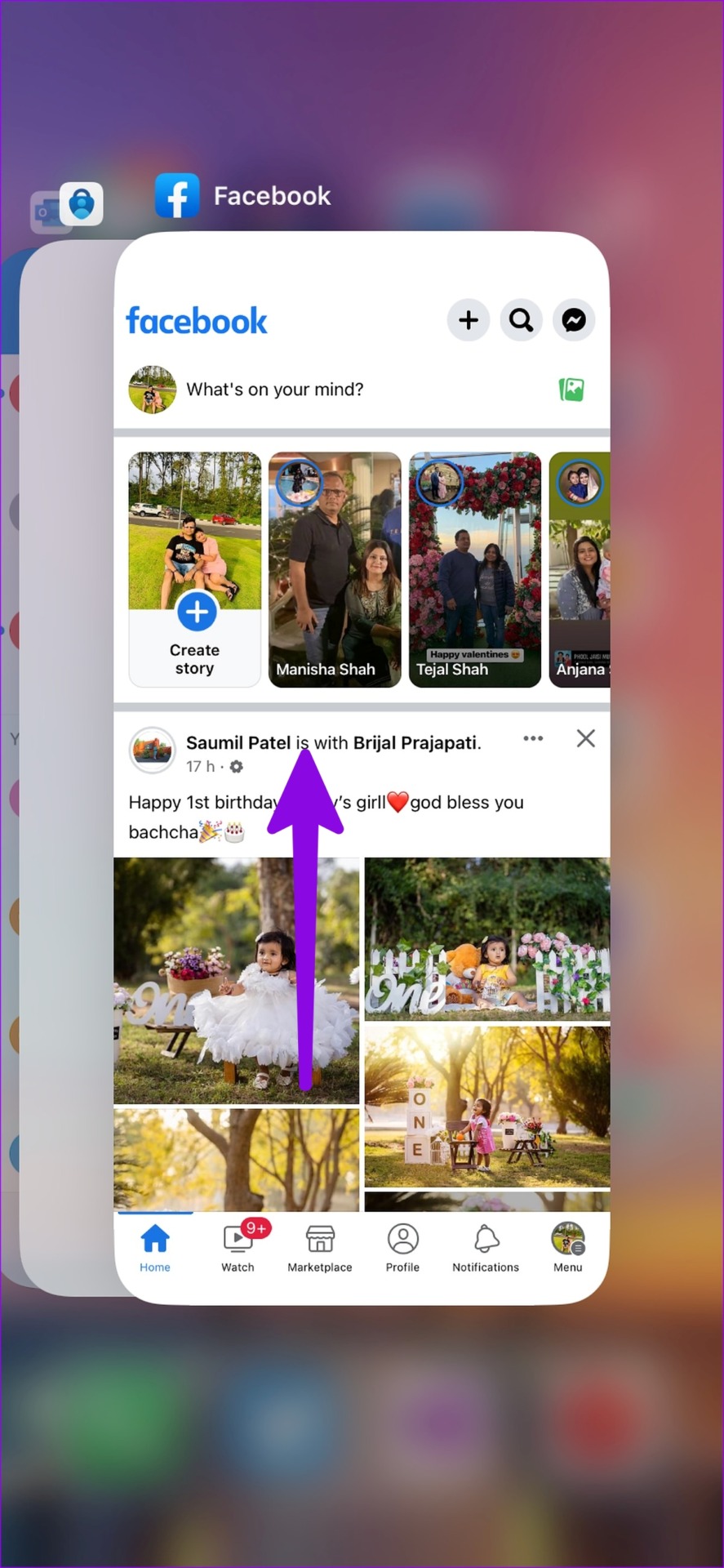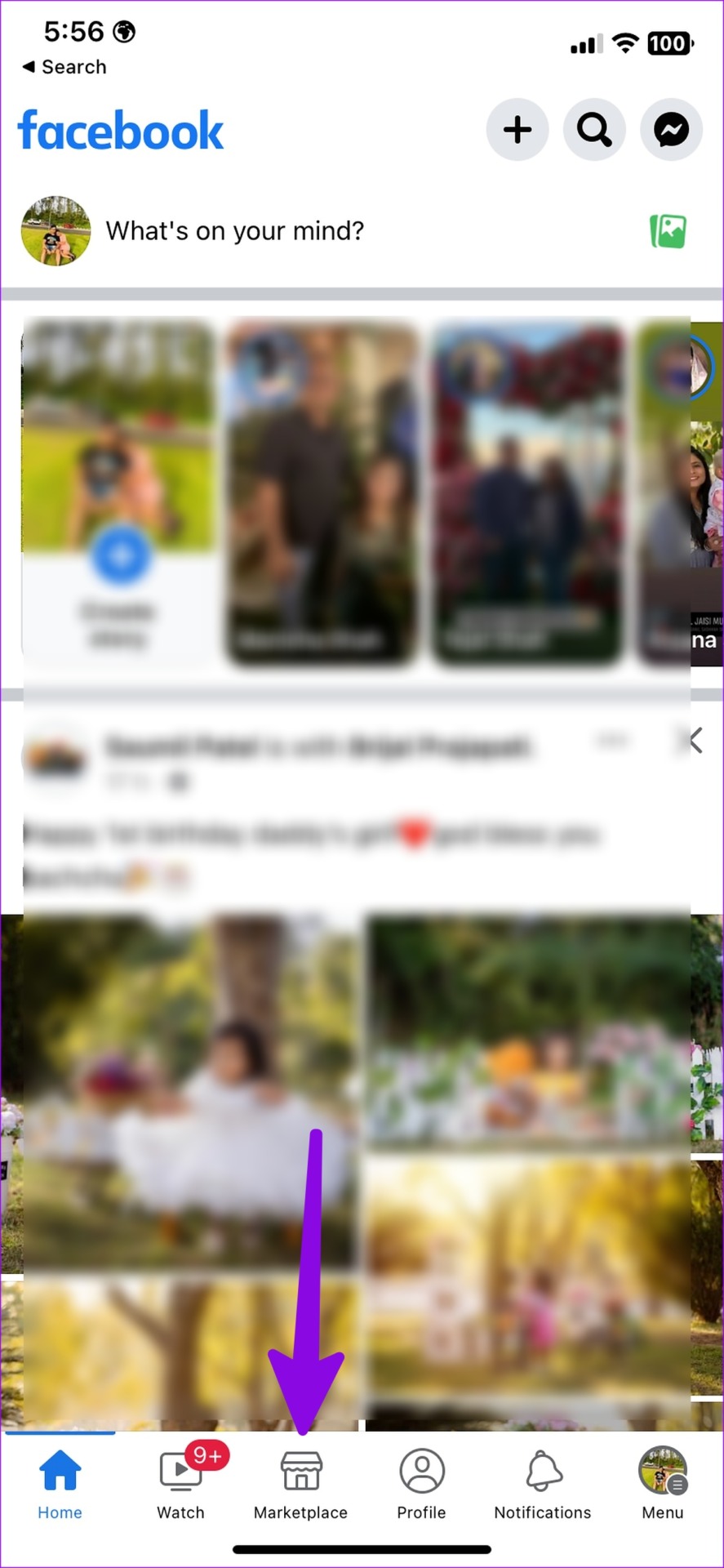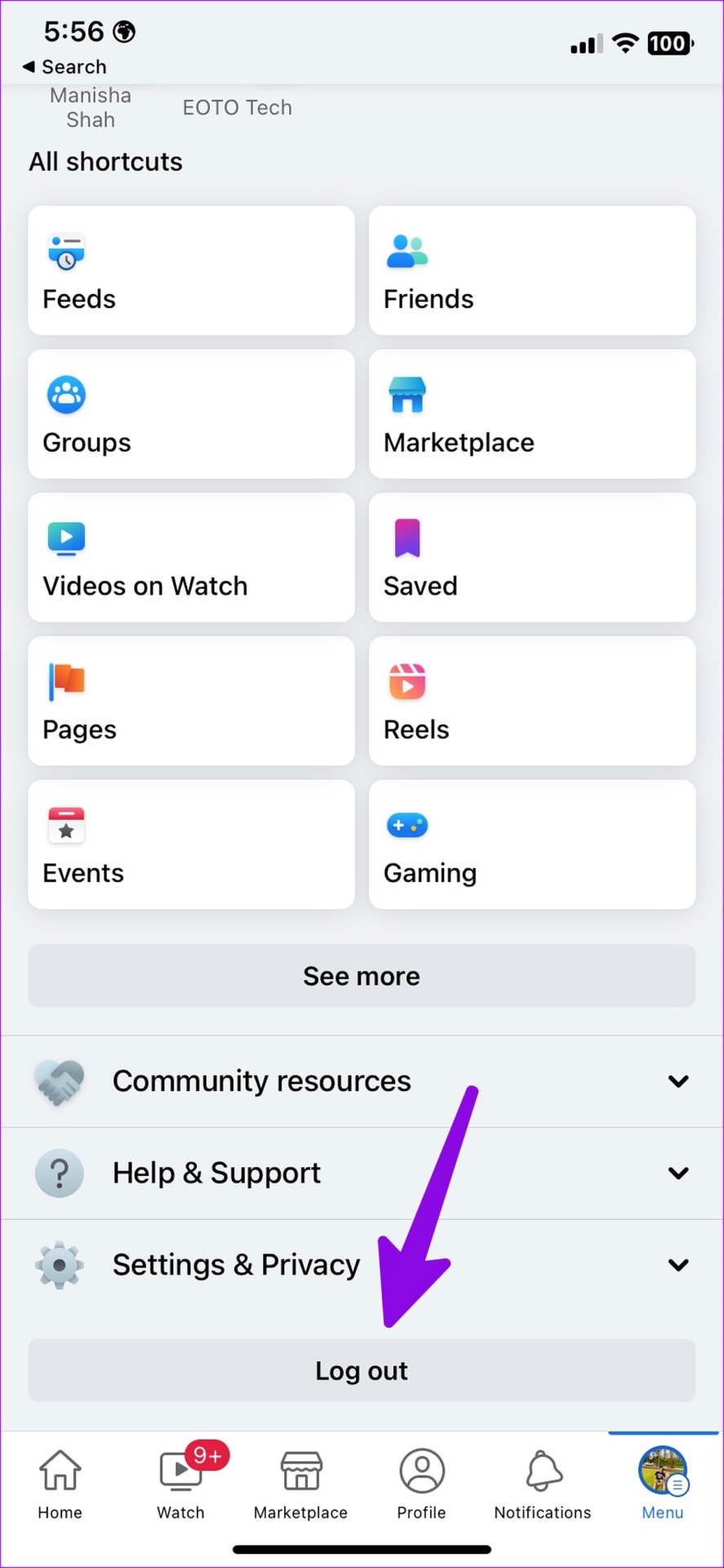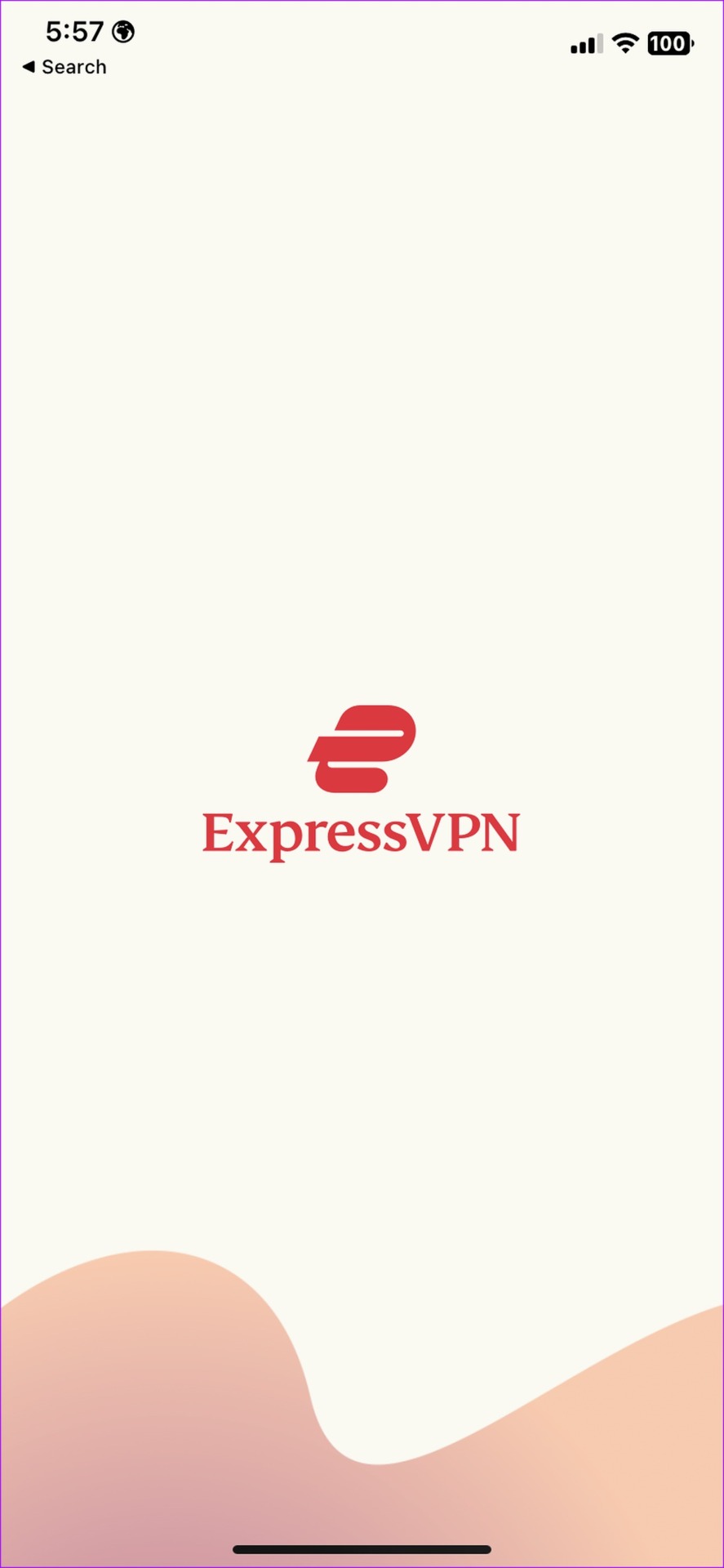While businesses and retailers prefer Amazon, most consumers use platforms like Facebook Marketplace to sell goods and used items. Facebook Marketplace has over a billion users, and it’s directly integrated into the official Facebook app. You’re just one tap away from exploring products sold in your area. However, sometimes Facebook Marketplace may not display all listings. Here are the best ways to fix the problem.
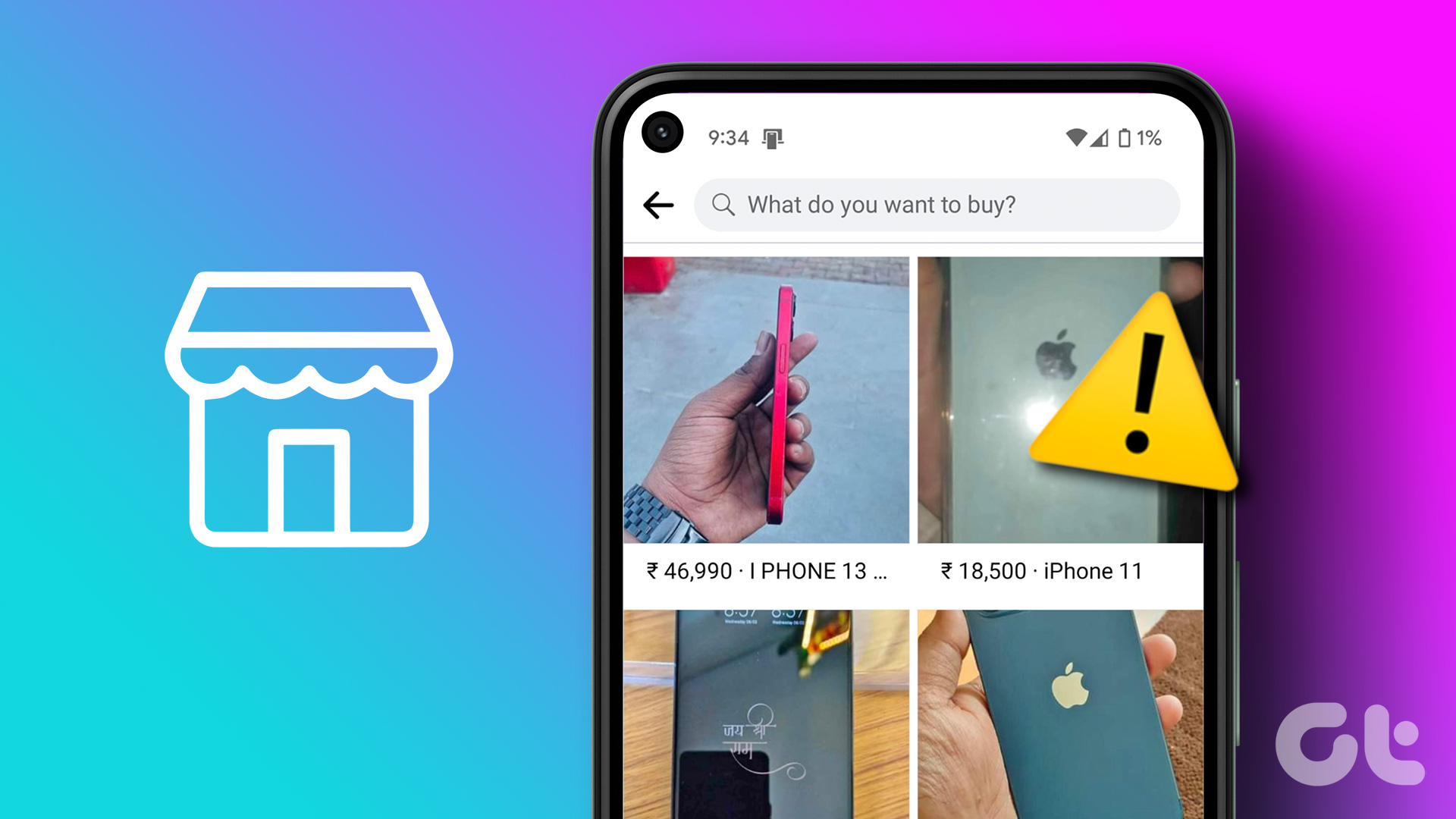
There are several reasons why Facebook Marketplace is not displaying all ads. This could be due to an authentication error, corrupted cache, sketchy extensions on the web, or more.
1. Check network connection
If you are having network connection issues on your phone, Facebook will load the home page from the device cache. But when you switch to the Marketplace tab, the product listings are not showing. You can turn airplane mode on temporarily and turn it off after a few seconds to reset the network connection.
iPhone
Step 1: Swipe down from the top right corner and tap the Airplane mode tile to turn it on.
2nd step: Tap the airplane mode tile again after a few seconds to turn it off.
android
Step 1: Swipe down from the home screen to open the Quick Toggles panel. Tap the airplane mode toggle to turn it on for a few seconds. Tap it again to turn Airplane mode off.
2nd step: Open a website to confirm an active internet connection on your phone.
Open the Facebook app and switch to the Marketplace tab to check product listings.
2. Reopen the Facebook app
You can completely close the Facebook app on your phone and open it again to fix Marketplace not showing all listings. The steps below remain the same on iPhone and Android.
Step 1: Swipe up and hold from the home screen to access the recent apps menu.
2nd step: Scroll sideways to find and tap the Facebook app card to select it. Swipe up on the Facebook card to close it.
Step 3: Open the Facebook app and try to access Facebook Marketplace again.
3. Log in to the Facebook app again
The Facebook app may not display Marketplace listings due to an account authentication error. You can log out of your Facebook account and log in with updated information.
Step 1: Launch the Facebook app on your phone.
2nd step: Tap the Menu icon in the lower right corner. Android users can access the same menu icon in the upper right corner.
Step 3: Scroll down and tap the Logout button.
Step 4: Log in with a Facebook account with new password details.
4. Follow Facebook guidelines
Facebook Marketplace comes with strict guidelines to follow. If you’ve violated any of the Marketplace rules, the company may block you from accessing Facebook Marketplace.
If someone reports you for selling fake, damaged, or counterfeit items or for any other legitimate reason, Facebook may ban you from Marketplace.
5. Disable third-party extensions
Excessive use of third-party web extensions can interfere with Facebook Marketplace listings. These extensions offering coupons and discounts may not be compatible with Marketplace. Some extensions may become obsolete or develop incompatibility with the latest browser version. It’s time to review the installed extensions and remove unnecessary ones.
Note: We will take Google Chrome as an example here.
Step 1: Launch Google Chrome on your desktop and select the kebab menu (three vertical dots) in the upper right corner.
2nd step: Expand More tools and select Extension.

Step 3: Disable or remove irrelevant extensions in the following menu.
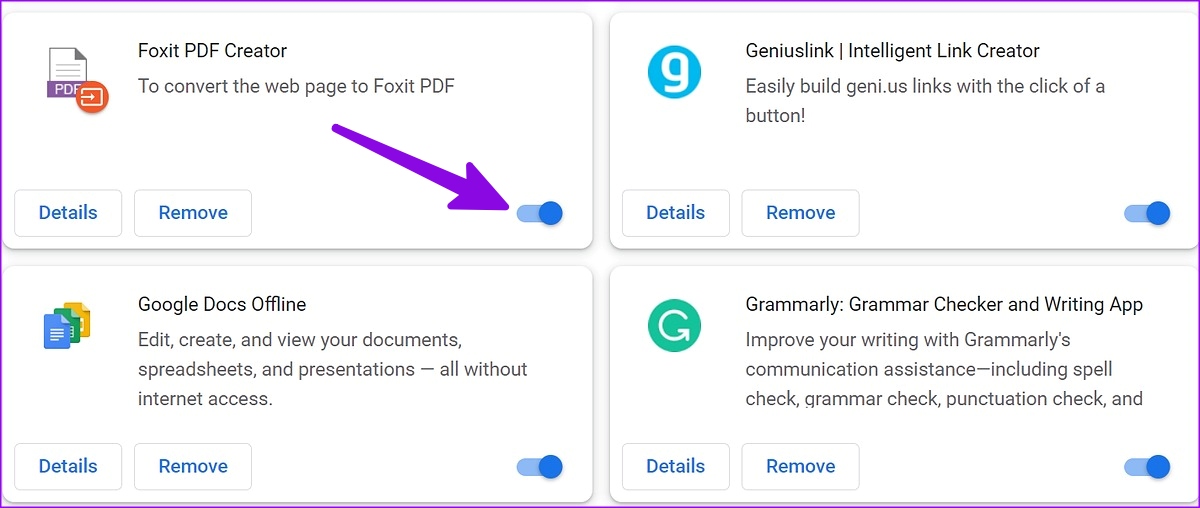
6. Change Facebook Marketplace Region
Facebook Marketplace may not show all ads due to incorrect region. You can manually change the location from the Marketplace and try again.
Step 1: Launch the Facebook app on your phone.
2nd step: Tap the Marketplace icon at the bottom.
Step 3: Check your position at the top.
Step 4: Search for the city, district or postal code at the top.
7. Disable VPN
An active VPN connection on your Android phone or iPhone can prevent Facebook Marketplace from showing any SEO errors. A VPN network changes the IP address (virtual location) of your phone. You will need to disable the VPN on your phone and try again.
8. Try another browser
If you’re having Marketplace issues with a specific browser on the web, you’ll need to use a different web browser and try again. There is no shortage of capable browsers on the web. Some of the notable Chrome alternatives include Microsoft Edge, Firefox, Opera, and Brave.
9. Update the Facebook app
Facebook regularly releases new updates to add features and fix bugs. An outdated Facebook app version can lead to issues like Marketplace not showing all listings on your Android or iPhone. You need to update Facebook to the latest version from Google Play Store or Apple App Store and try again.
Catch the bargains on Facebook Marketplace
Facebook Marketplace has some great deals up for grabs. Facebook not showing Marketplace listings may confuse you. What trick worked for you? Share your findings in the comments below.