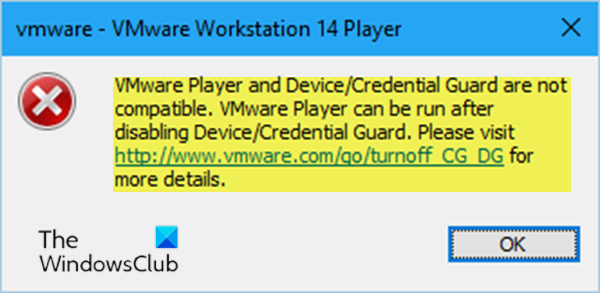If, when you try to power on the virtual machine (virtual machine) in VMware Workstation Player on Windows 10, you receive the error message VMware Workstation and Device / Credential Guard not compatible, this article is intended to assist you. In this article, we will introduce you to the solution that you can try to help you solve this problem.
When you encounter this error, the following full error message is displayed;
VMware Player and Device / Credential Guard are not compatible. VMware Player can be run after disabling Device / Credential Guard. Please visit http://www.vmware.com/go/turnoff CG DG for more details.
In Windows 10, Device Guard and Credential Guard are the new security features that are only available on Windows 10 Enterprise today. Device Guard is a combination of business-related hardware and software security features that, when configured together, lock a device so that it can only run trusted applications. If it is not a trusted application, it cannot run. Credential Guard uses virtualization-based security to isolate secrets (credentials) so that only privileged system software can access them. Unauthorized access to these secrets can result in theft of credentials. Credential Guard prevents these attacks by protecting NTLM password hashes and Kerberos Ticket Granting tickets.
The Pro version of Windows 10 comes with Hyper-V, Microsoft’s internal virtual machine solution integrated into Windows. However, if you activate Hyper-V, it also activates Credential Guard. Disabling Hyper-V also disables the protection of credentials.
VMware Workstation and Device / Credential Guard not compatible
Based on the error message, you can see that it says VMware Player can be run after disabling Device / Credential Guard. So if you are faced with this VMware Workstation and Device / Credential Guard not compatible on Windows 10, you can try the 2-step solution below to fix the problem.
- Disable Hyper-V (if enabled)
- Disable Device Guard policy through the Registry Editor
Let’s take a look at the description of each step.
1]Disable Hyper-V (if enabled)
To disable Hyper-V, follow these steps:
- Press the Windows key + R to call up the Run dialog box.
- In the Run dialog box, type appwiz.cpl and press enter to open Programs and Features applet.
- In Programs and Features, on the left side, click Turn Windows features on or off.
- in the Turn Windows features on or off popup that appears, uncheck Hyper-V.
- Click on OK.
Hyper-V will now be disabled on your computer.
- Restart the computer and at startup go to step 2.
2]Disable Device Guard policy through the Registry Editor
Since this is a registry operation, it is recommended that you back up the registry or create a system restore point in case the procedure does not work. Once you have taken the necessary precautionary measures, you can do the following to resolve the VMware Workstation and Device / Credential Guard not compatible problem.
ComputerHKEY_LOCAL_MACHINESYSTEMCurrentControlSetControlDeviceGuard
- In the right pane, double-click the EnableVirtualizationBasedSecurity to modify its properties.
If you don’t see the key, create it by right-clicking on an empty space in the right pane, then select New > DWORD value (32 bit). Rename the value name to EnableVirtualizationBasedSecurity and hit enter.
- Contribution 0 in the Value data field and press Enter.
- Then navigate or navigate to the path to the registry key below:
ComputerHKEY_LOCAL_MACHINESYSTEMCurrentControlSetControlLsa
- In the right pane, double-click the LsaCfgFlags to modify its properties.
- Contribution 0 in the Value data field and press Enter.
You can now exit the Registry Editor and restart your system.
You can also deactivate the Device Guard policy using the local group policy editor.
Once you have completed the procedure and restarted your computer, the virtual machine should work fine.
Then read: VMware Workstation and Hyper-V are not compatible.