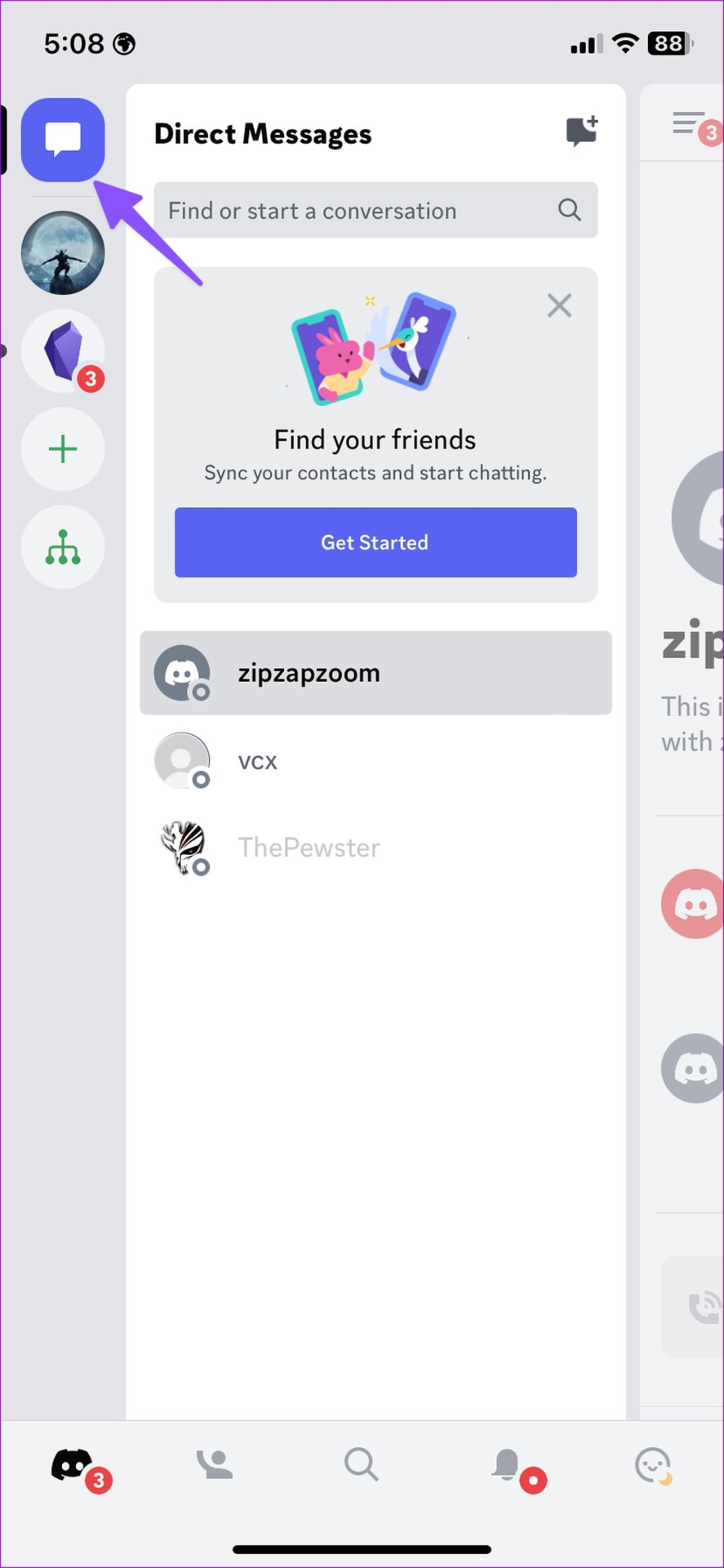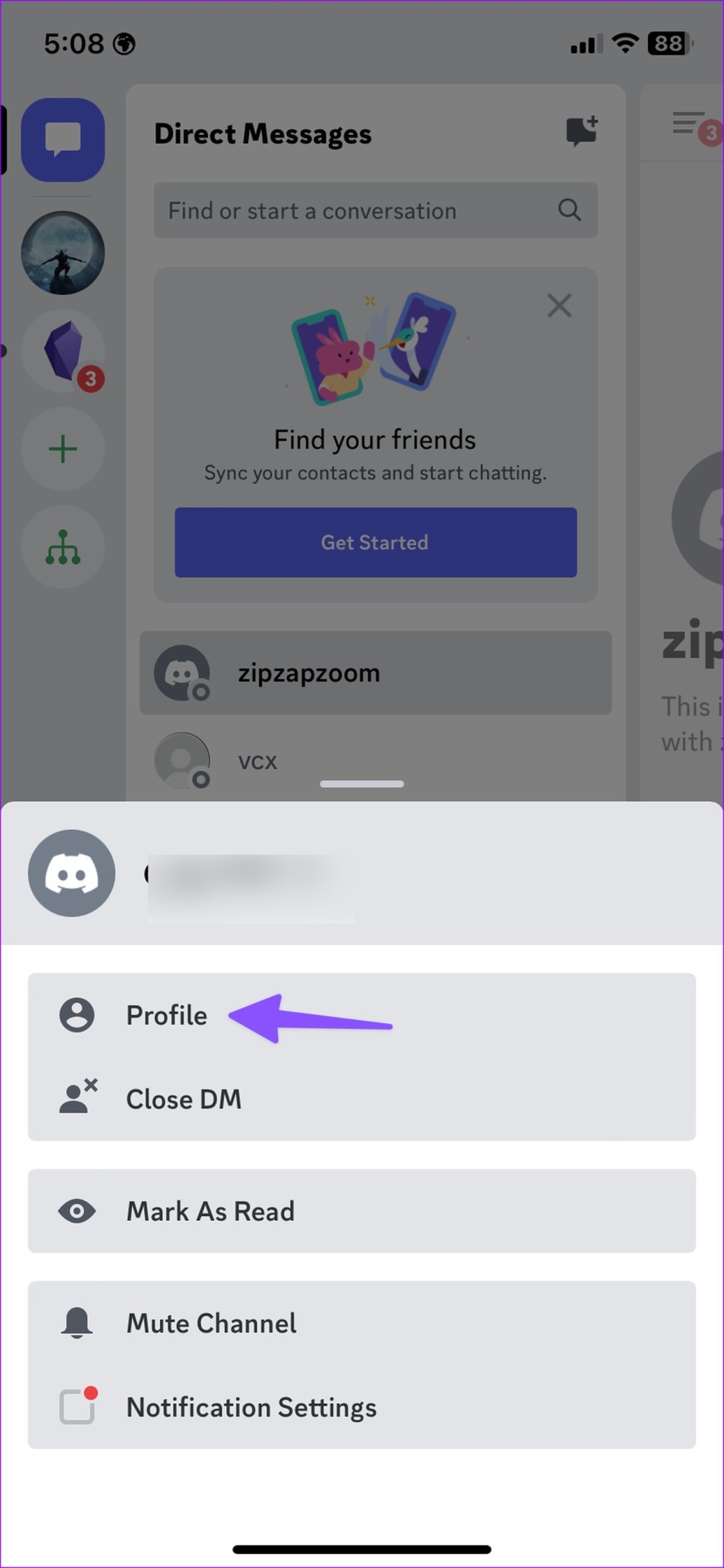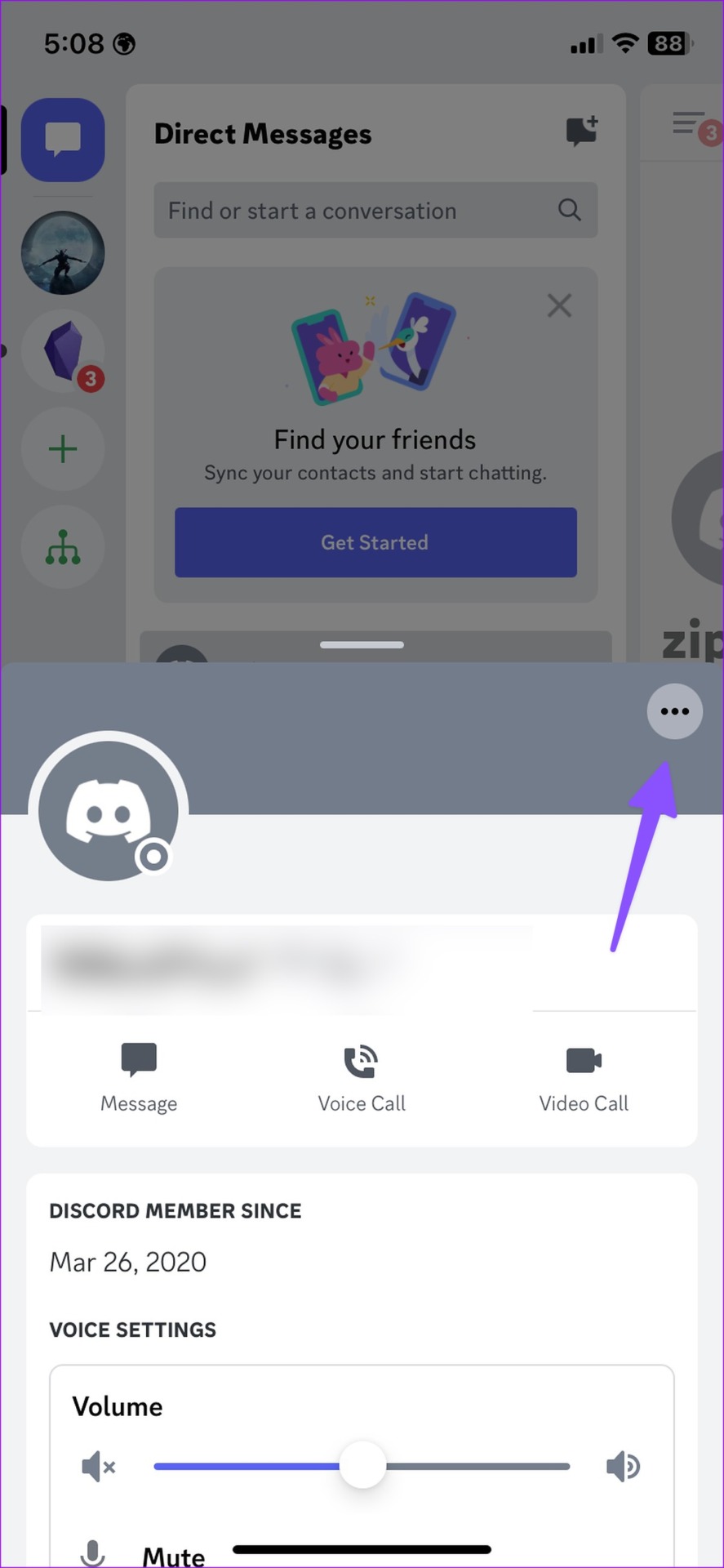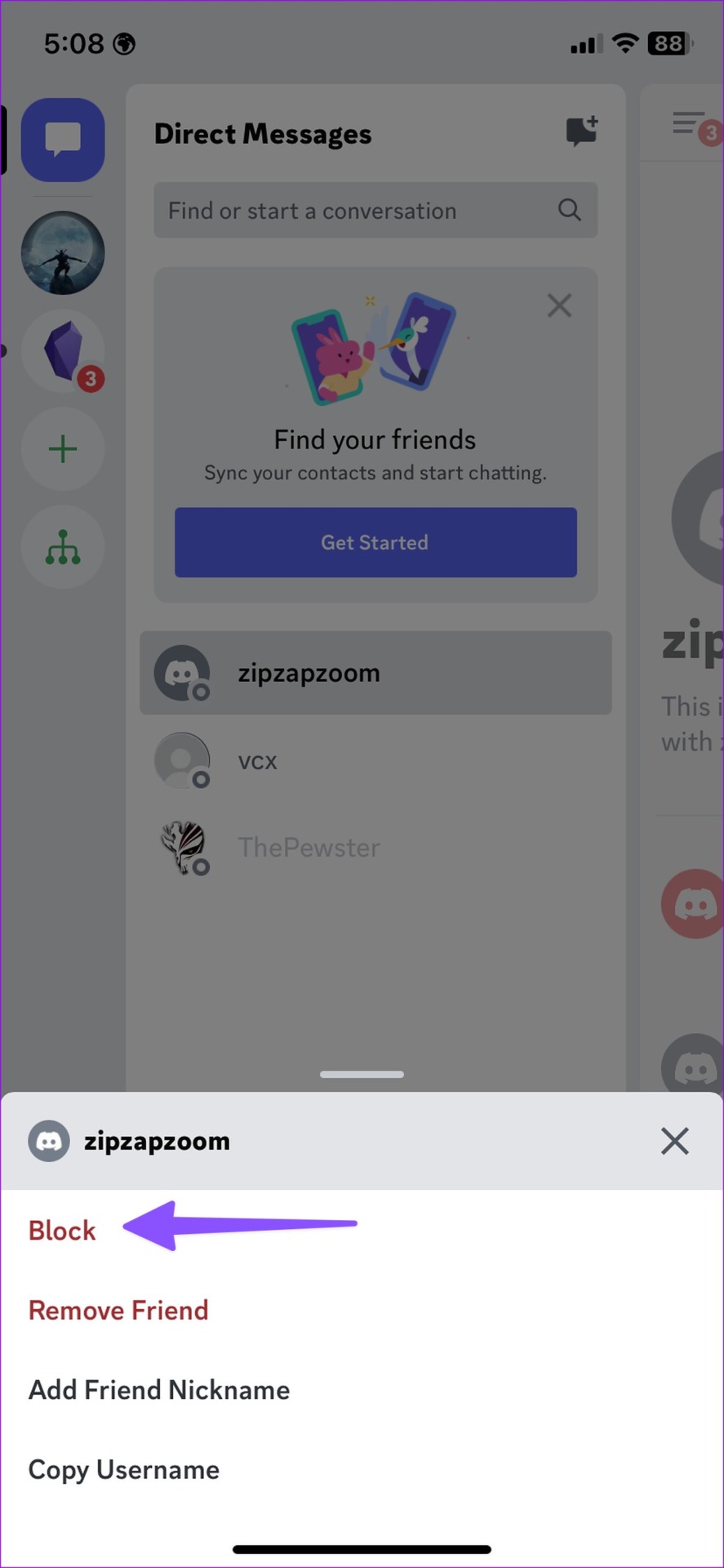Your ideal The Discord experience can become a nightmare when strangers contact you on the platform. People on the Discord servers you hang out on can reach you directly. While it’s helpful to interact with community members, some may annoy you with frequent messages. You can easily block these members on Discord. Here’s what happens when you block someone on Discord.

As a responsible social media platform, Discord allows you to block nuisance and spam accounts. You may see bots and unverified accounts popping up in your Discord inbox advertising crypto or scams. You can always block these accounts, but you may wonder about the implications of this. The solutions in this article work on both Windows 11 and Mac computers, but there may be a slight difference in the steps.
How to Block Someone on Discord
Before we discuss the aftermath of blocking someone on Discord, let us show you how to do it in the first place. We will cover both desktop and mobile applications. Let’s start with Discord for Mac and Windows.
Block someone on Discord from desktop
Discord for Windows and Mac uses the same user interface. We’ll be using Discord for Mac in the screenshots below. You can follow the same on Discord for Windows.
Step 1: Open the Discord app on your Windows or Mac.
2nd step: Head to the Direct Messages section on the left sidebar.
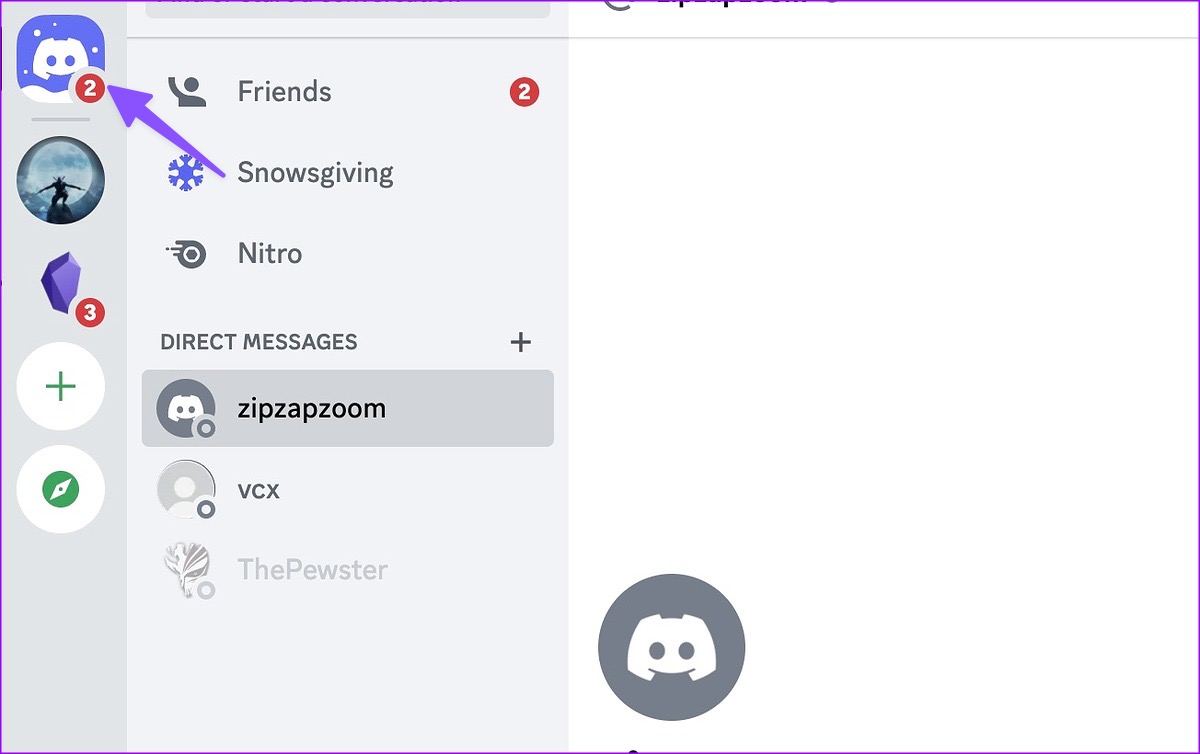
Step 3: Right-click on the person’s name and select Block from the context menu.

You can also block someone from a Discord channel’s member lists. Here’s what you need to do.
Step 1: Select your favorite Discord channel from the left sidebar.
2nd step: Expand the member list in the upper right corner.

Step 3: Select the member’s name from the sidebar.
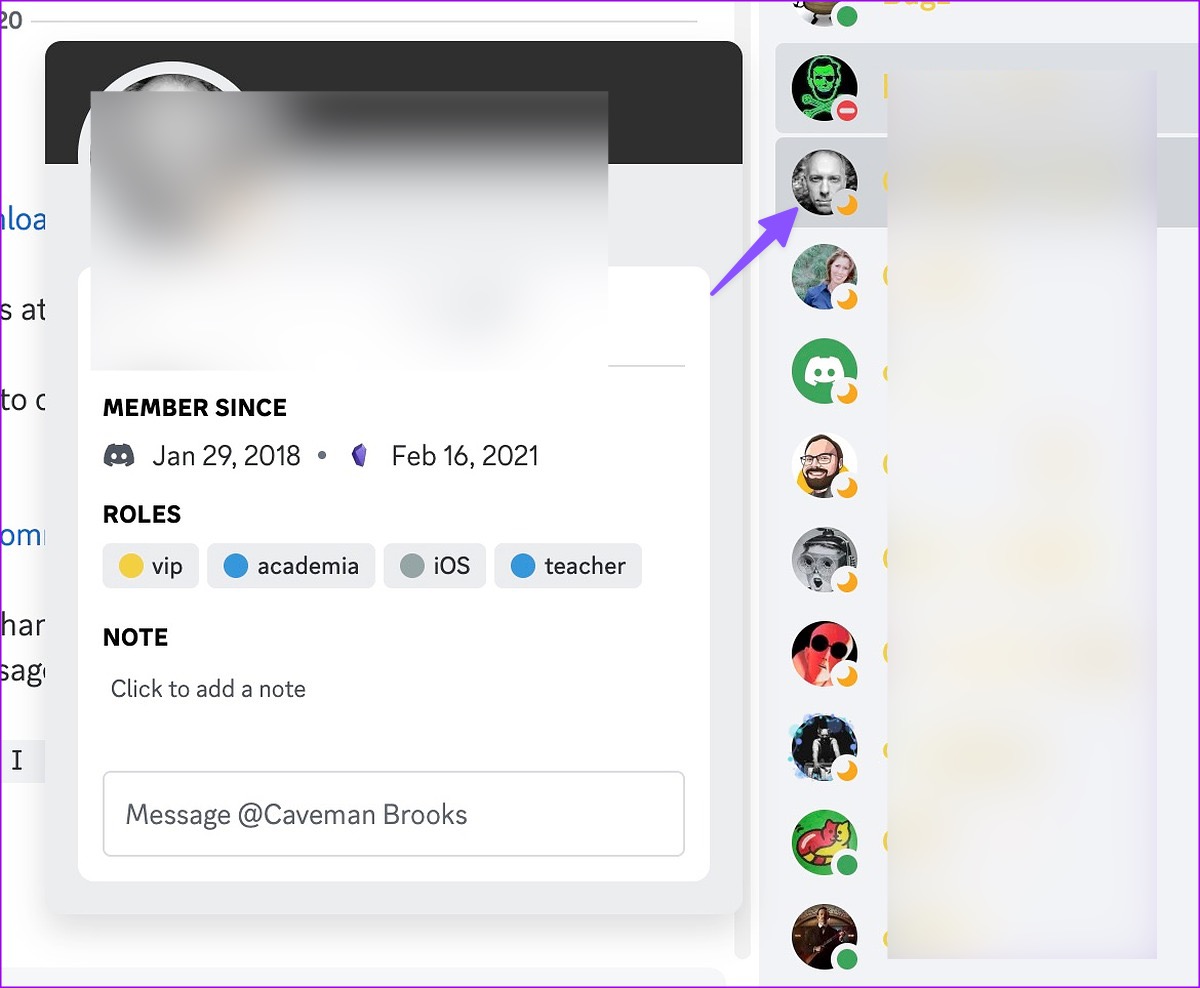
Step 4: Click on the account picture to view the profile.
Step 5: Select the kebab menu in the upper right corner and click Block.
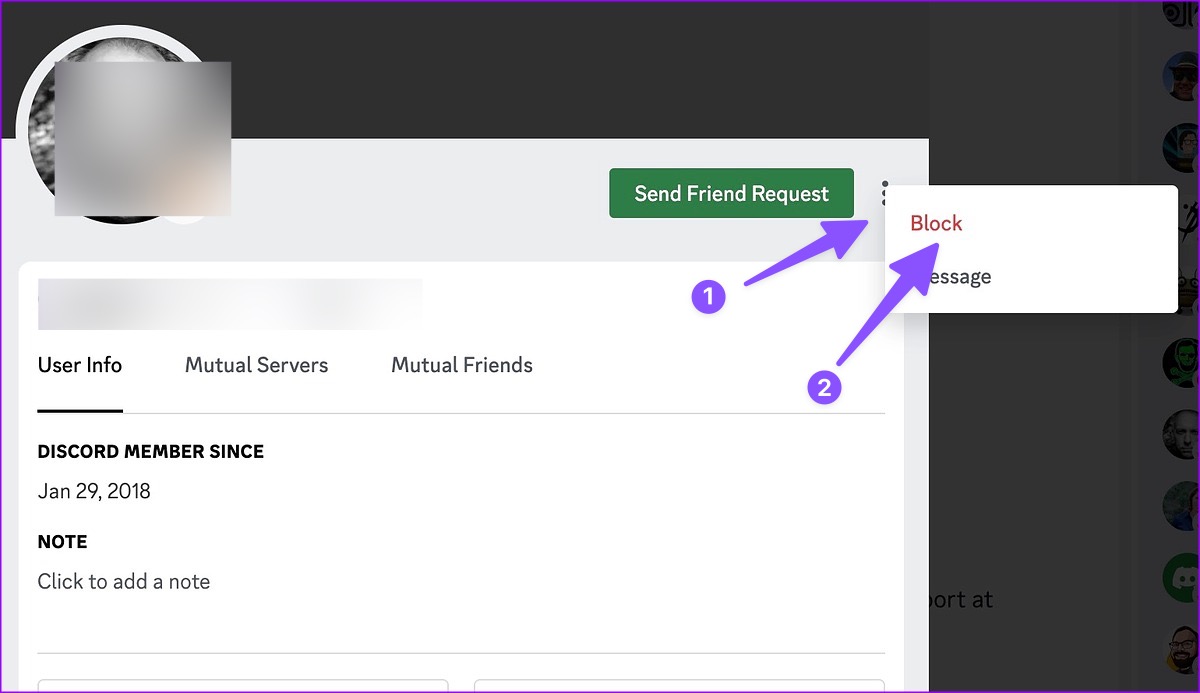
Block Someone on the Discord App for iPhone and Android
Discord offers feature-rich mobile apps on Android and iPhone. You can also block someone on Discord for iOS and Android. Follow the steps below.
Step 1: Download Discord on your Android or iPhone.
2nd step: Log in with your Discord account details.
Step 3: Open Direct Messages in the left sidebar.
Step 4: Long press on any conversation and select Profile.
Step 5: Tap the three vertical dots menu in the top right corner of the pop-up window.
Step 6: Select Block, and you’re good to go.
You can also block someone from a Discord channel.
FAQ: Blocking someone on Discord
Here’s everything you need to know about blocking someone on Discord.
Create a friendly environment on Discord
Discord is a great platform to interact with like-minded community members around the world. But things go awry when strangers keep sending irrelevant messages. Blocking the person easily solves the problem.