CandyOpen developed by SweetLabs is software that has been designed to be bundled with another program’s installer so that it can be installed secretly on the computer of everyone who uses the installer it is with provided. CandyOpen consists of a Microsoft Windows library, which facilitates its integration into Windows installation programs. In this article, we will give a brief description of CandyOpen and how you can successfully remove it from your Windows 10 device.
What is CandyOpen?
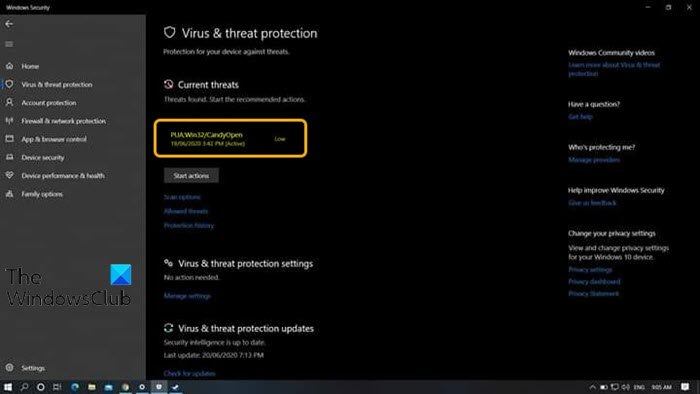
CandyOpen is classified by almost all antivirus and system protection programs as a potentially unwanted application (PUA). Technically, CandyOpen is not a virus or malware. However, it does have rootkit capabilities that allow it to invasively install and reside deep beneath the surface of a computer’s operating system.
Once installed on a user’s computer, CandyOpen can do the following:
- Change the home page of the infected user’s browser and change their preferences / settings.
- Change the desktop background.
- Change the default search engine.
- Display of unwanted advertisements.
- Install and insert unwanted / unknown browser toolbars and browser plug-ins / extensions / add-ons.
- Track, keep records and report Internet browsing activity of an infected user.
- Adds files that run at startup
- Modifies boot configuration data
- Change file associations
- Injects into other processes on your system
- Add a local proxy
- Change your system’s DNS settings
- Stop Windows Update
- Disables user access control (UAC)
Generally, CandyOpen has a negative impact on the overall user experience of the PC. The PUA / PUP is a credible threat that certainly deserves action even if it is not a virus or malware.
How to remove CandyOpen from Windows 10
If your Windows 10 computer has been infected with CandyOpen, you can try our 4-step removal procedure in the order shown below.
- Uninstall CandyOpen and all other SweetLabs programs
- Remove all CandyOpen adware using AdwCleaner
- Remove CandyOpen browser hijacker
- Run an offline scan of Windows Defender to remove the remaining malicious registry entries and files
Let’s take a look at the description of each step involved in this removal process.
1]Uninstall CandyOpen and all other SweetLabs programs
This first step of the PUA / PUP removal process requires you to uninstall CandyOpen and all other SweetLabs programs via the Programs and features (appwiz.cpl) applet.
If you find that CandyOpen or any other SweetLabs program is not listed in the Programs and Features applet, just go to 2nd step below.
2]Remove all CandyOpen adware using AdwCleaner
This second step of the PUA / PUP removal process requires that you download, install and use AdwCleaner to remove all of the CandyOpen adware.
After completing this task, go to Stage 3 below.
3]Remove CandyOpen browser hijacker
This third step of the PUA / PUP removal process requires that you download, install and use one of the browser hijacker removal tools to remove the CandyOpen browser hijacker.
When finished, go to Step 4 below.
4]Run Windows Defender offline scan to remove any remaining malicious registry entries
This fourth and final step of the PUA / PUP removal process, which ensures that all CandyOpen registry entries / files and dependencies are completely removed from the PC, requires you (recommended) to run Windows Defender Offline scan.
Once you finish this 4 step removal process, your Windows 10 computer will be perfectly clean from all traces of CandyOpen. For good measure, run a full virus scan with your favorite security software to make sure nothing associated with CandyOpen or SweetLabs appears in the scan.
I hope you find this post useful!
