Along with many common errors encountered while running Windows, the one that has a big impact is when Windows Server is stuck on “Apply computer settingsAnd made no progress. This problem occurs because of a deadlock in the Service Control Manager database.
Windows Server stuck at application of computer settings
If you see this problem after trying to start a service and the loading takes an unusually long time, try this.
You can see a “Apply computer settings” screen with a rotating circle. The screen may continue to appear long before reaching the login prompt step. Even when you log in, the main services may not start.
To resolve this problem, you can use the registry method. Before you start, remember to create a system restore point first.
Launch the Registry Editor and go to:
ComputerHKEY_LOCAL_MACHINESYSTEMCurrentControlSetServicesHTTP
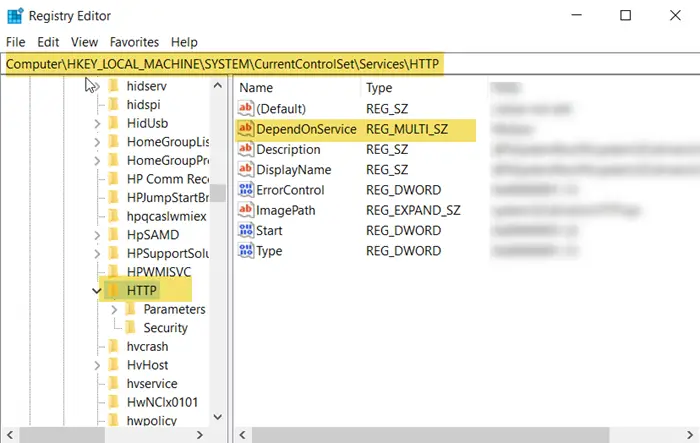
Now switch to the right pane and find the entry with the name DependOnService. If not, create a new value with multiple strings – DependOnService.
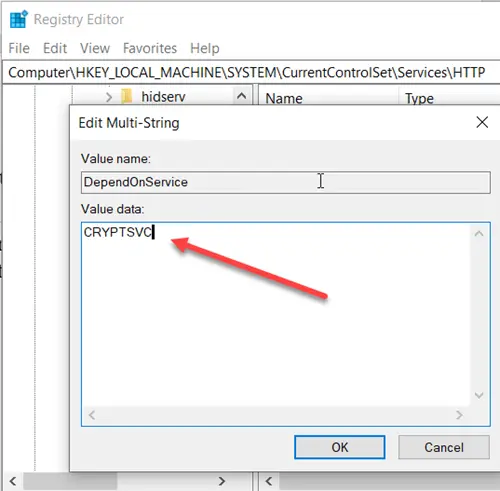
Double-click it and set its value data to CRYPTSVC.
Once done, close the Registry Editor and restart your computer.
Microsoft has other suggestions to make:
- If the problem occurs due to a problem requiring network resources, simply disconnect the network cable. By “interrupting” the network connection, network requests should expire almost instantly and the connection process should continue.
- You can also use the MSCONFIG utility to temporarily prevent non-Microsoft services from starting the next time you start the system.
- If you think it is related to a Group Policy setting change that you made, you can enable USERENV logging and then view the log file.
I hope something here will help you.
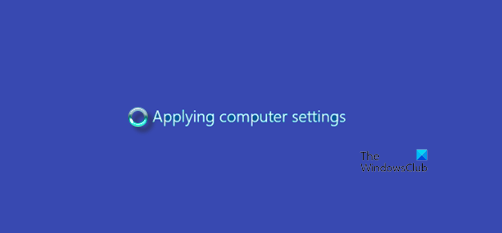
- Keywords: Server, troubleshoot
