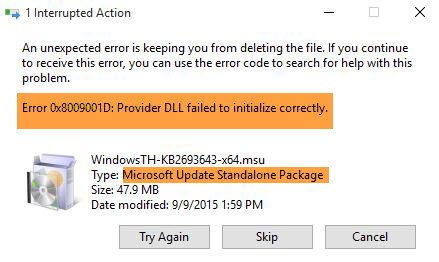When installing a Windows update or a standalone package, if you receive an error message 0x8009001D, NTE_PROVIDER_DLL_FAIL, the provider's DLL could not initialize properly, and then follow these tips to resolve the error.
Windows update error 0x8009001D
The error message may also indicate that an unexpected error is preventing you from deleting the file. Along with that, if it's a standalone package problem, you'll also see the name of that package.
- Run Windows Update Troubleshooting
- Reset Windows Update Components
- Manually delete the contents of the SoftwareDistribution & Catroot2 folders
- Autonomous package problem.
Note that there are many DLL provider errors – here we are talking about Windows Update, error 0x8009001D and NTE_PROVIDER_DLL_FAIL.
1) Run the Windows Update Troubleshooter
- Open Windows 10 settings with the help of Win + I
- Click Update and Security, and then go to Troubleshoot.
- Locate Windows Update, click it, and then run the Windows Update Troubleshooter.
- It will look for any pending restarts, initialize the diagnostics, and restart services such as BITS.
Once done, try running the update or standalone package.
2) Reset Windows Update Components

The Windows Update process, which maintains a full update system, can be reset. When you reset the default Windows Update components, it resets and repairs all WU-related components and registry keys, detects corruption, overwrites corrupted system files, corrects the corrupted system image, resets Winsock settings, and so on. .
3) Manually delete the contents of the SoftwareDistribution & Catroot2 folders

Windows Update downloads files in two locations: SoftwareDistribution and Catroot2 folders. If there is some kind of corruption or if you want to try to re-download everything again, you can delete the contents of these folders. Deleting files here will require administrator privileges. Read our full guide for how to remove SoftwareDistribution files and reset Catroot2 folders.
4) In the case of a standalone package
There are two things you can do here, depending on the situation. First, if you receive this error while trying to install a standalone package, run Windows Update to see if it resolves this problem. However, if you receive an error while running Windows Update and the package name is mentioned, download the package from the Microsoft Update Catalog site and install it.
You can search for the name of the package and then download it. Once downloaded, double-click to install it. The name of the package usually begins with KB.
I hope you could solve the Windows800 error 0x8009001D.