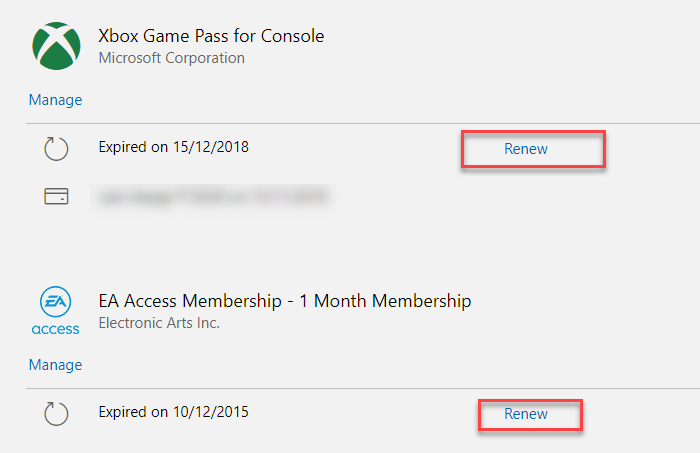If you play online games on Xbox one, you will need to purchase Xbox subscriptions such as Xbox Live Gold or Game Pass to do this. When you launch a game on Xbox One and receive an error code 0X803F800B. This means that your subscription has expired, which can be either for the game you are trying to launch or for the Xbox subscription. Here is how to fix the problem.
Xbox One game won’t start, error 0X803F800B
Sometimes the automatic payment failed, or your account might be low on balance, and you might just need to renew your subscription to resolve the issue.
- Renew Xbox subscription
- Renew the game subscription
- Reviewing payment information
- Pay the unpaid balance.
A lot of times people cancel the subscription or turn off auto-renewal, and that’s why you see this.
1]Renew Xbox or game subscription
There may be two possible subscriptions related to the error. One is the Xbox Live subscription, and the second is the game itself has a subscription.
- Press the Xbox button and go to Profile & System
- Then go to Settings> Account> Subscriptions.
- If you see a renewal option, make payment and complete it.
- Launch the game and check if the problem exists.
2]Renew the game subscription
- Go to the Services & Subscriptions page for your Microsoft account
- Find the game subscription if applicable, such as EA Access, then select Renew,
- Then follow the instructions and redeem the subscription in the Microsoft Store.
This happens with games that come with a limited time subscription or trial game or if the game is only available when you activate Pass memberships.
3]Reviewing payment information
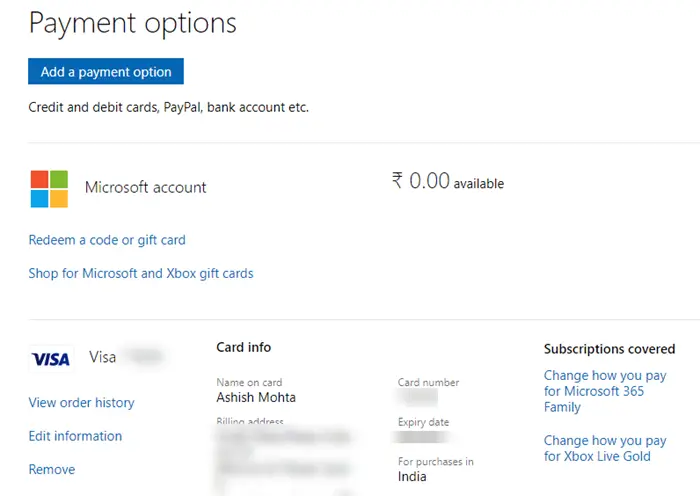
Subscription renewal also fails when payment information is incorrect. This usually happens when the credit card information has expired or you have changed your bank details associated with the Xbox account.
- Go to Billing section of your Microsoft account
- Check if the credit card or banking information is correct
- If the accounts are not valid, click the Add payment button, then add a working account
Learn more about troubleshooting payment issues and Microsoft account issues.
4]Pay the unpaid balance
If there is an outstanding balance for anything Xbox related, be sure to clear the payment. You can find it under Payment & Billing. Select and click Pay Now. Select one of the added payment methods and delete it.
In summary, the error is subscription related and it is only when you repeat the issue that the issue will be resolved.
Hope the tips were helpful and you were able to get rid of the error – Xbox One game will not launch, Error 0X803F800B.